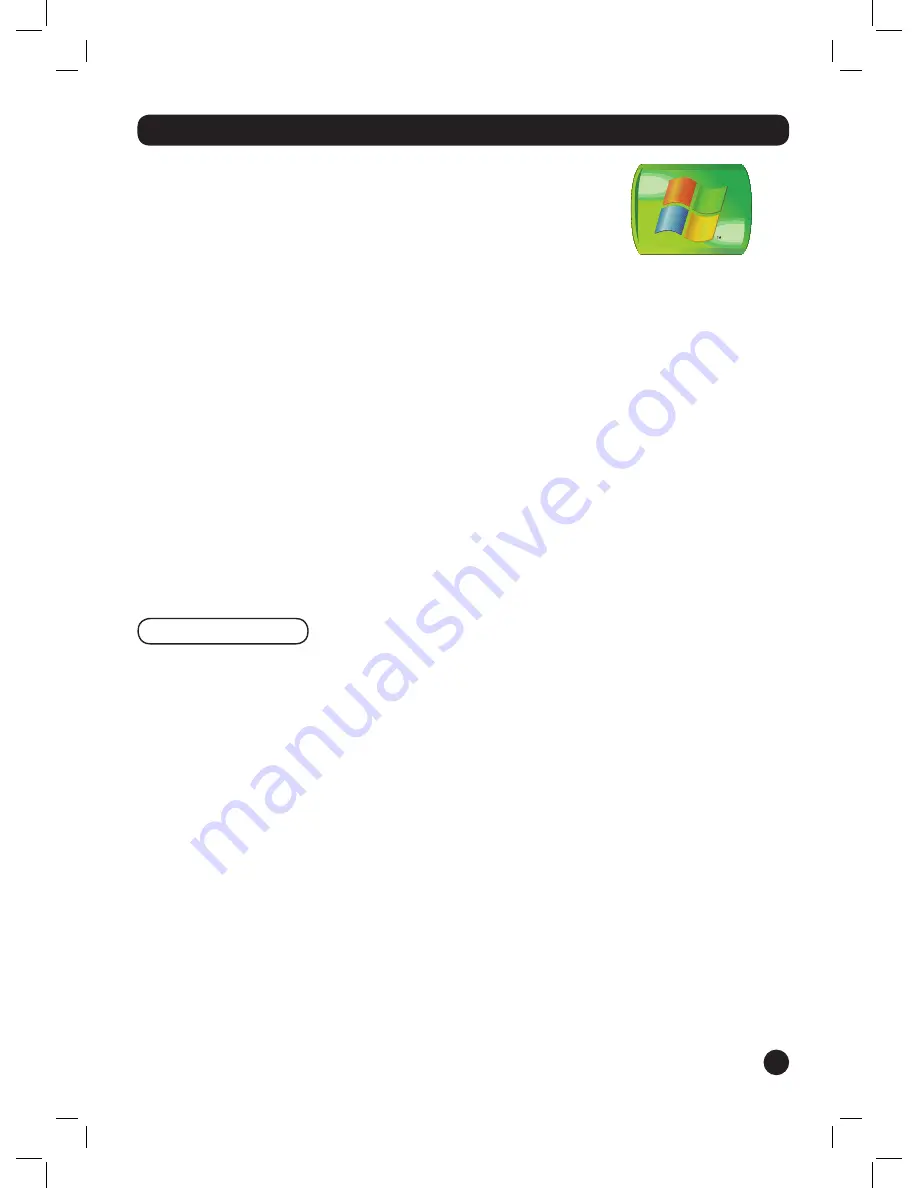
31
Set up the Recorder
To provide TV services, you must determine the following:
•
Which type of TV service you are using
•
Who provides your TV service (if using cable or satellite)
•
If you will connect the Recorder to a broadband or dial-up
connection to download Microsoft
®
Program Guide service
information.
If you use a broadband connection, the Recorder can connect to
computers on your home network to share recorded shows or access
music and picture files.
Remember
The first time you schedule a recording, LG will guide you
through the process for free. Contact LG at 800-984-6306.
Subscribe to the Microsoft Program Guide
To receive all of the features of the LG LRM-519 Digital Media Recorder
powered by Windows
®
Media Center Technologies, you must subscribe
to the Microsoft
®
Program Guide. Without a subscription to this service,
the Recorder will have limited features.
To sign up for the Microsoft Program Guide service visit
www.microsoftprogramguide.com.
For a list of the features provided by the Microsoft Program Guide, see
The Microsoft
®
Program Guide
in Appendix A.
Welcome to Setup
After you turn on the TV and press the POWER button on the Recorder,
the Welcome screen for the Setup Wizard displays. The Setup Wizard
gathers the information needed by the Recorder to provide you with
TV viewing, programming, and recording features.
As you proceed through the Setup Wizard, you will need to know the
following:
•
what type of connection you will use for downloading Program
Guide information
•
your ZIP code so the Recorder will know what TV providers are in
your area
•
your TV provider
•
the brand of your digital cable set-top box or satellite set-top box
(if you have digital cable service or satellite service).














































