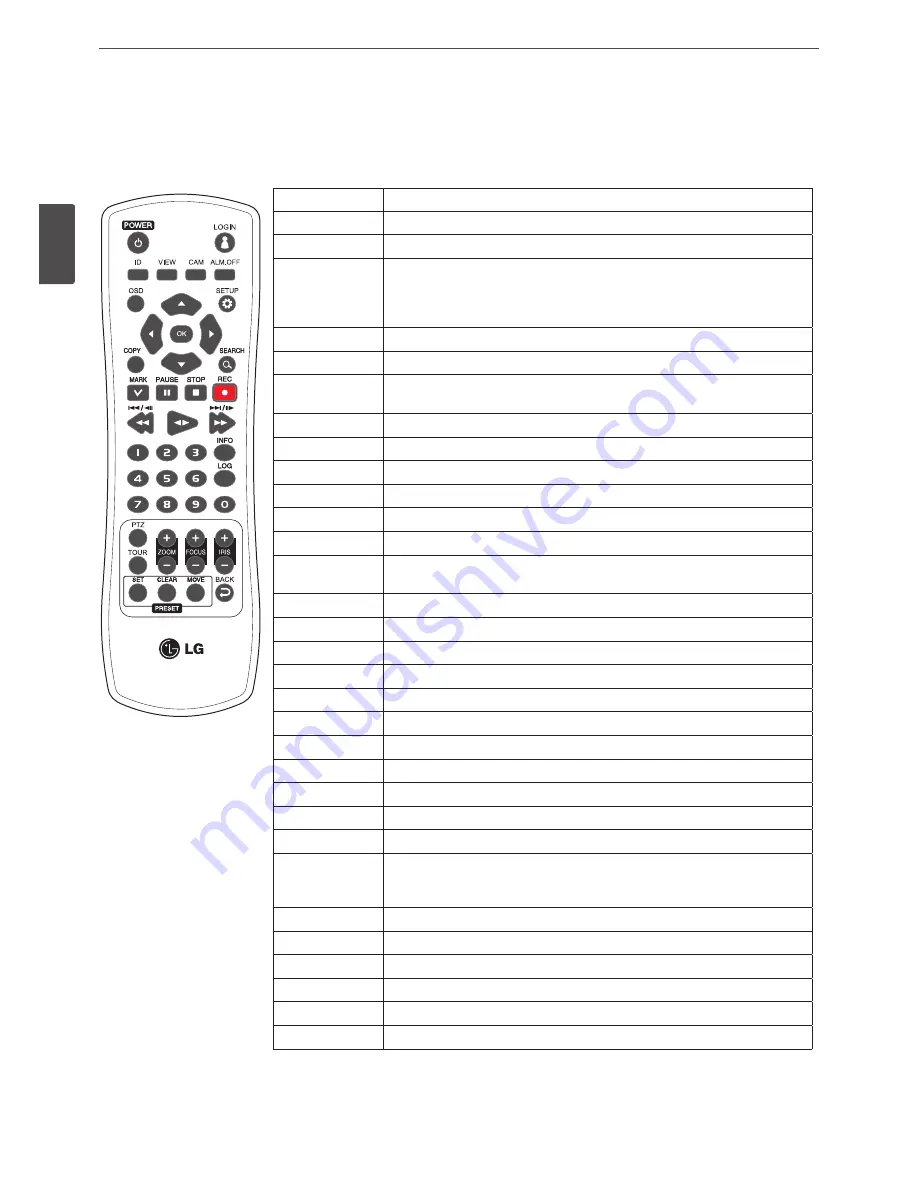
12
Preparation
2
P
repar
ation
Remote Control
Button
Description
POWER (
1
)
Turns DVR on or off.
LOGIN
Displays the User Log-In dialog box or logs out.
ID
Set the appropriate DVR system ID to operate via the IR Remote Controller when
using the multiple DVR. Press the ID button then press the number button within
2 seconds to select the system ID of the DVR. If you set the system ID to “0”, you
can control multiple DVR at the same time.
VIEW
Displays the split mode menu for MAIN Monitor and SPOT Monitor.
CAM
Displays the Monitor menu to set the first camera channel.
ALM.OFF
Cancels alarm activation and returns the system to the condition before the alarm
was activated.
OSD
Accesses or minimizes the system control bar.
SETUP
Displays the setup menu.
wsad
Selects or moves between the menu options.
OK
Confirms menu selections.
COPY
Copies the recording data to an external device.
SEARCH
Displays the search menu.
MARK
Sets the mark point for recording search. You can set the mark point during the
single or multi channel playback of recorded data.
PAUSE (
M
)
Pauses playback.
STOP (
Z
)
Stops playback.
REC (
X
)
Starts or stops recording.
c
,
C/aM
Searches the recorded images in reverse or skips the recorded images.
ad
Playback or reverse playback of recorded images.
v
,
V/Md
Forward searches the recorded images or skips the recorded images.
Number Buttons
Selects the PTZ preset number, ID or channel.
INFO
Displays the system information window.
LOG
Displays the System Log List window.
PTZ
Switches this unit to PTZ mode to control the connected PTZ camera.
TOUR
Tours all registered preset positions in the camera.
ZOOM + / -
Zooms in/out on the playback window.
If you press ZOOM(+) button during viewing a live channel in full screen mode or
playing back a channel in full screen mode, the digital zoom function is activated.
FOCUS + / -
Adjusts the focus of a camera.
IRIS + / -
Adjusts the iris of a camera.
SET
Registers the PTZ camera’s preset positions.
CLEAR
Deletes a memorized preset position.
MOVE
Moves the camera to the preset position.
BACK
Exits the menu or returns to the previous screen.
Содержание LRH7080D Series
Страница 94: ...AB28 ...













































