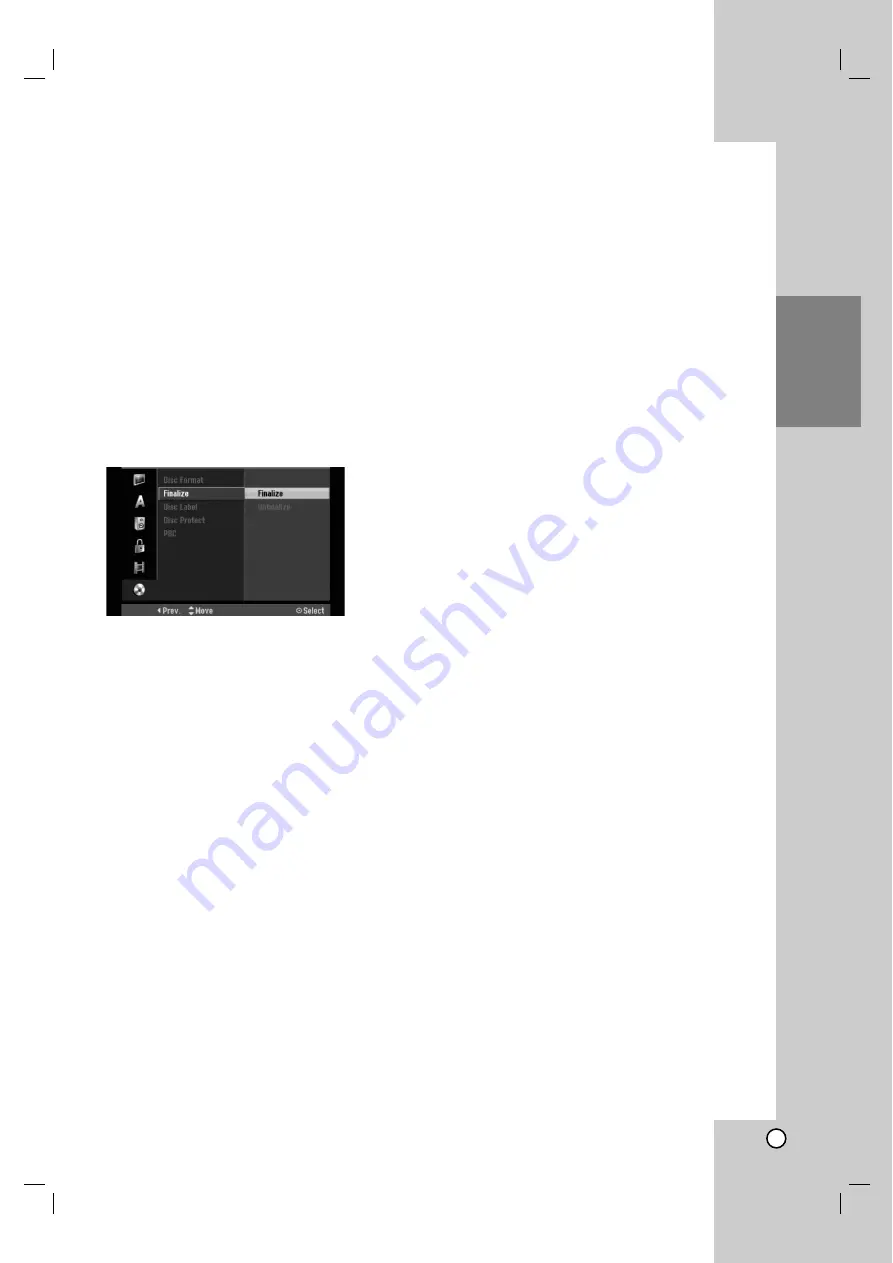
23
Hookup
and
Settings
Disc Settings (Continued)
Finalize
Finalizing ‘fixes’ the recordings in place so that the
disc can be played on a regular DVD player or
computer equipped with a suitable DVD-ROM drive.
Finalizing a disc creates a menu screen for navigating
the disc. This is accessed by pressing MENU/LIST or
TITLE.
Caution
!
Once you have finalized a DVD-R and DVD+R disc,
you cannot edit or record anything else on that disc.
!
You can record and edit a DVD-RW disc by
choosing [Unfinalize] option.
!
You can edit or record on the DVD+RW disc even
after finalizing.
1. Select [Finalize] option then press
B
.
2. Press ENTER while [Finalize] is selected.
Finalize menu appears.
3. Select [OK] then press ENTER.
The recorder starts finalizing the disc.
Note:
!
!
How long finalization takes depends on the type of
disc, how much is recorded on the disc, and the
number of titles on the disc.
!
!
DVD+R DL disc can take up to 30 minutes to
finalize.
Tips
!
If you load a DVD-RW that has already been
finalized, you can ‘Unfinalize’ it by choosing
Unfinalize from the Finalize menu. After doing this,
you can edit and re-record onto the disc.
!
You cannot unfinalize a DVD-R and DVD+R disc.
!
If [Disc Protect] option is set to [ON], the finalize is
not available. To finalize, set [Disc Protect] option to
[OFF].
Disc Label
Use this to enter a name for the disc. This name
appears when you load the disc and when you display
disc information on-screen.
!
The disc name can be up to 32 characters long.
!
For discs formatted on a different recorder, you will
see only a limited character set.
1. Select [Disc Label] option then press
B
.
2. Press ENTER while [Edit] is selected.
Keyboard menu appears.
To enter characters, see page 47.
Disc Protect
When recording in DVD-RAM / DVD+RW / +R disc or
VR mode formatted DVD-RW disc, set to [ON] to
prevent accidental recording, editing or deleting of the
disc loaded. If you need to unlock the disc to make
edits, select [OFF].
PBC
PBC stands for Playback Control and refers to special
menus and navigation features that are available on
some Video CDs.
!
[ON] Video CDs are played according to the PBC, if
available.
!
[OFF] Video CDs are played the same way as Audio
CDs.














































