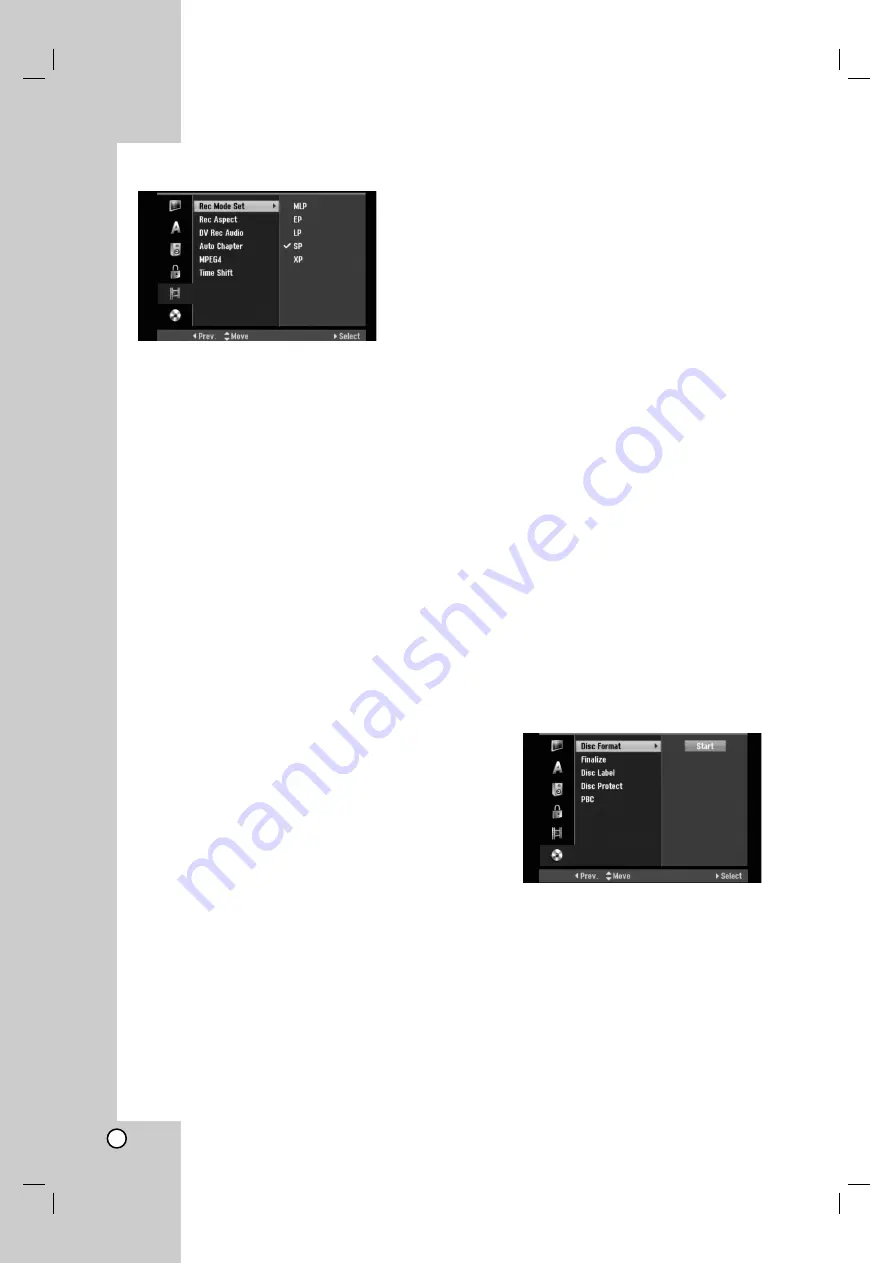
22
Recording Settings
Record Mode Set
You can set the picture quality for recording;
XP (Excellent Play), SP (Standard Play),
LP (Long Play), EP (Extended Play),
MLP (Maximum Long Play)
!
XP
– Highest quality setting, gives about
1 hour of recording time on a DVD (4.7GB).
!
SP
– Default quality, sufficient for most applications,
gives about 2 hours of recording time on a DVD
(4.7GB).
!
LP
– Slightly lower video quality, gives about 4
hours of recording time on a DVD disc (4.7GB).
!
EP
– Low video quality, gives about 6 hours of
recording time on a DVD (4.7GB).
!
MLP
– The longest recording time with the lowest
video quality, gives about 11 hours of recording time
on a DVD (4.7GB).
Note:
You may see a fragmented picture or distorted subtitle
during playing back the contents recorded in EP and
MLP mode.
Record Aspect
When DVD recording, you can set the recording aspect
ratio to suit the material you’re recording (16:9 or 4:3).
DV Recording Audio
You need to set this if you have a camcorder using
32kHz/12-bit sound connected to the front panel DV
IN jack.
Some digital camcorders have two stereo tracks for
audio. One is recorded at the time of shooting; the
other is for overdubbing after shooting.
On the Audio 1 setting, the sound that was recorded
while shooting is used.
On the Audio 2 setting, the overdubbed sound is used.
Auto Chapter
When DVD recording, chapter markers are put in
specified setting. You can change this interval to 5
minutes, 10 minutes or 15 minutes. If you select
[None], switch off automatic chapter marking
altogether with the [None] setting.
MPEG4
When HDD recording, you can set the video recording
format to MPEG2 or MPEG4. If you want to record a
video with MPEG4 format, select [ON]. When this
choice is made, this unit will record the video with
MPEG4 format on the HDD.
[OFF] For MPEG2 recording in HDD mode
[ON] For MPEG4 recording in HDD mode
Timeshift
Set this option to [ON] make this unit to use the
Timeshift function automatically without pressing the
TIMESHIFT button. The Timeshift function will start
automatically about 10 seconds after the TV tuner
mode starts.
If you want to use this function manually, see
“Timeshift” on page 37.
[ON] Use Timeshift function automatically.
[OFF] Use Timeshift function manually.
Disc Settings
Disc Format
If you load a completely blank disc, the recorder will
initialize the disc.
DVD-R:
The recorder initialize the disc to Video
mode. The recording mode will always be Video
mode.
DVD-RW/DVD+RW/DVD+R(DL)/DVD-RAM:
The
Initialize menu will appears. Select [Yes] then press
ENTER. DVD-RW disc is initialized to Video mode.
Also, you can reformat the DVD-RW/DVD+RW/
DVD-RAM from the Setup menu as below.
1. Select [Disc Format] option then press
B
.
2. Press ENTER while [Start] is selected.
Format Disc menu appears.
3. Use
b
/
B
to select a desired mode (VR Mode or
Video Mode) then press ENTER.
Confirm message will appear.
For DVD+RW and DVD-RAM discs, go to step 4.
4. Use
b
/
B
to select [OK] then press ENTER.
It takes a few moments to initialize the disc.
Caution
If you want to change the disc format, everything
recorded on the disc will be erased.






























