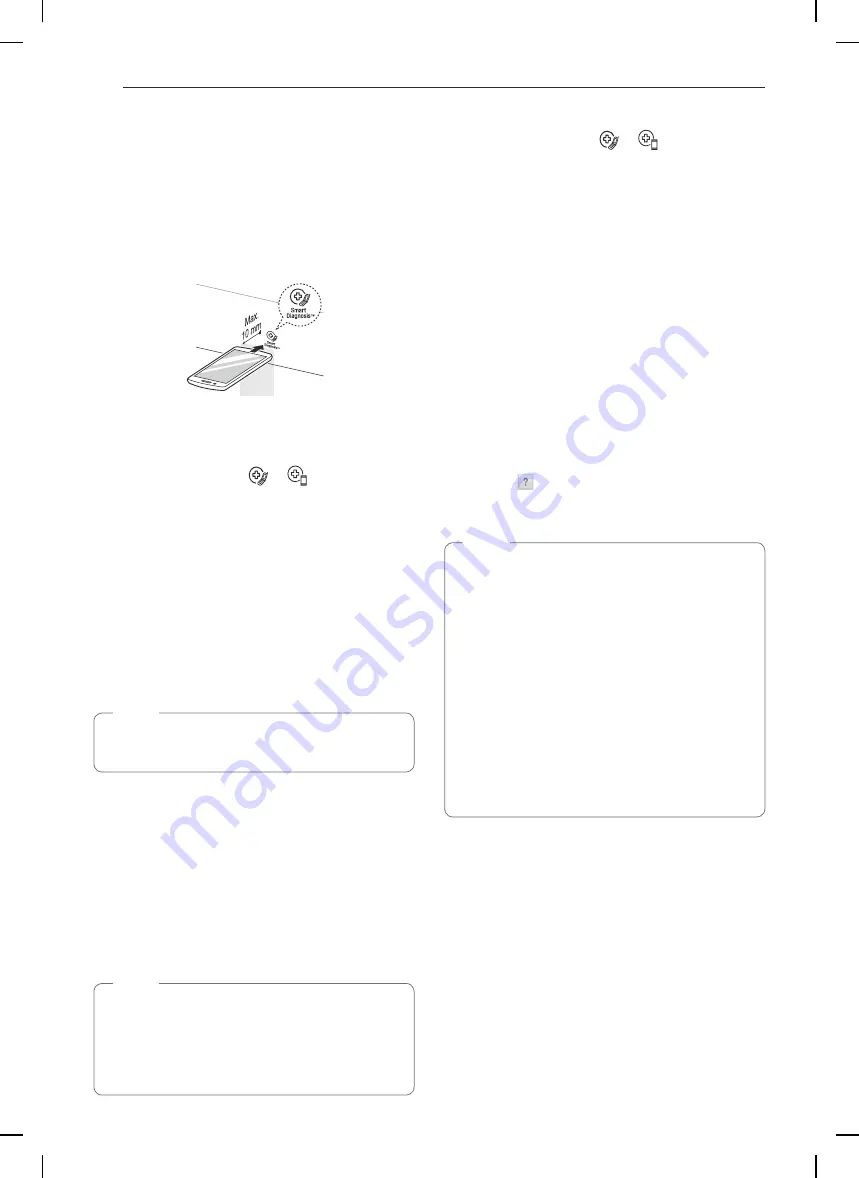
46
SMART DIAGNOSIS™ FUNCTION
SMarT DIaGNoSIS™
FUNCTIoN
Should you experience any problems with the
appliance, it has the capability of transmitting data
via your telephone to the LG Customer Information
Center. NFC or Wi-Fi equipped models can also
transmit data to a smartphone using the LG
SmartThinQ application.
Smart Diagnosis™ through the
Customer Information Center
•
For appliances with the
or
logo
This method allows you to speak directly to our
trained specialists. The specialist records the data
transmitted from the appliance and uses it to analyze
the issue, providing a fast and effective diagnosis.
1
Call the LG call center at: (LG U.S.) 1-800-243-
0000 (LG Canada) 1-888-542-2623.
2
When instructed to do so by the call center
agent, hold the mouthpiece of the phone over
the Smart Diagnosis™ logo on the machine.
Hold the phone no more than one inch from (but
not touching) the machine.
NoTE
Do not press any other buttons or icons on the
display screen.
3
Press and hold the
Start
button for three
seconds.
4
Keep the phone in place until the tone
transmission has finished. This takes about 6
seconds and the display will count down the
time.
5
Once the countdown is over and the tones have
stopped, resume your conversation with the call
center agent, who will then be able to assist you
in using the information transmitted for analysis.
NoTE
•
For best results, do not move the phone while
the tones are being transmitted.
•
If the call center agent is not able to get an
accurate recording of the data, you may be
asked to try again.
LG SmartThinQ Smart Diagnosis™
•
For appliances with the
or
logo
Use the Smart Diagnosis feature in the LG
SmartThinQ application for help diagnosing issues
with the appliance without the assistance of the LG
Customer Information Center.
Follow the instructions in the LG SmartThinQ
application to perform a Smart Diagnosis using your
smartphone.
1
Download the LG SmartThinQ application
on your smart phone by searching for
LG
SmartThinQ
in the Google Play Store.
2
Open the LG SmartThinQ
application on your
smart phone. Press Smart Diagnosis™ button to
advance to the next screen.
3
Follow the directions in the application. The
application will show how to use Audible
Diagnosis.
4
Press [
] in the LG SmartThinQ application for
a more detailed guide on how to use the Smart
Diagnosis function.
NoTE
•
Smart Diagnosis™ cannot be activated unless
the appliance can be turned on using the
power
button. If the appliance cannot be turned
on, troubleshooting must be done without using
Smart Diagnosis™.
•
Call quality differences by region may affect the
function.
•
Use the home telephone for better
communication performance, resulting in better
service.
•
Bad call quality may result in poor data
transmission from your phone to the machine,
which could cause Smart Diagnosis™ to
malfunction.
















































