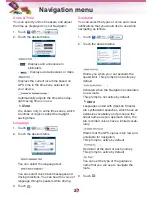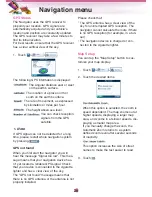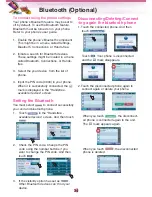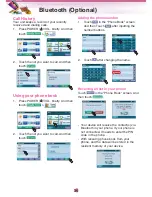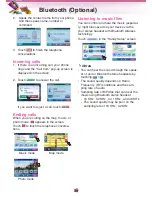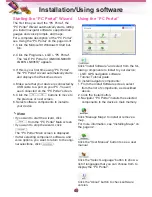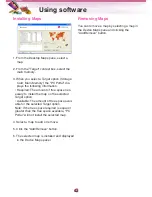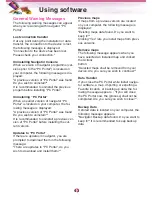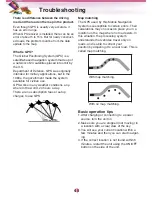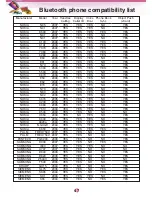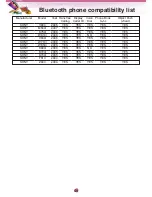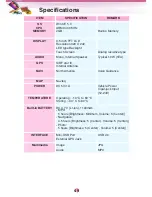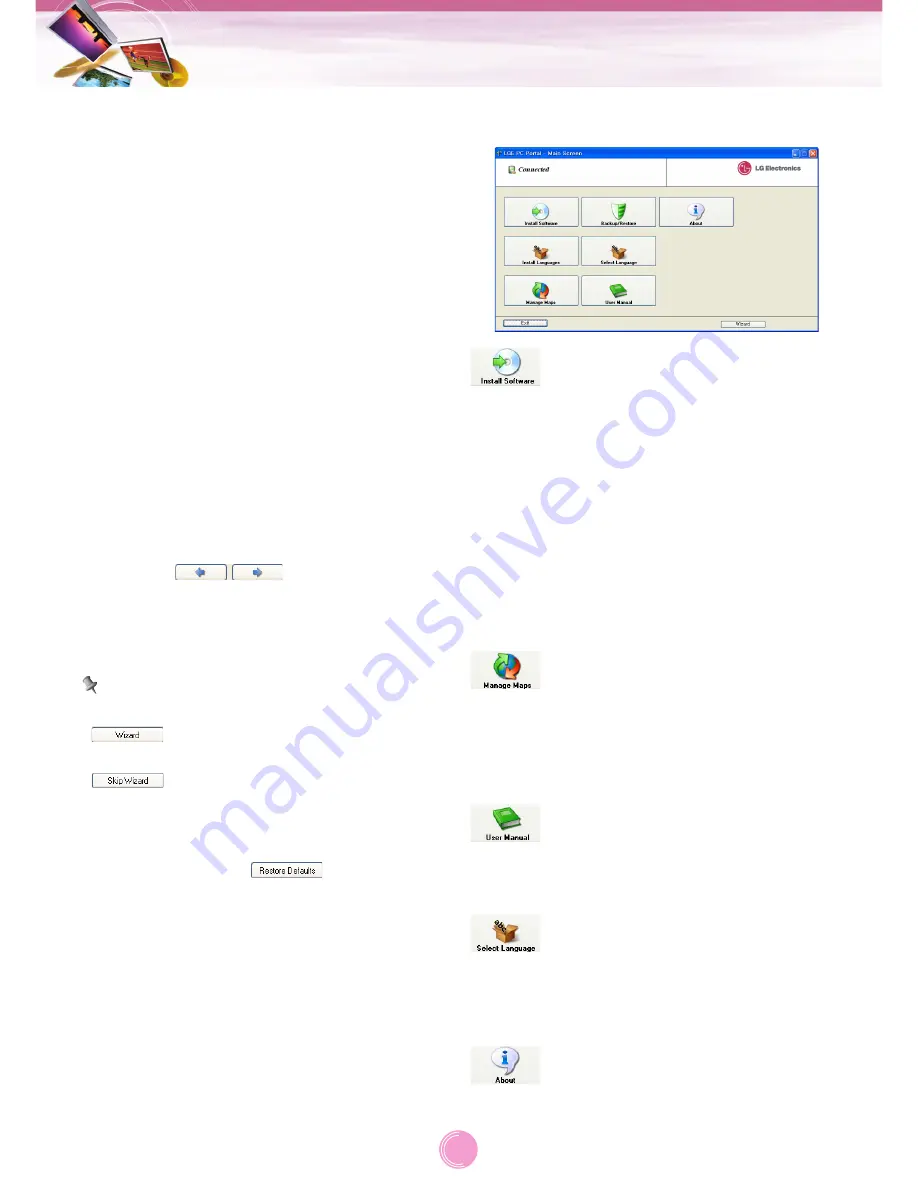
Starting the “PC Portal” Wizard
The first time you start the “PC Portal”, the
“PC Portal” Wizard automatically starts, letting
you install navigator software, supported lan-
guages and voice prompts, and maps.
For a complete description of the “PC Portal”,
see Using the “PC Portal” on the page 40-41.
1. Click the Microsoft® Windows® Start but-
ton.
2. Click the Programs > LGE > “PC Portal”.
The “LGE PC Portal for (LN830/LN830R/
LN835/ LN835R)” appears.
3. If this is your first time using “PC Portal”,
the “PC Portal” wizard automatically starts
and displays the Welcome screen.
4. Make sure that your device is connected by
USB cable to a port on your PC. You will
see Connected on the “PC Portal” screen.
5. Click the
buttons to move to
the previous or next screen.
6. Select software components to install to
your device.
Note
• If you want to start the wizard, click
from the “PC Portal” Main screen.
• If you want to stop the wizard, click
.
The “PC Portal” Main screen is displayed.
• If after selecting component, software, and
voice options, you want to return to the origi-
nal selections, click
.
Using the “PC Portal”
Click “Install Software” and select from the fol-
lowing components to install to your device:
• LGE: GPS navigation software
• Tutorial: Tutorial guide
To install navigator components:
1. From the Install Software screen, select
from the list of components, as described
above.
2. Click the Install button.
3. Navigator “PC Portal” installs the selected
components to the device’s main memory.
Click “Manage Maps” to install or remove a
map.
For more information, see “Installing Maps” on
the page 42.
Click the “User Manual” button to see a user
manual.
Click the “Select Language” button to show a
list of languages that you can choose from to
display the “PC Portal”.
Click the “About” button to check software
version.
Installation/Using software
40
Содержание LN830
Страница 12: ...LG Tabla de opciones segun modele Modelo Bluetooth LN830 X LN830R X LN835 0 LN835R 0 P N MFL41647927 ...
Страница 63: ......
Страница 64: ......