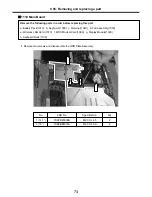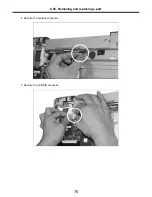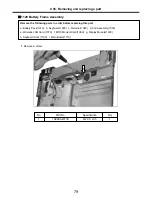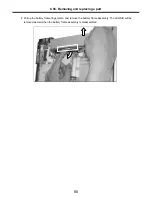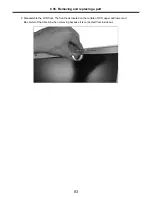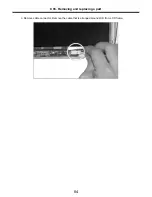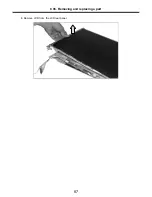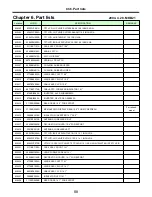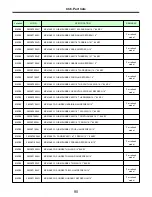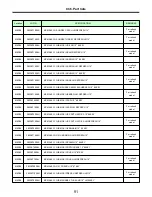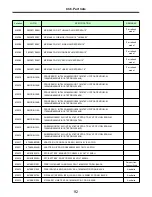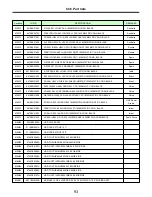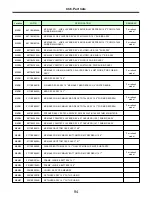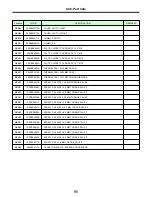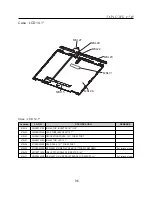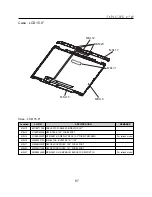Содержание LM40
Страница 1: ...0 Service Manual LM40 50 LG Electronics ...
Страница 16: ...15 Model Configuration Ch3 System information ...
Страница 17: ...16 System Block Diagram Ch3 System information ...
Страница 56: ...55 3 Disconnect the keyboard connector Ch5 Removing and replacing a part ...
Страница 59: ...58 Ch5 Removing and replacing a part ...
Страница 77: ...76 4 Remove the S Video connector Ch5 Removing and replacing a part 5 Remove the LAN S B connector ...
Страница 79: ...78 8 Hold M B with your both hand and pull it up to remove Ch5 Removing and replacing a part ...
Страница 88: ...87 6 Remove LCD from the LCD rear panel Ch5 Removing and replacing a part ...
Страница 107: ...MKD01 MKM33 MKM31 ODD MKM32 MKD04 MKM39 MKD03 106 ...
Страница 109: ...108 MKC08 MKM08 MKM32 MKM30 MKM09 MKM10 MKM11 MKM32 MKM06 15 0 MKM07 14 1 MKM30 ...
Страница 112: ...111 MKC06 MKM05 MKM30 MKM28 MKM33 MKM33 MKM33 MKM34 MKM33 MKM19 MKM30 MKC01 MKC11 MKC13 ...