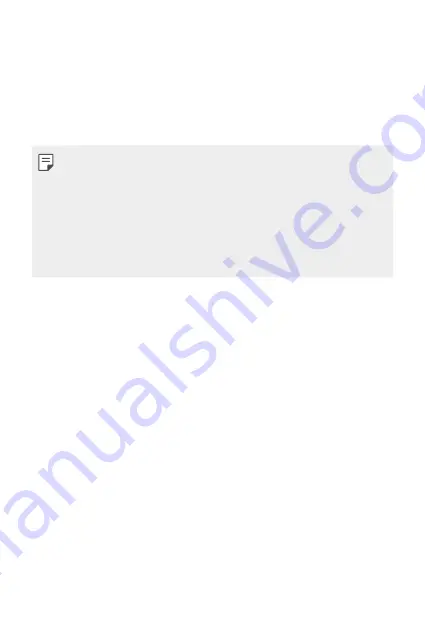
Basic Functions
35
Precautions when using the device
•
Make sure to use the USB cable provided; do not use third party USB
cables or chargers with your device. The LG limited warranty does not
cover the use of third party accessories.
•
Failure to follow the instructions in this guide and improper use may
damage the device.
•
If the battery temperature exceeds a certain level while charging the
device, charging may be stopped.
•
If magnetic, metallic or conductive materials are attached on the back
of the device or a protective case is inserted, the device may not charge
properly.
•
LG Electronics is not responsible for any issues concerning accessories
of other brands. For such issues, contact the manufacturer of the
accessory product.
Using the battery efficiently
Battery lifespan may decrease if you keep many apps and functions
running simultaneously and continuously.
Cancel background operations to increase battery life.
To minimise battery consumption, follow these tips:
•
Turn off the
Bluetooth®
or Wi-Fi network function when not using
them.
•
Set the screen timeout to as short a time as possible.
•
Minimise the screen brightness.
•
Set a screen lock when the device is not used.
•
Check the battery level while using any downloaded apps.
Содержание LM-X540ZM
Страница 14: ...Custom designed Features 01 ...
Страница 24: ...Basic Functions 02 ...
Страница 56: ...Useful Apps 03 ...
Страница 93: ...Settings 04 ...
Страница 118: ...Appendix 05 ...
Страница 133: ......
















































