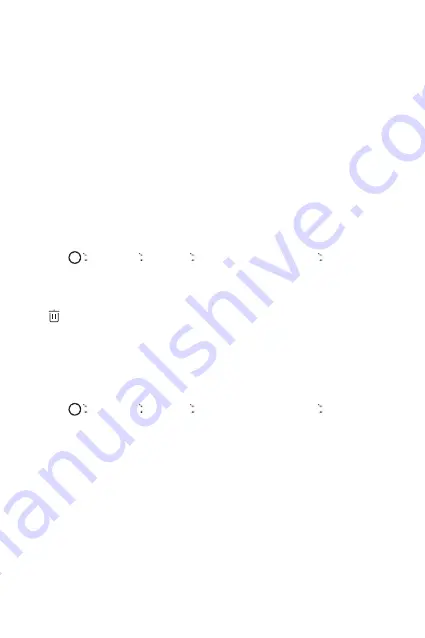
Custom-designed Features
19
3
Follow the on-screen instructions.
•
Repeat scanning the fingerprint by moving your finger little by little
until the fingerprint is registered.
4
When the fingerprint registration is done, tap
OK
.
•
Tap
ADD MORE
to register another fingerprint. If you register
only one fingerprint and the corresponding finger is not in a good
condition, the fingerprint recognition may not work well. As the
preventive measure against this kind of situation, register multiple
fingerprints.
Managing fingerprints
You can edit or delete registered fingerprints.
1
Tap
Settings
General
Lock screen & security
Fingerprints
.
2
Unlock according to the specified lock method.
3
From the fingerprint list, tap a fingerprint to rename it. To delete it, tap
.
Unlocking the screen with a fingerprint
You can unlock the screen or view the locked content by using your
fingerprint. Activate the desired function:
1
Tap
Settings
General
Lock screen & security
Fingerprints
.
2
Unlock according to the specified lock method.
3
On the fingerprint settings screen, activate the desired function:
•
Screen lock
: Unlock the screen with a fingerprint.
•
Content lock
: Unlock content with a fingerprint. To do this, make
sure that the content lock is set.
Содержание LM-X525WA
Страница 6: ...Custom designed Features 01 ...
Страница 23: ...Basic Functions 02 ...
Страница 59: ...Useful Apps 03 ...
Страница 96: ...Settings 04 ...
Страница 122: ...Appendix 05 ...
Страница 135: ...For Your Safety 06 ...
Страница 159: ...LIMITED WARRANTY 07 ...
Страница 171: ...Fonctions personnalisées 01 ...
Страница 189: ...Fonctions de base 02 ...
Страница 226: ...Applications utiles 03 ...
Страница 263: ...Paramètres 04 ...
Страница 289: ...Annexe 05 ...
Страница 302: ...Pour votre sécurité 06 ...
Страница 327: ...GARANTIE LIMITÉE 07 ...
Страница 336: ......






























