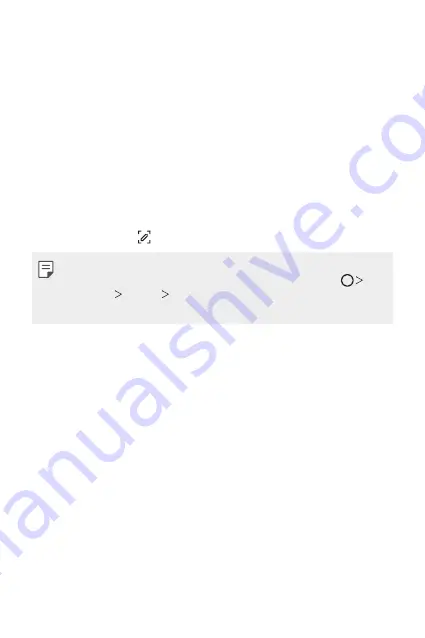
Basic Functions
61
Taking screenshots
You can take screenshots of the current screen you are viewing.
Via a shortcut
Press and hold the Power/Lock key and the Volume Down (-) key at the
same time for at least two seconds.
•
Screenshots can be viewed from the
Screenshots
folder in the
Gallery
.
Via
On the screen where you want to take a screenshot, drag the status bar
downwards, then tap .
•
When the screen is turned off or locked, you can access
by
pressing the Volume Up (+) key twice. To use this feature, tap
Settings
General
Shortcuts
and turn on
Open
.
•
for details.
Entering text
Using the Smart keyboard
You can use the Smart keyboard to enter and edit text.
With the Smart keyboard, you can view text as you type without
bothering to alternate between the screen and a conventional keyboard.
This allows you to easily find and correct errors when typing.
Moving the cursor
With the Smart keyboard, you can move the cursor to the exact position
you want. When typing text, touch and hold on the space bar and then
drag left or right.
Содержание LM-X520EMW
Страница 14: ...Funciones con diseño personalizado 01 ...
Страница 29: ...Funciones básicas 02 ...
Страница 68: ...Aplicaciones útiles 03 ...
Страница 107: ...Ajustes 04 ...
Страница 134: ...Apéndice 05 ...
Страница 164: ...Funcionalidades com design personalizado 01 ...
Страница 179: ...Funções básicas 02 ...
Страница 218: ...Aplicações úteis 03 ...
Страница 257: ...Definições 04 ...
Страница 284: ...Anexo 05 ...
Страница 316: ...Custom designed Features 01 ...
Страница 331: ...Basic Functions 02 ...
Страница 370: ...Useful Apps 03 ...
Страница 409: ...Settings 04 ...
Страница 436: ...Appendix 05 ...
Страница 454: ......






























