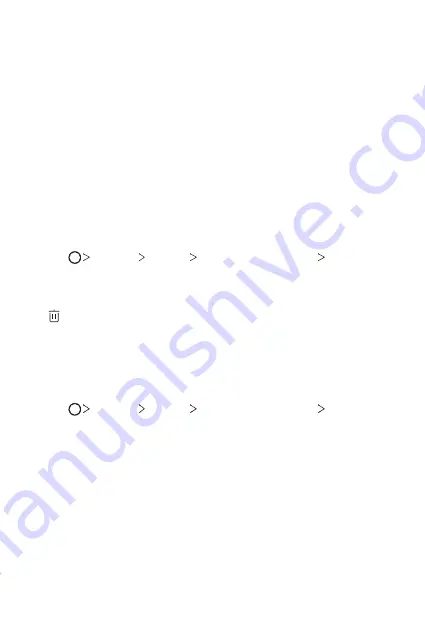
Custom-designed Features
27
3
Follow the on-screen instructions.
•
Repeat scanning the fingerprint by moving your finger little by little
until the fingerprint registers.
4
When the fingerprint registration is done, tap
OK
.
•
Tap
ADD MORE
to register another fingerprint. If you register
only one fingerprint and the corresponding finger is not in a good
condition, the fingerprint recognition may not work well. As the
preventive measure against this kind of situation, register multiple
fingerprints.
Managing fingerprints
You can edit or delete registered fingerprints.
1
Tap
Settings
General
Lock screen & security
Fingerprints
.
2
Unlock according to the specified lock method.
3
From the fingerprint list, tap a fingerprint to rename it. To delete it, tap
.
Unlocking the screen with a fingerprint
You can unlock the screen or view the locked content by using your
fingerprint. Activate the desired function:
1
Tap
Settings
General
Lock screen & security
Fingerprints
.
2
Unlock according to the specified lock method.
3
On the fingerprint settings screen, activate the desired function:
•
Screen lock
: Unlock the screen with a fingerprint.
•
Content lock
: Unlock content with a fingerprint. To do this, make
sure that the content lock is set.
Содержание LM-X520EMW
Страница 14: ...Funciones con diseño personalizado 01 ...
Страница 29: ...Funciones básicas 02 ...
Страница 68: ...Aplicaciones útiles 03 ...
Страница 107: ...Ajustes 04 ...
Страница 134: ...Apéndice 05 ...
Страница 164: ...Funcionalidades com design personalizado 01 ...
Страница 179: ...Funções básicas 02 ...
Страница 218: ...Aplicações úteis 03 ...
Страница 257: ...Definições 04 ...
Страница 284: ...Anexo 05 ...
Страница 316: ...Custom designed Features 01 ...
Страница 331: ...Basic Functions 02 ...
Страница 370: ...Useful Apps 03 ...
Страница 409: ...Settings 04 ...
Страница 436: ...Appendix 05 ...
Страница 454: ......






























