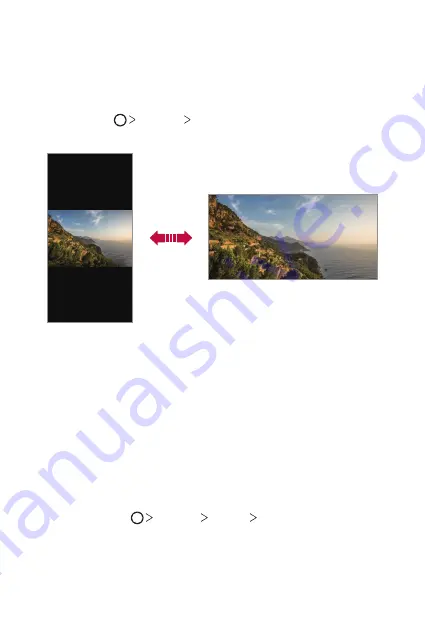
Basic Functions
46
Switching the screen orientation
You can set the screen orientation to automatically switch according to
the device’s physical orientation.
On the notification panel, tap
Rotation
from the quick access icon list.
You can also tap
Settings
Display
and activate
Auto-rotate
screen
.
Editing the Home screen
On the Home screen, touch and hold on an empty space, then select the
desired action from below.
•
To rearrange the Home screen canvases, touch and hold on a canvas,
then drag it to another location.
•
To add a widget to the Home screen, touch and hold on a blank area of
the Home screen, then select
Widgets
.
•
To change wallpapers, themes, and icons, touch and hold on a blank
area of the Home screen, then select
Wallpaper & theme
.
You can also tap
Settings
Display
Wallpaper & theme
, then
select wallpapers, themes, and icons, to apply to the device.
Содержание LM-X320EMW
Страница 16: ...Custom designed Features 01 ...
Страница 26: ...Basic Functions 02 ...
Страница 64: ...Useful Apps 03 ...
Страница 102: ...Settings 04 ...
Страница 128: ...Appendix 05 ...
Страница 162: ...Fonctionnalités personnalisées 01 ...
Страница 172: ...Fonctions de base 02 ...
Страница 210: ...Applications utiles 03 ...
Страница 248: ...Paramètres 04 ...
Страница 274: ...Annexe 05 ...
Страница 305: ...Maßgeschneiderte Funktionen 01 ...
Страница 315: ...Grundlegende Funktionen 02 ...
Страница 353: ...Nützliche Apps 03 ...
Страница 391: ...Einstellungen 04 ...
Страница 417: ...Anhang 05 ...
Страница 449: ...Funzioni personalizzate 01 ...
Страница 459: ...Funzioni di base 02 ...
Страница 497: ...App utili 03 ...
Страница 535: ...Impostazioni 04 ...
Страница 561: ...Appendice 05 ...
Страница 593: ...Speciaal ontworpen functies 01 ...
Страница 603: ...Basisfuncties 02 ...
Страница 641: ...Nuttige apps 03 ...
Страница 679: ...Instellingen 04 ...
Страница 705: ...Appendix 05 ...
Страница 722: ......






























