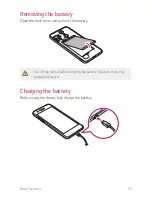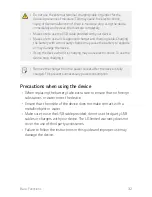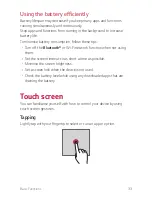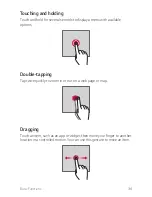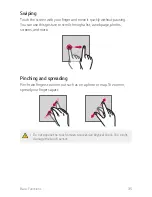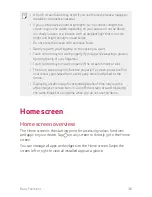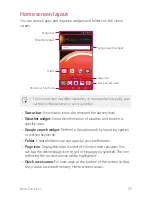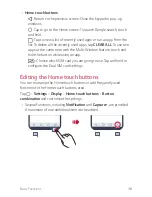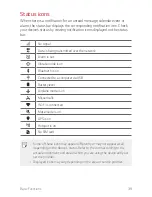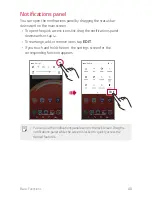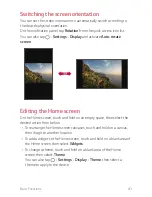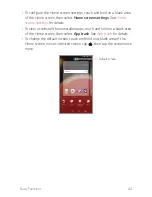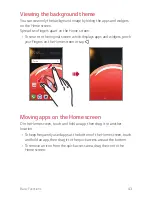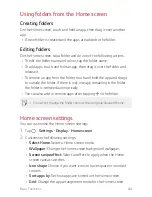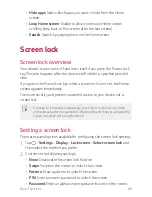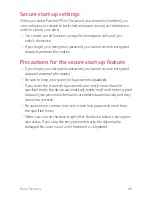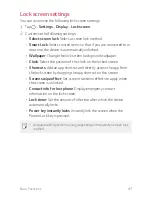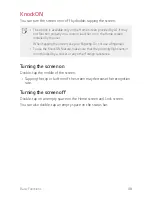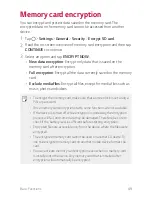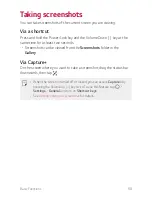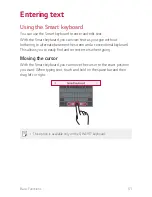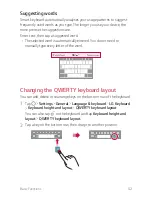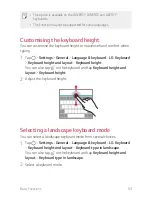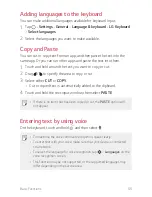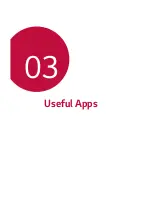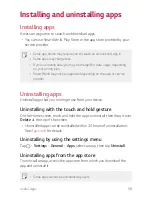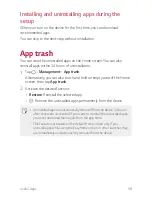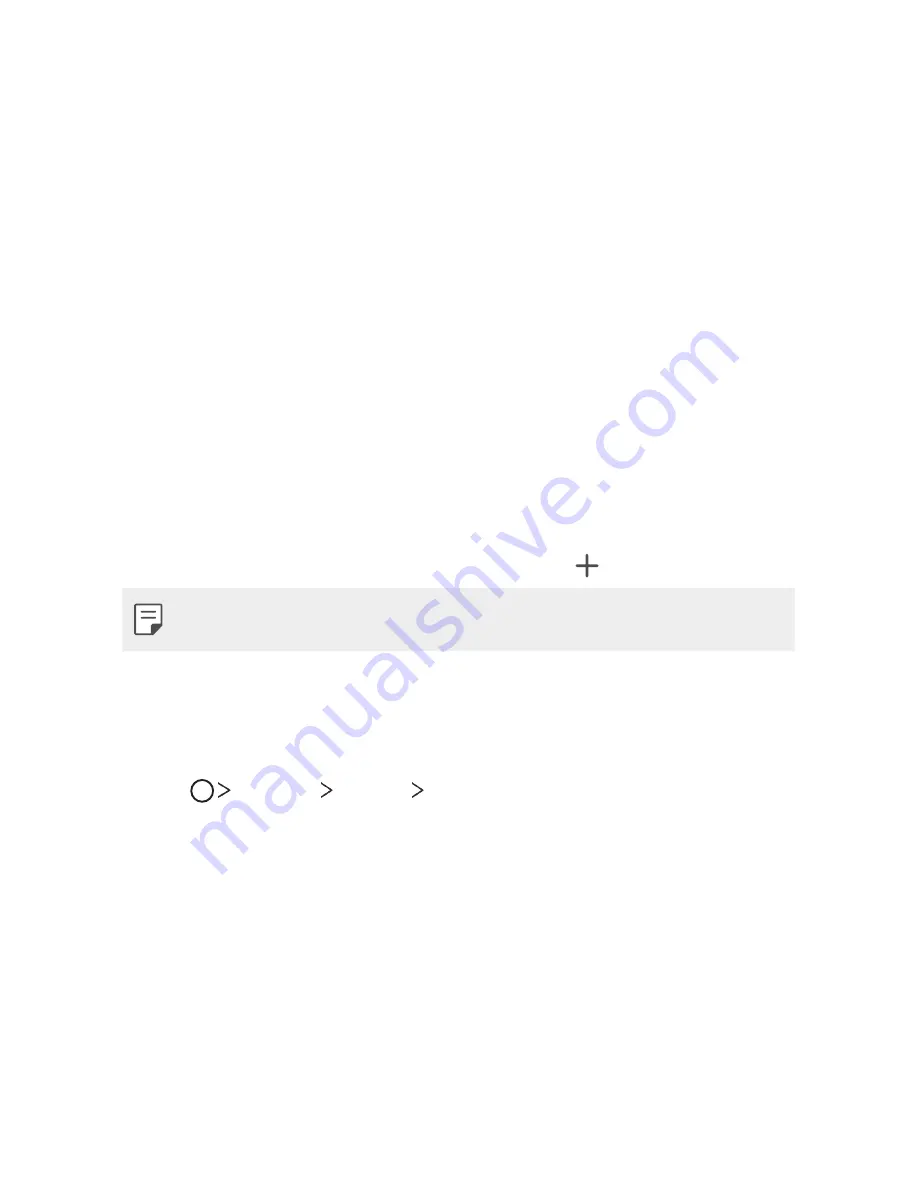
Basic Functions
44
Using folders from the Home screen
Creating folders
On the Home screen, touch and hold an app, then drag it over another
app.
•
A new folder is created and the apps are added to the folder.
Editing folders
On the Home screen, tap a folder and do one of the following actions.
•
To edit the folder name and colour, tap the folder name.
•
To add apps, touch and hold an app, then drag it over the folder and
release it.
•
To remove an app from the folder, touch and hold the app and drag it
to outside the folder. If there is only one app remaining in the folder,
the folder is removed automatically.
•
You can also add or remove apps after tapping in the folder.
•
You cannot change the folder colour while using downloaded theme.
Home screen settings
You can customise the Home screen settings.
1
Tap
Settings
Display
Home screen
.
2
Customise the following settings:
•
Select Home
: Select a Home screen mode.
•
Wallpaper
: Change the Home screen background wallpaper.
•
Screen swipe effect
: Select an effect to apply when the Home
screen canvas switches.
•
Icon shape
: Choose if you want icons to have square or rounded
corners.
•
Sort apps by
: Set how apps are sorted on the Home screen.
•
Grid
: Change the app arrangement mode for the Home screen.
Содержание LM-X210IMW
Страница 14: ...Custom designed Features 01 ...
Страница 22: ...Basic Functions 02 ...
Страница 59: ...Useful Apps 03 ...
Страница 92: ...Settings 04 ...
Страница 113: ...Appendix 05 ...
Страница 125: ......