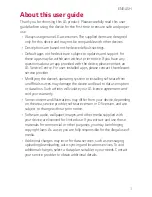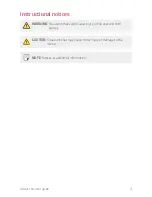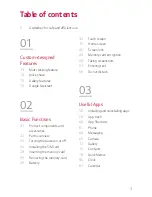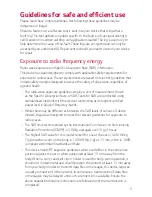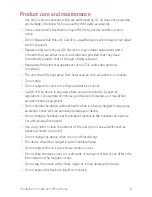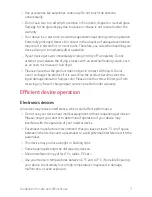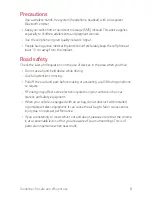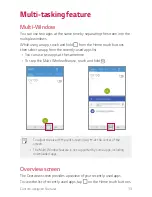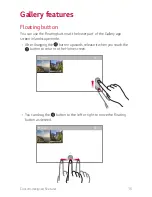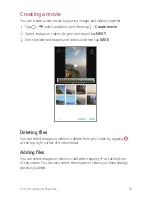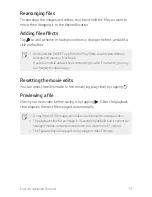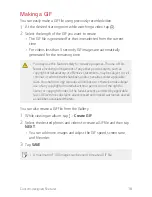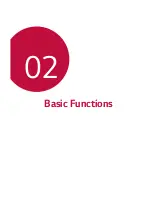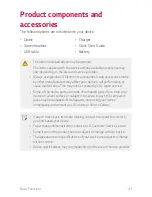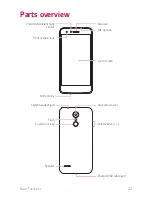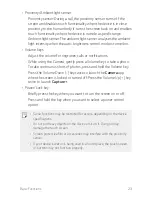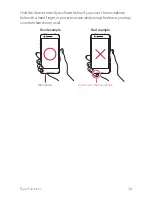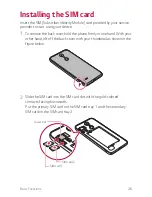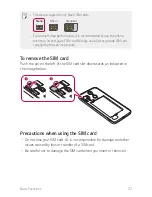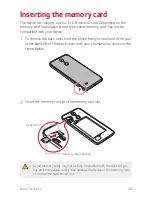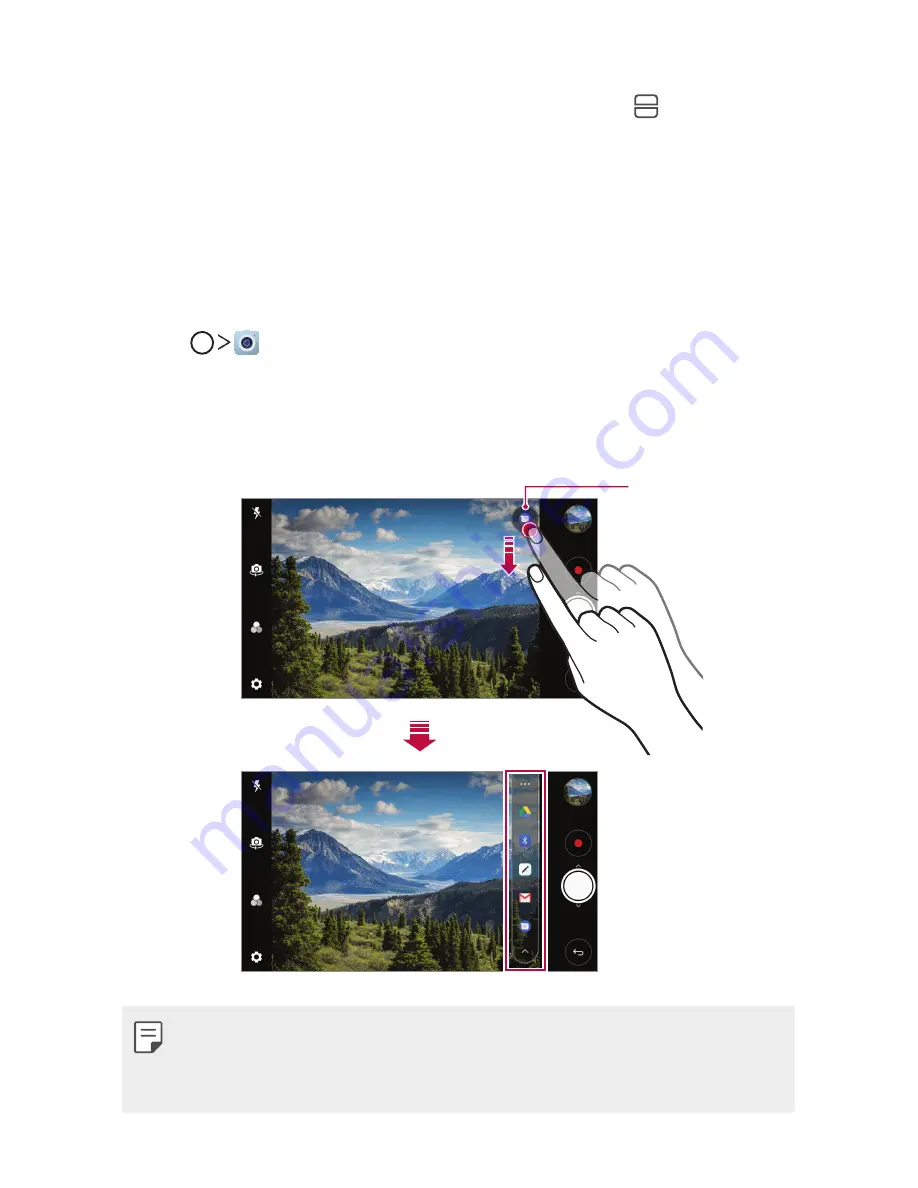
Custom-designed Features
14
•
Touch and hold an app and drag it to the top of the screen to start the
app with the Multi-Window feature. You can also tap at the top of
each app.
quick share
You can share a photo or video to the app you want immediately after
taking it.
1
Tap , then take a photo or record a video.
2
Tap the app icon that appears on the screen to share it using that app.
You can also swipe the icon towards the opposite direction to see
what other apps you can use to share your photos and videos.
quick share icon
•
The app displayed by the quick share icon may vary, depending on the
type and frequency of access to the apps installed on the device.
•
This feature is available only in specific modes.
Содержание LM-X210IMW
Страница 14: ...Custom designed Features 01 ...
Страница 22: ...Basic Functions 02 ...
Страница 59: ...Useful Apps 03 ...
Страница 92: ...Settings 04 ...
Страница 113: ...Appendix 05 ...
Страница 125: ......