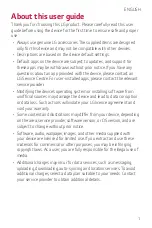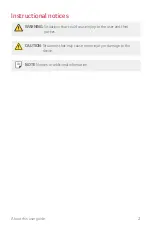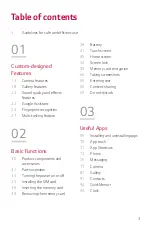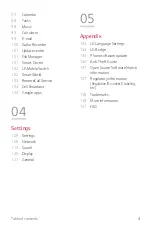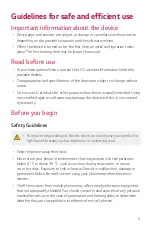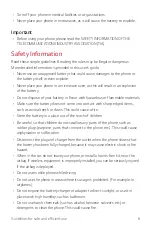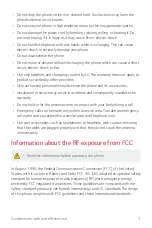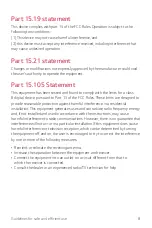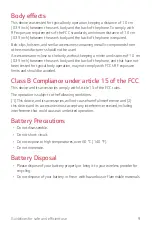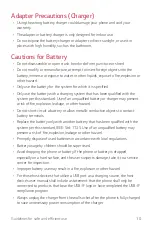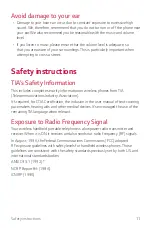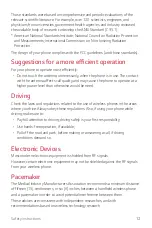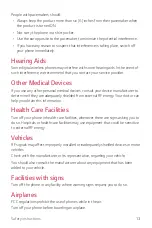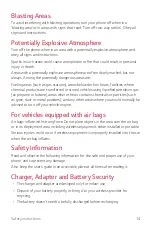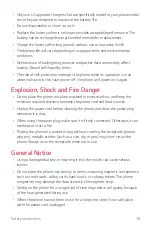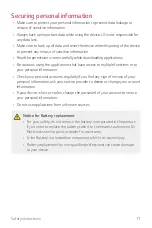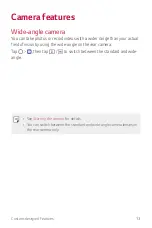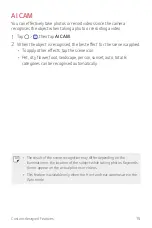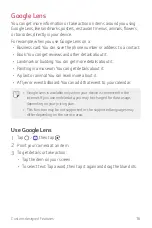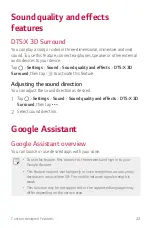15
Safety instructions
•
Only use LG approved chargers that are specifically made for your phone model,
since they are designed to maximize the battery life.
•
Do not disassemble or short-circuit it.
•
Replace the battery when it no longer provides acceptable performance. The
battery can be recharged several hundred times before replacement.
•
Charge the battery after long periods without use to maximize its life.
•
The battery life will vary depending on usage patterns and environmental
conditions.
•
Intensive use of backlighting, browser, and packet data connectivity affect
battery life and talk/standby times.
•
The role of self-protection interrupts the phone when its operation is in an
abnormal state. In this case, power off the phone and power on it again.
Explosion, Shock and Fire Danger
•
Do not place the phone in a place exposed to excessive dust, and keep the
minimum required distance between the power cord and heat sources.
•
Unplug the power cord before cleaning the phone, and clean the power plug
whenever it is dirty.
•
When using the power plug, make sure it is firmly connected. Otherwise, it can
overheat or start a fire.
•
Placing the phone in a pocket or bag without covering the receptacle (power
plug pin), metallic articles (such as a coin, clip or pen) may short-circuit the
phone. Always cover the receptacle when not in use.
General Notice
•
Using a damaged battery, or inserting it into the mouth can cause serious
injuries.
•
Do not place the phone in proximity to items containing magnetic components,
such as credit cards, calling cards, bank books, or subway tickets. The phone
magnetism may damage the data stored in the magnetic strip.
•
Talking on the phone for a long period of time may reduce call quality, because
of the heat generated during use.
•
When the phone has not been in use for a long time, store it in a safe place,
with the power cord unplugged.
Содержание LM-430HM
Страница 19: ...Custom designed Features 01 ...
Страница 36: ...Basic Functions 02 ...
Страница 75: ...Useful Apps 03 ...
Страница 114: ...Settings 04 ...
Страница 139: ...Appendix 05 ...
Страница 154: ......