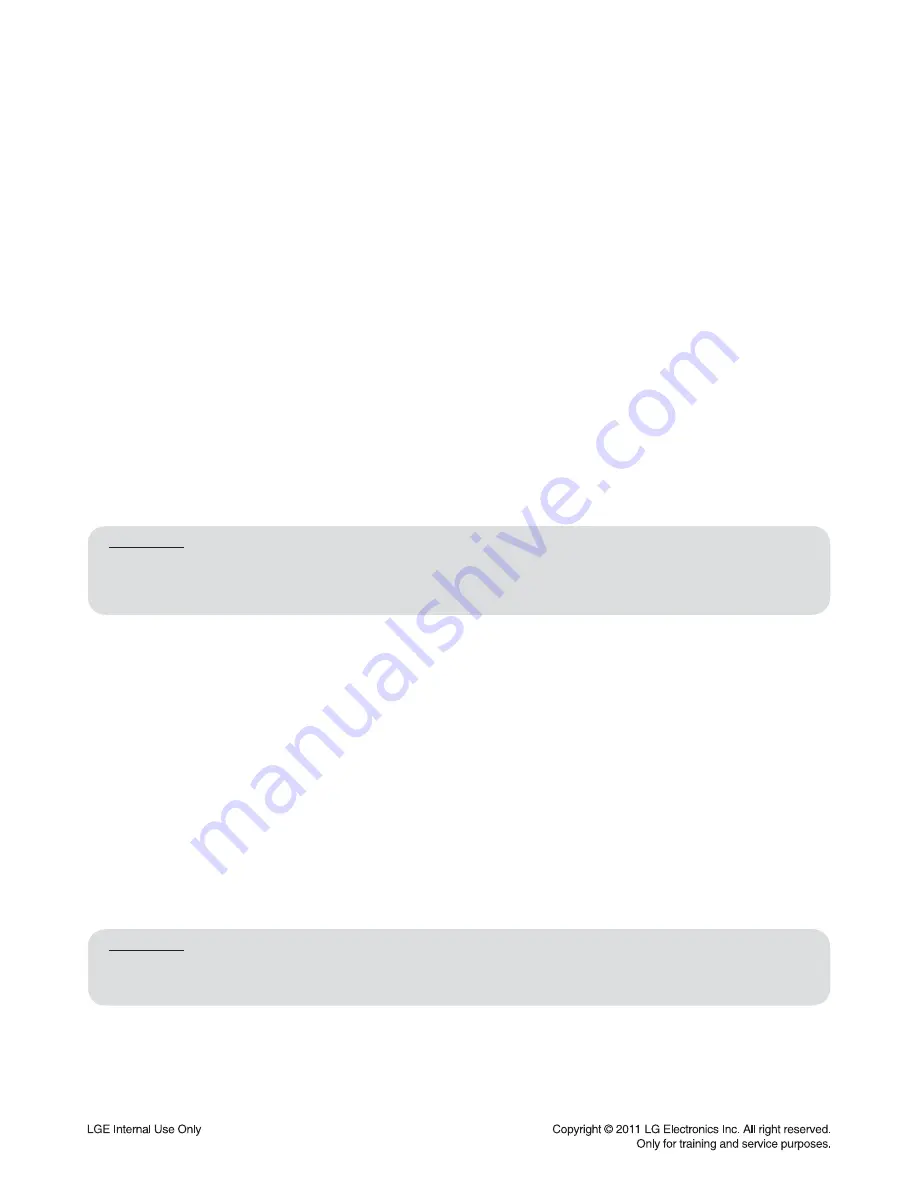
1-8
FIRMWARE UPDATE FOR WIRELESS DEVICE
1. WIRELESS MODULE UPDATE METHOD
Update must be performed without interference.
1) Select “1” on test band.
- You must select a band without interference.
2) USB update
- During the software update procedure, do not turn off the unit.
2-1) Copy the update
fi
le to the USB device after rename as “WIRELESS.BIN”.
2-2) Insert a USB device and perform the update.
- It is indicated “SEND xx” during transmission (xx is progress rate %.).
- LED is turned off during RX writing.
※
In case of connection is unstable; In case of update is no response more than 20 seconds; Update fail.
※
At this time, turn off RX/TX then update will fail and the previous version of program will work.
- If RX update is
fi
nished, LED light is on.
- If TX update is
fi
nished, it is power off automatically.
2-3) If the update is
fi
nished, TX is power off. RX is turned on after LED light is off.
3) Remove the power cord. After 5 seconds, reconnect the cord and turn on TX.
4) Factory
4-1) Press set “STOP” + remote control “6” during 3 seconds to perform TX FACTORY.
- “WL RESET” appears on FLD.
4-2) Press PAIRING button on RX during 5 seconds.
- LED blinks blue and red alternately to 0.5 second intervals.
Condition:
1) Wireless module update must be performed without interference.
2) You must update after switching TEST BAND.
3) After wireless module update, you must perform TX/RX FACTORY.
2. WIRELESS MICOM UPDATE METHOD
Update must be performed without interference.
1) Select “1” on test band.
- You must select a band without interference.
2) USB update
- During the software update procedure, do not turn off the unit.
2-1) Copy the update
fi
le to the USB device after rename as “WIRELESS_MICOM.HEX”.
2-2) Insert a USB device and perform the update.
- It is indicated “SEND xx” during transmission (xx is progress rate %.).
- “FINALIZE” indication is blinked to FLD of main set during RX MICOM writing.
※
In case of connection is unstable; In case of update is no response more than 20 seconds; Update fail.
※
At this time, turn off RX/TX then Micom update will fail and the previous version of program will work.
2-3) If the update is
fi
nished, RX LED is turned off and on. Main set is power off automatically.
3) Remove the power cord. After 5 seconds, reconnect the cord and turn on TX.
Condition:
1) Wireless module update must be performed without interference.
2) You must update after switching TEST BAND.
Содержание LHB976
Страница 15: ...1 14 MEMO ...
Страница 127: ...2 112 X101 20 MHz 3 X200 24 57 MHz 4 X500 27 MHz 1 X802 28 63 MHz 2 WAVEFORMS 1 SYSTEM PART 1 X TAL 1 2 4 3 IC500 IC101 ...
Страница 128: ...2 113 2 SYSTEM PART 2 DDR3 MEMORY DDR3_BA0 5 DDR3_nWE 6 DDR3_nCAS 7 DDR3_CLK01_P 8 IC500 5 6 7 8 ...
Страница 129: ...2 114 3 VIDEO PART 100 FULL COLOR BAR COMPOSITE 9 COMP_Y 10 COMP_Pb 11 COMP_Pr 12 11 12 10 9 ...
Страница 130: ...2 115 HPD_TX 13 DDC_SDA 14 DDC_SCL 15 TXC 16 15 14 16 13 4 HDMI PART ...
Страница 131: ...2 116 5 MICOM AND MPEG I F PART BCM_nRESET 17 18 19 17 MICOM_UART_RX2 18 MICOM_UART_TX2 19 ...
Страница 161: ...2 176 2 175 PRINTED CIRCUIT BOARD DIAGRAMS 1 MAIN SET P C BOARD 1 1 MAIN P C BOARD TOP VIEW ...
Страница 162: ...2 178 2 177 MAIN SET P C BOARD MAIN P C BOARD BOTTOM VIEW ...
Страница 164: ...2 182 2 181 MAIN SET P C BOARD 1 3 AMP P C BOARD TOP VIEW BOTTOM VIEW ...
Страница 166: ...2 186 2 185 PRINTED CIRCUIT BOARD DIAGRAMS 2 WIRELESS RECEIVER P C BOARD 2 1 MAIN P C BOARD TOP VIEW BOTTOM VIEW ...
Страница 169: ...3 2 MEMO ...
Страница 172: ...3 7 A700 2 SPEAKER SECTION 2 1 CENTER SPEAKER EXPLODED VIEW ...
Страница 173: ...3 8 852 851 851 851 Screw 8ea A800B A800 A800F 852 Screw 2ea 850 2 2 FRONT SPEAKER EXPLODED VIEW ...
Страница 174: ...3 9 A600 2 3 REAR SPEAKER EXPLODED VIEW ...
Страница 175: ...3 10 A900 2 4 PASSIVE SUBWOOFER EXPLODED VIEW ...
Страница 189: ...4 12 2 DRIVE IC R2A30209SP SPINDLE MOTOR AND 6CH ACTUATOR DRIVER 2 1 Block Diagram ...
Страница 193: ...4 16 MEMO ...
























