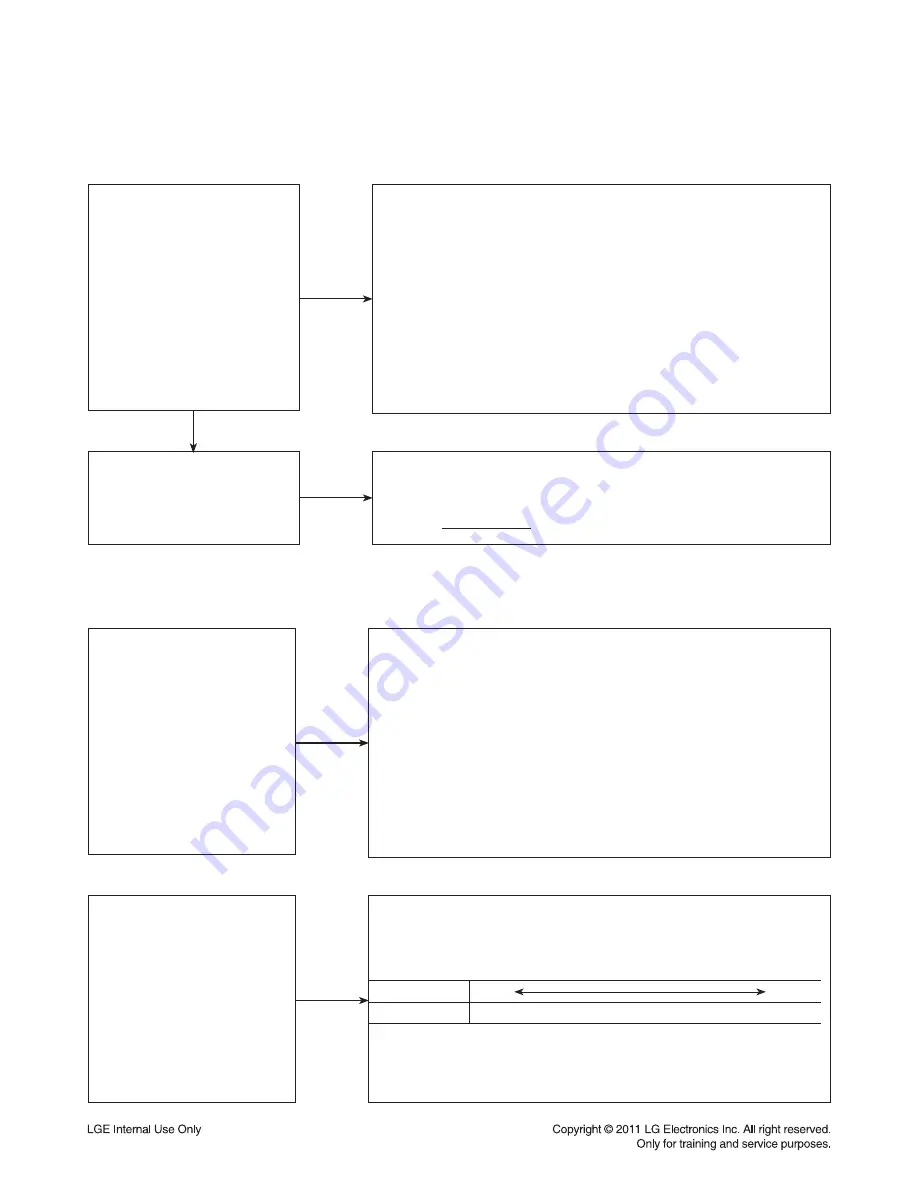
2-42
DIGITAL DISPLAY & MEDIA TRAINING MASTER
Add new files and folders
Cannot display subtitle
1. Double-click the “Nero MediaHome 4 Essentials” icon
on the desktop tray.
2. Click [Network] icon on the left and define your network name
in the [Network name] field.
The Network name you enter will be recognized by your player.
3. Click [Shares] icon on the left.
4. Click [Local Folders] tab on the [Shared] screen.
5. Click [Add] icon to open the [Browse Folder] window.
6. Select the folder containing the files you want to share.
The selected folder is added to the list of shared folders.
7. Click [Start Server] icon to start the server.
1. Check the subtitle file name.
The subtitle file name must match the video file name. For example,
the following files will be accepted as subtiles for a given movie.
“Time_Machine.avi”
--------video
“Time_Machine.srt”
--------subtitle
“Time_Machine.sub”
-------subtitle
“Time_Machine.smi”
-------subtitle
2. Check the subtitle file size. The file size is limited 2Mbytes.
3. Check the subtitle format. Supported subtitle format is as below.
SubRip(.srt/.txt), SAMI(.smi), Substation Alpha (.ssa/.txt), MicroDVD
(.sub/.txt), Subtitle System(.txt), Vobsub(.sub/.idx)
Shared folders or files are not
displayed on the player
one more subtitle files
1.Click the folder on the [Local Folders] tab and click [Rescan Folder]
at the [More] button.
2.If you want more information, see Help menu.
Visit the www.nero.com for more information and software tools.
1. Display priority
: If there are several subtitle files in a folder, display priority is this.
Priority
High Low
File extension
“.smi” “.idx” “.sub” “.srt” “.txt” “.ssa”
For example, if there are “Time_Machine.smi” and “Time_Machine.srt”
in a folder, “Time_Machine.smi” will be displayed.
10-5. How can I Share new files and folders using DLNA?
10-6. How many DivX subtitle is supported?
Содержание LHB976
Страница 15: ...1 14 MEMO ...
Страница 127: ...2 112 X101 20 MHz 3 X200 24 57 MHz 4 X500 27 MHz 1 X802 28 63 MHz 2 WAVEFORMS 1 SYSTEM PART 1 X TAL 1 2 4 3 IC500 IC101 ...
Страница 128: ...2 113 2 SYSTEM PART 2 DDR3 MEMORY DDR3_BA0 5 DDR3_nWE 6 DDR3_nCAS 7 DDR3_CLK01_P 8 IC500 5 6 7 8 ...
Страница 129: ...2 114 3 VIDEO PART 100 FULL COLOR BAR COMPOSITE 9 COMP_Y 10 COMP_Pb 11 COMP_Pr 12 11 12 10 9 ...
Страница 130: ...2 115 HPD_TX 13 DDC_SDA 14 DDC_SCL 15 TXC 16 15 14 16 13 4 HDMI PART ...
Страница 131: ...2 116 5 MICOM AND MPEG I F PART BCM_nRESET 17 18 19 17 MICOM_UART_RX2 18 MICOM_UART_TX2 19 ...
Страница 161: ...2 176 2 175 PRINTED CIRCUIT BOARD DIAGRAMS 1 MAIN SET P C BOARD 1 1 MAIN P C BOARD TOP VIEW ...
Страница 162: ...2 178 2 177 MAIN SET P C BOARD MAIN P C BOARD BOTTOM VIEW ...
Страница 164: ...2 182 2 181 MAIN SET P C BOARD 1 3 AMP P C BOARD TOP VIEW BOTTOM VIEW ...
Страница 166: ...2 186 2 185 PRINTED CIRCUIT BOARD DIAGRAMS 2 WIRELESS RECEIVER P C BOARD 2 1 MAIN P C BOARD TOP VIEW BOTTOM VIEW ...
Страница 169: ...3 2 MEMO ...
Страница 172: ...3 7 A700 2 SPEAKER SECTION 2 1 CENTER SPEAKER EXPLODED VIEW ...
Страница 173: ...3 8 852 851 851 851 Screw 8ea A800B A800 A800F 852 Screw 2ea 850 2 2 FRONT SPEAKER EXPLODED VIEW ...
Страница 174: ...3 9 A600 2 3 REAR SPEAKER EXPLODED VIEW ...
Страница 175: ...3 10 A900 2 4 PASSIVE SUBWOOFER EXPLODED VIEW ...
Страница 189: ...4 12 2 DRIVE IC R2A30209SP SPINDLE MOTOR AND 6CH ACTUATOR DRIVER 2 1 Block Diagram ...
Страница 193: ...4 16 MEMO ...






























