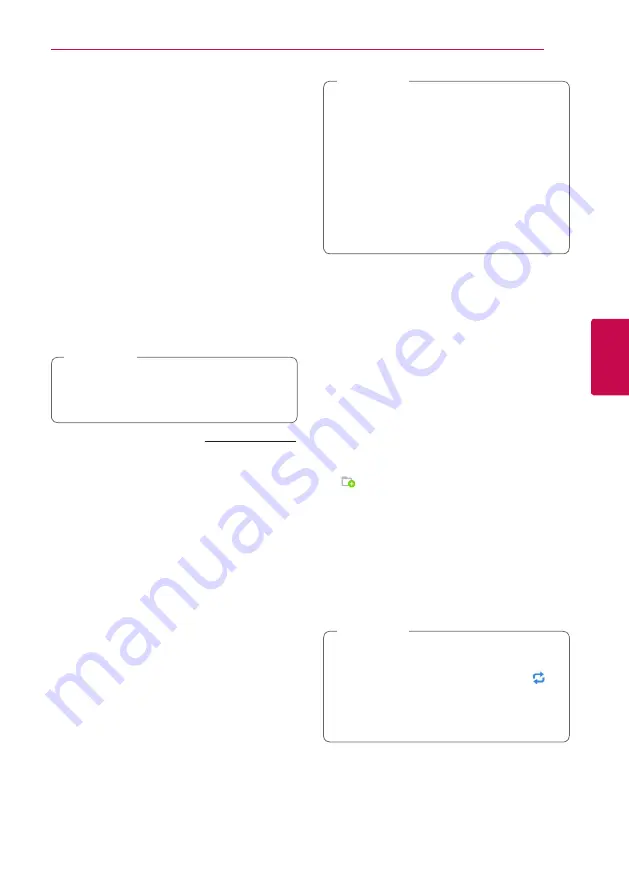
Operating
41
Oper
ating
4
Using Home Network
Server for PC
Before connecting to PC to play a file, SmartShare
PC software should be installed on your PC.
About SmartShare PC
Software
SmartShare PC Software is for sharing video, audio
and photo files stored on your computer to this
unit as a digital media server.
Downloading SmartShare PC
Software
If the SmartShare PC Software disc is supplied,
you can install SmartShare PC Software on
your PC by the disc.
,
Note
1. Start up your computer, visit http://www.lg.com.
If necessary, select your region.
2. Click support tab.
3. Fill your model name on the cover of owner’s
manual in search bar.
4. Find and download the “SmartShare PC
Software” file.
Installing SmartShare PC
Software
1. Before installation, close all running programs
including firewall and Anti-Virus programs.
2. Unzip and double-click “Setup.exe” to install
SmartShare PC Software. The installation is
prepared and the installation wizard appears.
3. Follow the directions of the installation wizard
displayed on the screen.
4. Click the [Exit] button to complete the
installation.
y
SmartShare PC software is not supported
with Mac OS.
y
The SmartShare PC software is a customized
software edition only for sharing files and
folders to this player.
y
This manual explains operations with the
English version of SmartShare PC software
as examples. Follow the explanation
referring to the actual operations of your
language version.
,
Note
Sharing files and folders
On your computer, you must share the folder
containing video, audio and/or photo content to
play them on this player.
This parts explains the procedure for selecting the
shared folders on your computer.
1. Double-click the “SmartShare” icon.
2. Click [Movie], [Photo] or [Music] icon on the
center, and then click [Settings] on the top
right corner of the SmartShare PC software. The
[Settings] menu appears on the screen.
3. Click [My Shared Contents] tab, and then click
icon. The [Add/Remove Shared Folders]
menu appears on the screen.
4. Click the folder containing the files you want
to share and then click the [OK]. The checked
folder is added to the [My Shared Contents]
and then click the [OK] at the bottom of the
[Settings] menu.
5 Make sure that the SmartShare service turns on
at the [Service] tab.
y
If the shared folders or files are not displayed
on the player, click the [My Shared Contents]
on the [Settings] menu, and then click
icon.
y
For more information, click [HELP] on the
[Settings] menu.
,
Note
















































