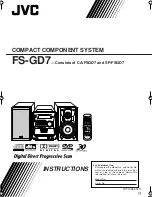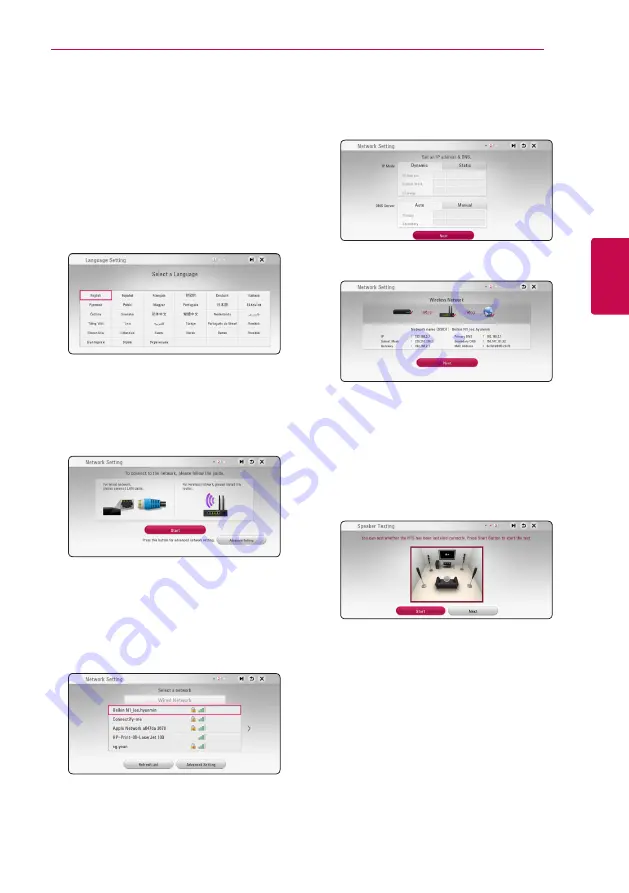
3
System Setting
System Setting
25
S
ys
tem Se
tting
3
Initial Setup
When you turn on the unit for the first time, the
initial setup wizard appears on the screen. Set the
display language and network settings on the initial
setup wizard.
1. Press
1
(POWER).
The initial setup wizard appears on the screen.
2. Use
W/S/A/D
to select a display language
and press ENTER (
b
).
3. After checking the Terms of Service, select
[Agree] to use the Premium Service and SW
Updates.
Read and prepare the preparations for the
network settings and then press ENTER (
b
)
while [Start] is highlighted.
If wired network is connected, the network
connection setting will automatically be
finished.
4. All available networks are displayed on the
screen. Use
W/S
to select [Wired Network]
or desired SSID of wireless network and press
ENTER (
b
).
If you have security on your access point, you
need to input the security code as necessary.
5. Use
W/S/A/D
to select the IP mode
between [Dynamic] and [Static].
Normally, select [Dynamic] to allocate an IP
address automatically.
6. Select [Next] and press ENTER (
b
) to apply
network settings.
Network connection status is displayed on the
screen.
For details on network settings, refer to
“Connecting to your Home Network” on page
20.
7. Select [Next] and press ENTER (
b
).
8. Press ENTER (
b
) to verify the test tone signals of
the speakers.
After verifying the test tone signals, press ENTER
(
b
) while [Stop] is highlighted. Select [Next]
and press ENTER (
b
).