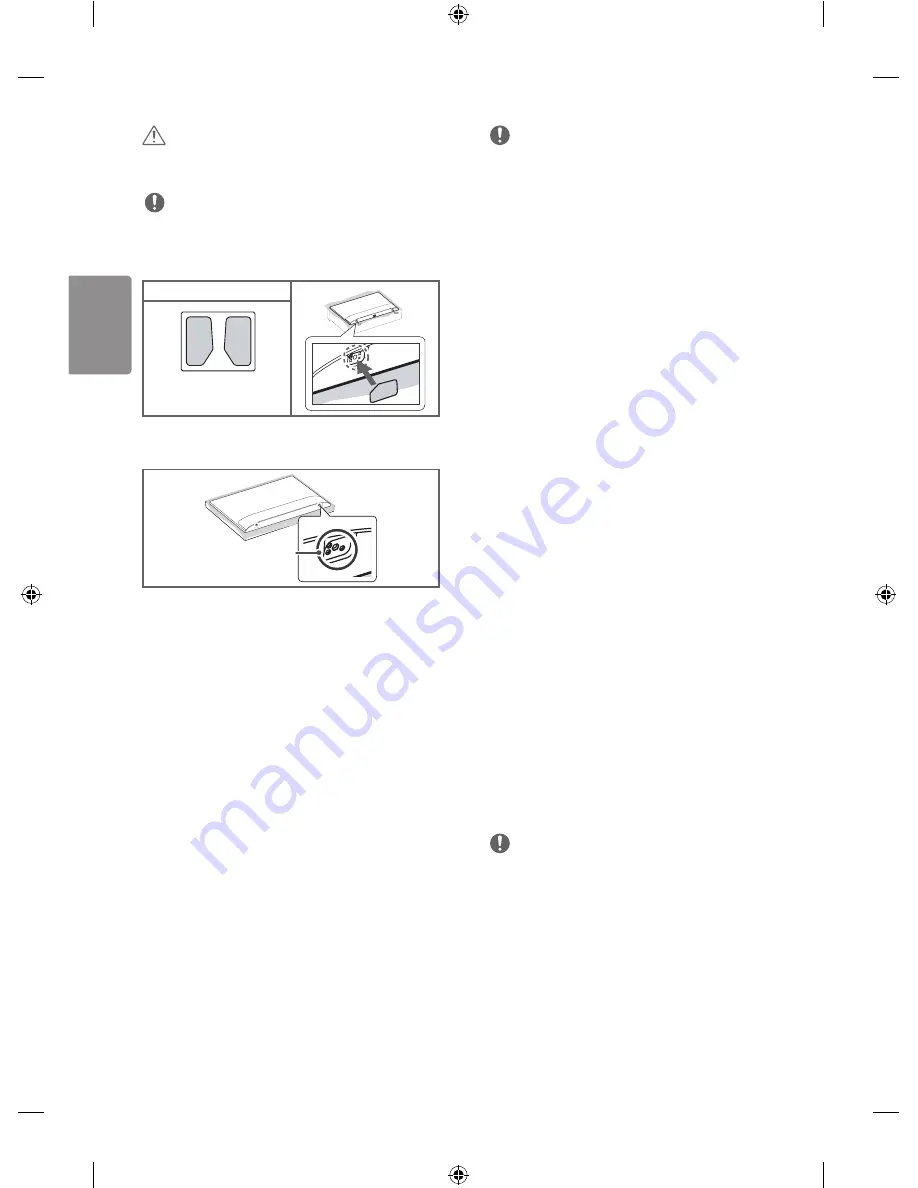
10
ENGLISH
CAUTION
•
Remove the stand before installing the TV on a wall mount by
performing the stand attachment in reverse.
NOTE
•
When installing the wall mounting bracket, use the Adhesive
label. The Adhesive label will protect the opening from
accumulating dust and dirt. (Only when the item of the following
form is provided)
Provided Item
Adhesive label
•
When using the wall mount, it is recommended that you apply a
piece of tape over the Stand holes to prevent dust and bugs from
entering the holes. (Depending on model)
stand hole
Connections (notifications)
Connect various external devices to the TV and switch input modes to
select an external device. For more information of external device’s
connection, refer to the manual provided with each device.
Available external devices are: HD receivers, DVD players, VCRs, audio
systems, USB storage devices, PC, gaming devices, and other external
devices.
NOTE
•
The external device connection may differ from the model.
•
Connect external devices to the TV regardless of the order of the
TV port.
•
If you record a TV program on a DVD recorder or VCR, make sure to
connect the TV signal input cable to the TV through a DVD recorder
or VCR. For more information of recording, refer to the manual
provided with the connected device.
•
Refer to the external equipment’s manual for operating
instructions.
•
If you connect a gaming device to the TV, use the cable supplied
with the gaming device.
•
In PC mode, there may be noise associated with the resolution,
vertical pattern, contrast or brightness. If noise is present, change
the PC output to another resolution, change the refresh rate to
another rate or adjust the brightness and contrast on the PICTURE
menu until the picture is clear.
•
In PC mode, some resolution settings may not work properly
depending on the graphics card.
•
Some USB Hubs may not work. If a USB device connected using
a USB Hub is not detected, connect it to the USB port on the TV
directly.
Antenna connection
Connect the TV to a wall antenna socket with an RF cable (75 Ω).
•
Use a signal splitter to use more than 2 TVs.
•
If the image quality is poor, install a signal amplifier properly to
improve the image quality.
•
If the image quality is poor with an antenna connected, try to
realign the antenna in the correct direction.
•
An antenna cable and converter are not supplied.
•
Supported DTV Audio: MPEG, Dolby Digital, Dolby Digital Plus,
HE-AAC
Other connections
Connect your TV to external devices. For the best picture and audio
quality, connect the external device and the TV with the HDMI cable.
Some separate cable is not provided.
NOTE
•
Supported HDMI Audio format : Dolby Digital (32 kHz, 44.1 kHz,
48 kHz), DTS (44.1 kHz, 48 kHz), PCM (32 kHz, 44.1 kHz, 48 kHz, 96
kHz,192 kHz) (Depending on model)
•
Use HDMI IN 3 for PC mode. (Only LH60**)
Содержание LH57 SERIES
Страница 1: ...P No MFL69397001 1603 REV01 LED TV LH57 AAA X 4 M4 X L14 www lg com ...
Страница 2: ......
Страница 3: ...1 2 1 2 1 2 A B 3 4 ...
Страница 6: ...DC IN 19 V 2 3 1 DC IN 19 V 1 2 32LH57 ...
Страница 7: ...1 2 4 3 ...
Страница 22: ......
Страница 23: ......






























