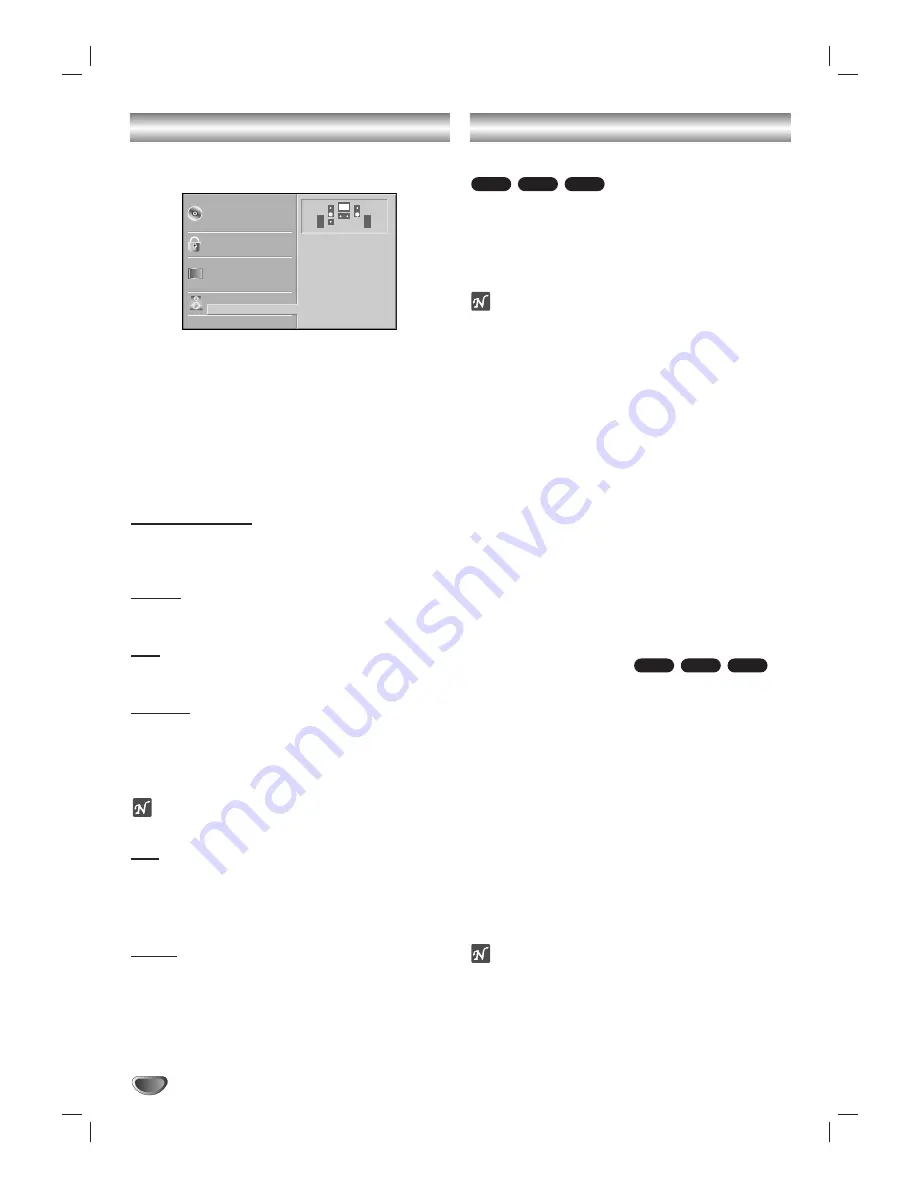
28
Speaker Setup
Adjust the following settings for the built-in 5.1 channel
surround decoder.
11
Select “5.1 Speaker Setup” using the
3
3
/
4
4
buttons on the setup menu.
22
While “5.1 Speaker Setup” is selected, press
2
button.
33
Press
2
2
buttons to select the desired speaker.
44
Adjust options by using
3
34
41
1 2
2
buttons.
Speaker selection
Select a speaker that you want to adjust. ((Front speak-
ers (Left), Front speakers (Right), Centre Speaker, Rear
speakers (Left), Rear speakers (Right), or Subwoofer))
Volume
Press
1
1
/
2
2
to adjust the output level of the selected
speaker. (-6dB ~ +6dB)
Size
Since the speaker settings are fixed, you cannot change
the settings.
Distance
If you connected speakers to your DVD/CD receiver ,
setting the Distance lets the speakers know how far the
sound has to travel to reach your set listening point.
This allows the sound from each speaker to reach the
listener at the same time. (1 ft = 30.48 cm)
ote
You can not set the distance of subwoofer speaker.
Test
Press ENTER to test the signals of each speaker.
Adjust the volume to match the volume of test signals
memorized in the system.
Front Left (L)
→
Centre
→
Front Right (R)
→
Rear Right (R)
→
Rear Left (L)
→
Subwoofer
Return
Press ENTER to return to the previous menu.
Last Condition Memory
This DVD/CD receiver memorizes the user settings for
the last disc that you have viewed. Settings remain in
memory even if you remove the disc from the player or
switch off the player. If you load a disc that has its set-
tings memorized, the latest stop position is automatical-
ly recalled.
otes
– Settings are stored in memory for use any time.
– This DVD/CD receiver does not memorize settings of
a disc if you switch off the DVD/CD receiver before
commencing to play it.
System Select
You must select the appropriate system mode for your
TV system. If NO DISC appears in the display window,
press and hold PAUSE/STEP on the front panel or
remote control for more than 5 seconds to be able to
select a system (PAL, NTSC, or AUTO).
When the selected system does not coincide with the
system of your TV, normal colour picture may not be
displayed.
AUTO:
Select when DVD/CD receiver is connected
with Multi system TV.
NTSC:
Select when DVD/CD receiver is connected
with NTSC-TV.
PAL:
Select when DVD/CD receiver is connected
with PAL-TV.
Video Mode Setting
With certain discs, the playback picture may be flick-
ering or Dot Crawl is shown on straight lines. That
means Vertical interpolation or De-interlace is not
perfectly matched with the disc. In that case, the
picture quality can be improved with changing video
mode.
To change the video mode, press and hold DISPLAY
for 3 seconds during playback of a disc. Changed
video mode number is displayed on the TV screen.
Check whether video quality is improved. You can
repeat above procedure until desired picture quality
appears.
Procedure of video mode is changed;
MODE1
→
MODE2
→
MODE3
→
MODE1
If you turn off the the power, the video mode will be
back to initial state (
MODE1
).
ote
– This function available when the Progressive Scan to
“On” on the setup menu for progressive signal, see
page 17.
VCD1.1
VCD2.0
DVD
VCD1.1
CD
DVD
Disc Subtitle
Disc Menu
Rating
Country Code
TV Aspect
Menu Language
Progressive Scan
5.1 Speaker Setup
Others
Disc Audio
R
R
Front L
Volume 0 dB
Size Small
Distance 1 ft
Test
Return
Additional Information









































