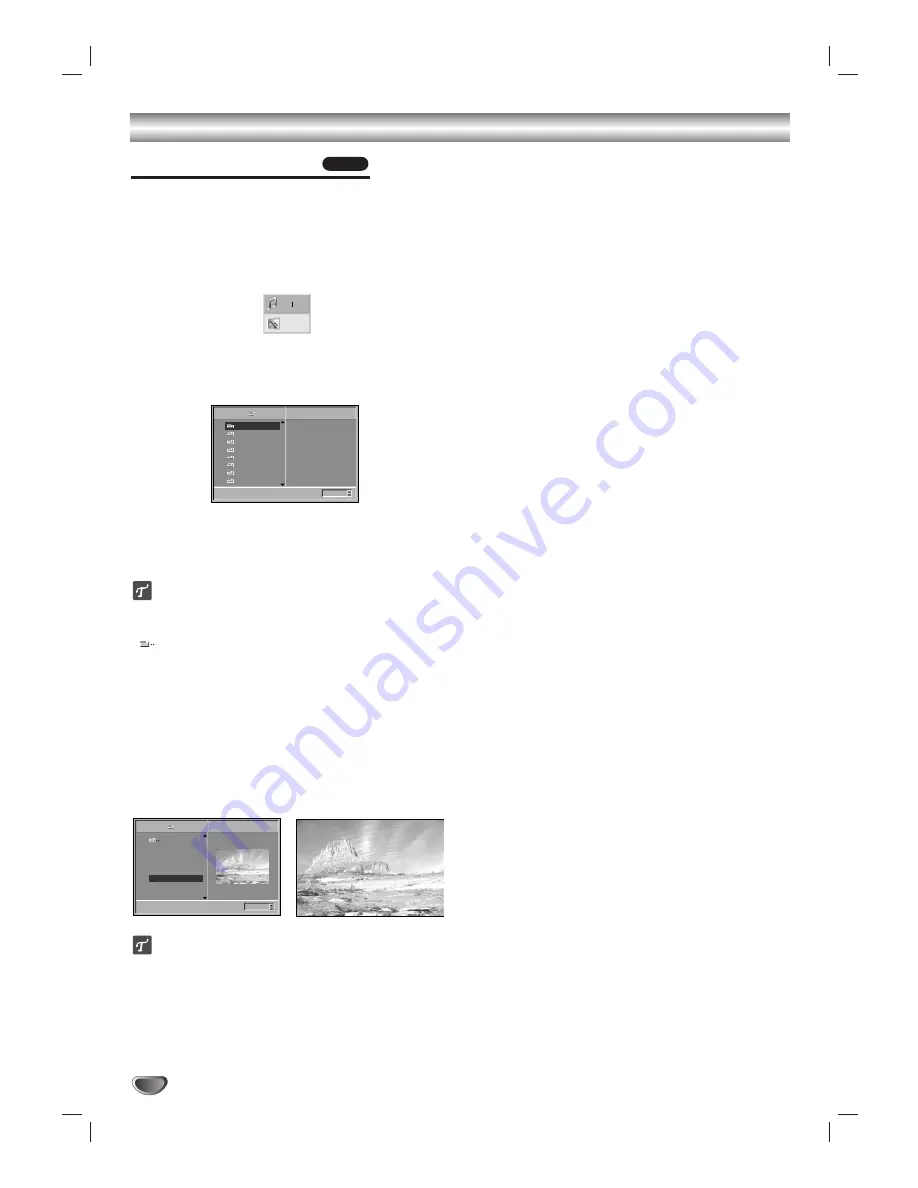
26
JPEG Disc Operation
Viewing a JPEG disc
This DVD/CD receiver can play discs with JPEG files
and Kodak picture CD. Before playing JPEG recordings,
read the notes on JPEG Recordings on right.
1
Insert a disc and close the tray.
The MP3/WMA-JPEG choice menu appears on the
TV screen.
22
Press
3
3
/
4
4
to select the JPEG then press
ENTER.
The JPEG menu appears on the TV screen.
33
Press
3
3
/
4
4
to select a folder, and ENTER.
A list of files in the folder appears.
Press RETURN to move to the MP3/WMA-JPEG
choice menu.
ip
If you are in a file list and want to return to the Folder
list, use the
34
buttons on the remote to highlight
“
” and press ENTER to return to the
previous menu screen.
44
If you want to view a particular file, press
3
3
/
4
4
to
highlight a file and press ENTER or PLAY.
Viewing the file proceeding starts.
During viewing a file, press RETURN to move to
the previous menu (JPEG menu).
Press TITLE to move to the next page.
Press MENU to move to the previous page.
ip
There are three viewing Slide Speed options: Fast,
Normal, Slow, and Off. Press
1
/
2
to highlight the Slide
Speed then press
3
/
4
to select the option you want to
use, and press ENTER.
55
To stop viewing at any other time, press STOP.
The JPEG menu appears.
Moving to another File
Press SKIP/SCAN
.
or
>
once during viewing a
picture to advance to the next file or to the previous file.
Still Picture
1
Press PAUSE/STEP during slide show.
The DVD/CD receiver will now go into PAUSE mode.
2
To return to the slide show, press PLAY or press
PAUSE/STEP again.
To flip the picture
Press
3
3
/
4
4
during showing a picture to flip the
picture horizontally or a vertically.
To rotate picture
Press
1
/
2
during showing a picture to rotate the
picture clockwise or counter clockwise.
Notes on JPEG Recordings
Depending upon the size and number of the JPEG
files, it could take a long time for the DVD/CD receiv-
er to read the disc’s contents. If you don’t see an on-
screen display after several minutes, some of the files
are too big — reduce the resolution of the JPEG files
to less than 2 mega pixels and burn another disc.
Total number of files and folders on the disc should
be less than 650.
Some disc may be incompatible due to different
recording format or condition of disc.
When you are using software such as “Easy CD
Creator” to burn the jpeg files into the CD-R, ensure
that all the selected files have the “.jpg” extensions
when copying into the CD layout.
If the files have “.jpe” or “.jpeg” extensions, please
rename them as “.jpg” files.
File names without “.jpg” extension will not be able to
be read by this DVD/CD receiver. Even though the
files are shown as JPEG image files in windows
explorer.
JPEG
Slide Speed
5/32
1024X768
Picture1
Picture2
Picture3
Picture4
Picture5
Picture6
Picture7
JPEG
Off
Folder1
MP3 WMA
JPEG
5/32
Picture5.jpg
1024X768
Slide Speed
Off
Folder1
Folder2
Folder3
Folder4
Folder5
Folder6
Folder7
Folder8
JPEG











































