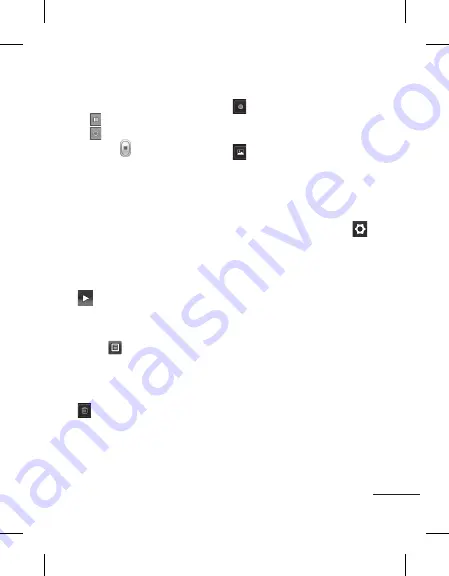
21
4
To pause the video, touch
and resume by selecting
.
5
Touch on screen to stop
video recording.
After making a video
A still image representing your
captured video will appear on
the screen. The name of the
video runs along the bottom of
the screen together with icons
down the left and right sides .
Touch to play the video.
The following options are
available.
Touch
.
Send
- Touch to send the video
as a
Message
,
or via
Bluetooth
.
Touch to delete the video
you have just made and confirm
by touching
Yes
. The viewfinder
will reappear.
Touch to shoot another
video immediately. Your current
video will be saved.
Touch to view a gallery of
saved videos and images.
Using the advanced
settings
From the viewfinder, touch
to open all advanced settings
options. You can change the
video camera setting after
selecting the option, touch the
OK
button.
Colour Effect
- Choose a color
tone to use for your new view.
White balance
- The white
balance ensures any the white
areas in your video are realistic.
To enable your camera to adjust
the white balance correctly, you
may need to determine the light
conditions. Choose between
Auto, Incandescent, Sunny,
Fluorescent
, and
Cloudy
.


























