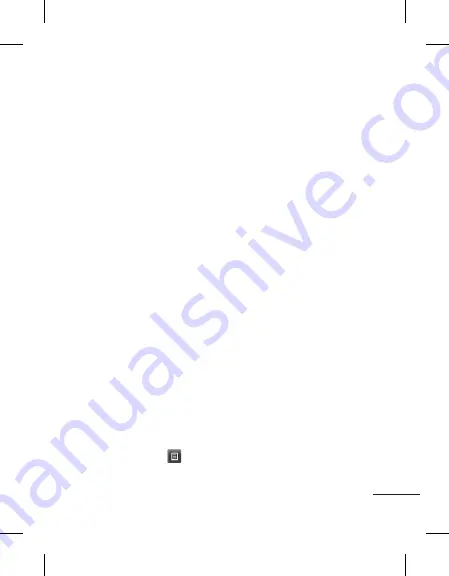
15
Adding a new contact
1
Touch Contacts and touch
Add.
2
Choose whether to save
the contact to your
Internal
memory
or
SIM
.
3
Enter your first and last name.
4
You can enter up to five
different numbers per
contact.
5
Add an email addresses. You
can enter up to two different
email addresses per contact.
6
Assign the contact to one or
more groups.
7
Touch
Save
to save the
contact.
Changing your contact
settings
You can adapt your contact
settings so that your
Contacts
suits your own preferences.
Touch
Options key
and
touch
Settings
.
•
Display name
- Choose
whether to display the first or
last name of a contact first.
•
Contacts view
- Choose
whether to display
Name
or
Name & number.
•
Copy
- Copy your contacts
from your SIM to Internal
memory, or vice versa.
•
Move
- This works in the same
way as Copy, but the contact
is stored at the new location
only. Therefore, once a contact
is moved from the SIM to
the Internal memory it will be
deleted from the SIM memory.
•
Send all contacts via
Bluetooth
- Sends all contacts
to other handset via Bluetooth.
•
Back up contacts/ Restore
contacts
- Save or restore
the contacts data to the other
storage.
•
Delete all contacts
- Delete
all your contacts. Touch Yes
if you are sure you want to
delete all your contacts.






























