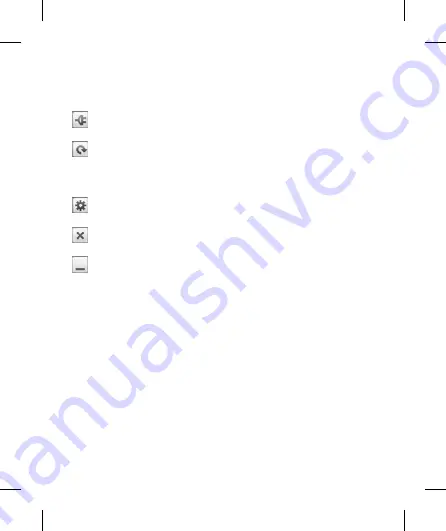
89
s.
e
ew
PC
.
On-Screen Phone icons
Connects your mobile phone to
your PC, or disconnects it.
Rotates the On-Screen Phone
window (only available with
applications that support
rotation).
Changes the On-Screen Phone
preferences.
Exits the On-Screen Phone
programme.
Minimises the On-Screen Phone
window.
On-Screen Phone
features
Real-time transfer and control:
displays and controls your mobile
phone screen when connected to
your PC.
Mouse control: allows you to
control your mobile phone by using
the mouse to click and drag on
your PC screen.
•
•
Text input with keyboard: allows
you to compose a text message
or note using your computer
keyboard.
File transfer (mobile phone to
PC): sends files from your mobile
phone (e.g. photos, videos, music
and Polaris Office files) to your PC.
Simply right-click on the file which
you want to send to PC and click
on "Save to PC".
File transfer (PC to mobile phone):
sends files from your PC to your
mobile phone. Just select the files
you wish to transfer and drag and
drop them into the On-Screen
Phone window. The files sent are
stored in internal SD card.
Real-time event notifications:
prompts a pop-up to inform you
of any incoming calls or text/
multimedia messages.
Notice:
The Camera preview, videos
and contents from 3D mode(3D
Game & Apps, 3D Guide, YouTube
3D, 3D Gallery) are not supported in
•
•
•
•












































