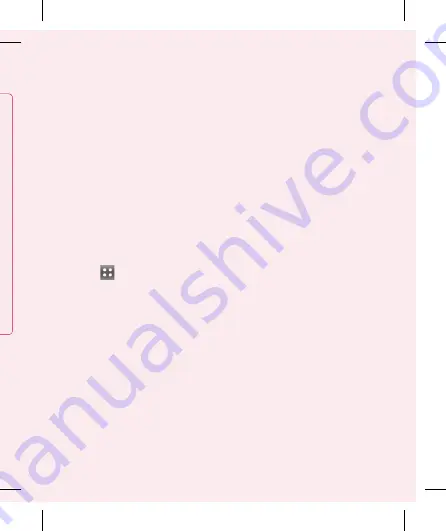
19
g
8. Connecting your
phone to a computer
via USB
To transfer files in your microSD
card using USB devices:
Install your microSD card on your
phone. (It may already be inserted
in your phone.)
Before connecting the USB data
cable, make sure the
Mass
storage
mode is enabled on your
phone. (On the
Applications
tab
, choose
Settings > SD
card & phone storage > Mass
storage only
)
Use the USB cable with your
phone to connect it to a USB
port on your computer. Touch
Turn on USB storage
. You will
get a notification that the USB is
connected.
When the phone is connected as
USB storage, you will receive a
notification. You phone’s microSD
card is installed as a drive on your
1
2
3
computer. You can now copy files to
and from the microSD card.
NOTE:
When uninstalling PC Suite
IV, USB and Bluetooth Drivers are not
automatically removed. They must
therefore be removed manually.
TIP!
To use the microSD card on
your phone again, you need to open
the notification drawer and touch
Turn off USB storage.
During
this time, you can’t access the
microSD card from your phone,
so you can’t use applications that
rely on the microSD card such as
camera, gallery and music functions.
To disconnect your phone from
the computer, carefully follow the
computer's instructions about how
to disconnect USB devices,to avoid
losing information on the card.
Safely disconnect the USB device
from your computer.
Open the notification drawer and
touch
Turn off USB storage
.
Touch
Turn off
in the dialogue
1
2
3






























