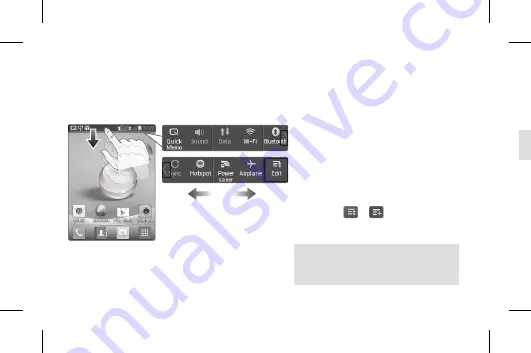
Notification screen
On this screen, you can view and manage Sound, Wi-Fi, Bluetooth etc. The notification
drawer runs across the top of the screen.
Turning features on/off
Touch and slide the status bar
downwards.
Touch the icons to turn the
corresponding features on/off.
To view further notification
setting
Touch
Edit
>
, and select items
to be displayed on the notification
drawer.
1.
2.
TIP!
To preserve battery life, turn off
Wi-Fi, Bluetooth and GPS when you
are not using them.
< Notification drawer >
Making a call
Touch
.
Dial the number you want to call or start typing the name of the contact by touching
.
NOTE:
To answer an incoming call in locked screen, hold and slide
icon towards any
direction. When the screen is unlocked, you just need to touch the icon to answer.
Sending a message
Touch
>
.
In the
To
field, enter a number or touch
to select a number from
Call logs
,
Contacts
,
Favourites
or
Groups
.
Enter your message. Touch
to attach a file.
Touch
Send
to send the message.
1.
2.
1.
2.
3.
4.
Call/Messaging






























