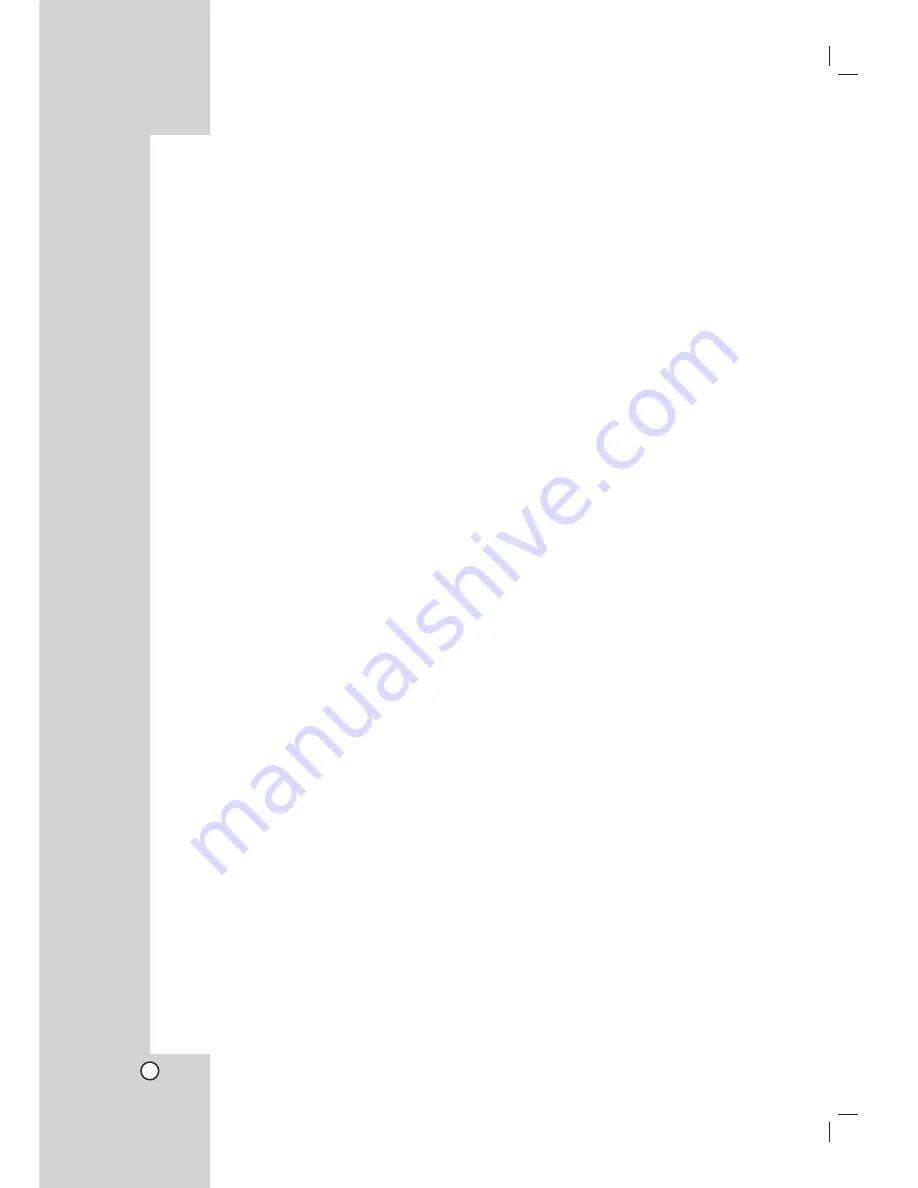
32
Additional Features
VIDEO MODE SETTING
The video mode setting only works when the
Progressive Scan mode is set to “On” in the Setup
menu.
•
With certain discs, the playback picture may be
flickering or Dot Crawl is shown on straight lines.
That means Vertical interpolation or De-interlace is
not perfectly matched with the disc. In this case, the
picture quality may be improved by changing the
video mode.
•
To change the video mode, press and hold
DISPLAY about 3 seconds during disc playback.
The new video mode number selected is displayed
on the TV screen. Check whether the video quality
has improved. If not, repeat the above procedure
until picture quality is improved.
•
Video mode change sequence:
MODE1
→
MODE2
→
MODE3
→
MODE1
•
If you turn off the power, the video mode will be
back to initial state (MODE1).
Tip:
Detailed Descriptions for Video Modes
MODE1:
The source material of the DVD video (film material
or video material) is determined from disc information.
MODE2:
Suitable for playing film based content or video
based material recorded by the progressive scan method.
MODE3:
Suitable for playing video based content with
comparatively little motion.









































