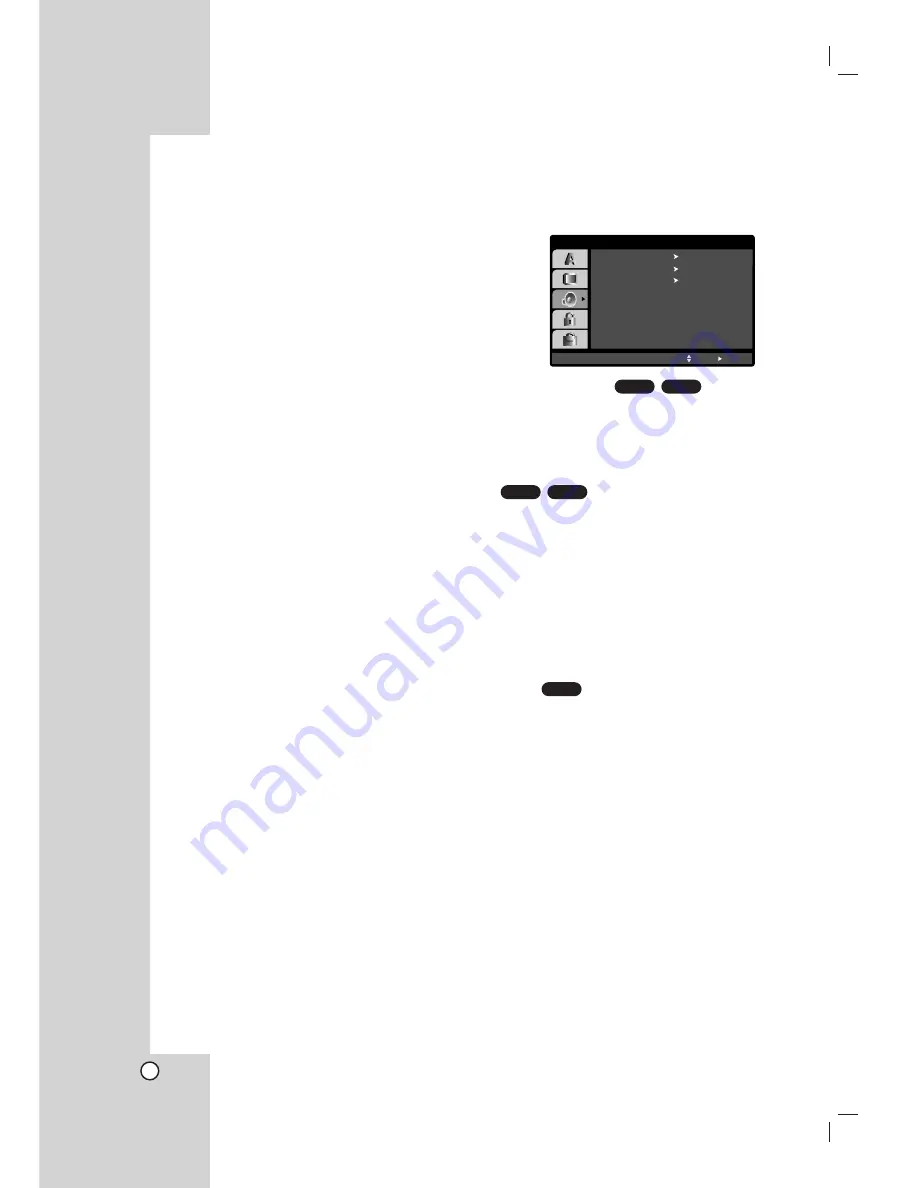
20
Note:
•
If your TV does not accept the Progressive
Scan format, the picture will appear scrambled if
you try Progressive Scan on the DVD/CD receiver.
4. When the confirm menu appears on your screen
Cancel is highlighted as default. Use the
b
/
B
buttons to highlight Enter.
5. Pressing ENTER will set the receiver to
Progressive scan mode.
Caution:
Once the setting for progressive scan output is
entered, an image will only be visible on a progressive
scan compatible TV or monitor. If you set Progressive
Scan to On in error, you must reset the unit. First,
remove the disc in the DVD/CD receiver. Next, press
STOP (
x
) and hold it for five seconds before
releasing it. The video output will be restored to the
standard setting, and a picture will once again be
visible on a conventional analog TV or monitor.
AUDIO
Each DVD disc has a variety of audio output options.
Set the receiver’s AUDIO options according to the
type of audio system you use.
5.1 Speaker Setup
Select speaker settings, including volume balance and
distance, or test the speaker settings.
Speaker settings are only active on the Analog Multi-
Channel Output. (See “5.1 Speaker Setup”, page 33.)
Dynamic Range Control (DRC)
With the DVD*
1
format, you can hear a program’s
soundtrack in the most accurate and realistic
presentation possible, thanks to digital audio
technology. However, you may wish to compress the
dynamic range of the audio output (the difference
between the loudest sounds and the quietest ones).
Then, you may listen to a movie at a lower volume
without losing clarity of sound. Set DRC to On for this
effect.
*1: Dolby Digital only
Vocal
Set Vocal to On only when a multi-channel karaoke
DVD is playing. The karaoke channels on the disc will
mix into normal stereo sound.
DVD-V
DVD-A
DVD-V
DVD-A
DVD-V
Select
5.1 Speaker Setup
On
DRC
On
Vocal
Move
Select
AUDIO






























