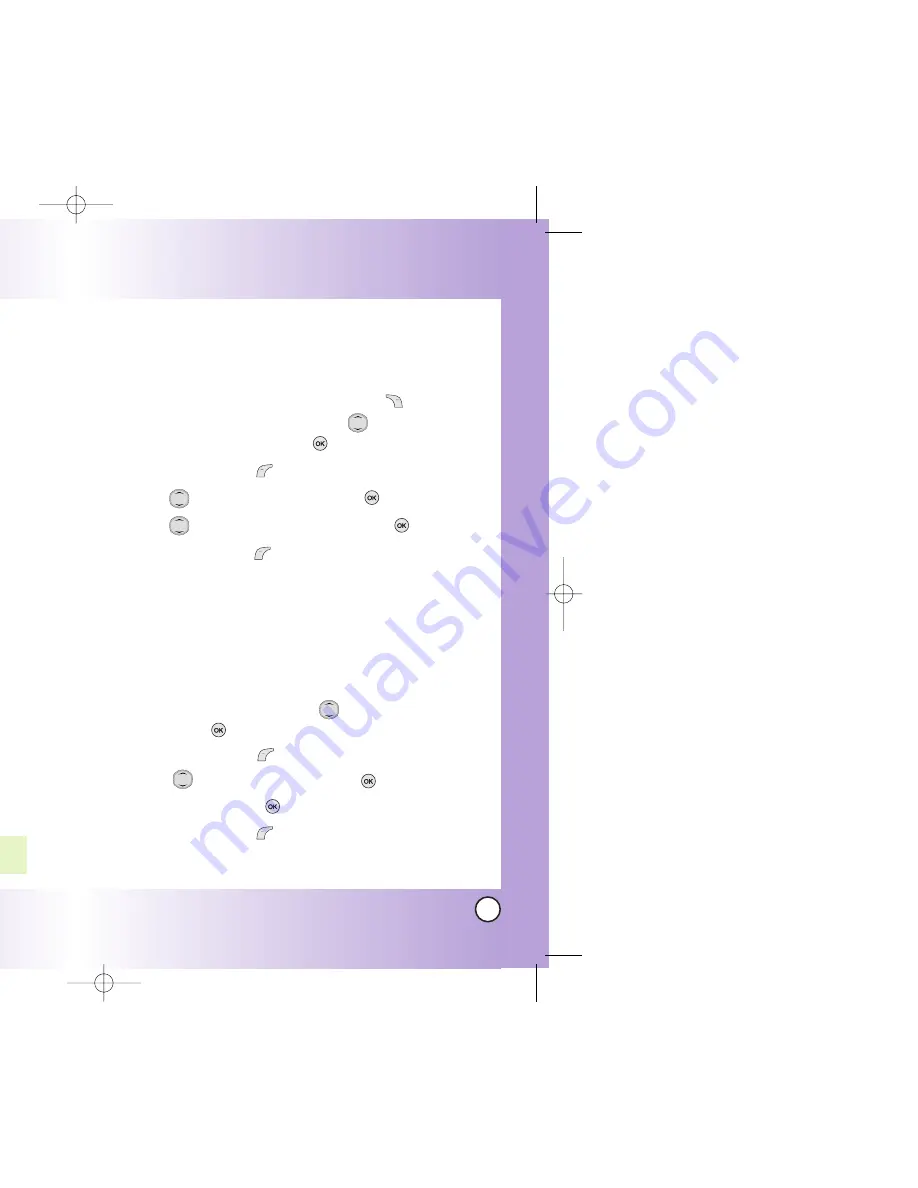
29
LG5400
28
LG5400
Changing the Call Ringer
Allows you to identify who is calling by setting different ringers
for different phone numbers in your Contacts. It is automatically
set to the default ringer when the Contact is saved.
1. From standby mode, press Right Soft Key
Search
.
Access your Contacts and use
to
highlight an entry, then press
.
2. Press Left Soft Key
Edit
.
3. Use
to highlight
Default
and press
.
4. Use
to select the Ringer Type and press
.
5. Press Left Soft Key
Done
to continue editing the Contact
entry.
Adding or Changing the Memo
Allows you to enter up to 48 characters as a memo to the
Contact entry.
1.
Access your Contacts and use
to highlight an entry,
then press
.
2.
Press Left Soft Key
Edit
.
3.
Use
to highlight
Memo
and press
.
4.
Enter text and press
.
5.
Press Left Soft Key
Done
to continue editing the Contact
entry.
Contacts in Y
Contacts in Y
our Phone’
our Phone’
s Memor
s Memor
y
y
Options to Customize Your Contacts
Once basic phone number and name information is stored in
your Contacts, you can edit and / or customize the entries.
1.
From standby mode, press Right Soft Key
Search
.
Your Phone Book display alphabetically.
2.
Select the appropriate contact and press
.
3.
Press Left Soft Key
Edit
to access the Edit Entry screen.
4.
Use
to highlight the information you want to
customize and press
.
Adding or Changing the Group
Allows you to manage your Contacts entries by organizing
them into groups.
1.
From standby mode, press Right Soft Key
Search
.
Access your Contacts and use
to highlight an entry,
then press
.
2.
Press Left Soft Key
Edit
.
3.
Use
to highlight
No Group
and press
.
4.
Use
to select the Group and press
.
No Group
/
Family
/
Friends
/
Colleagues
/
Business
/
School
5.
Press Left Soft Key
Done
to continue editing the
Contact entry.
NOTE: You can change the name of the group, add groups, and
delete groups.
*LG5400-(E).QXD 10/13/04 5:29 PM Page 28
Содержание LG5400
Страница 1: ...U Us se er r G Gu ui id de e L LG G5 54 40 00 0 L L G G 5 5 4 4 0 0 0 0 User Guide MMBB0127301 1 0 W ...
Страница 2: ......
Страница 52: ......






























