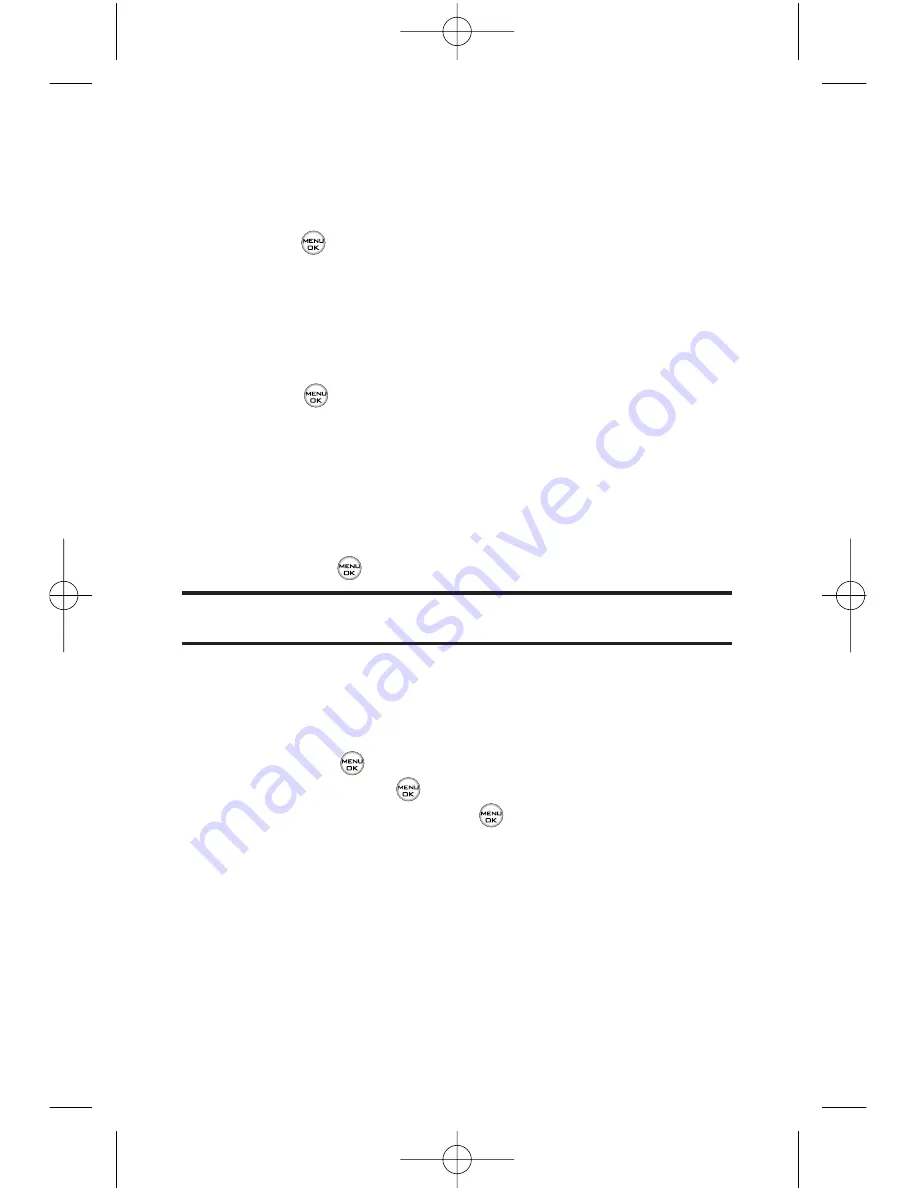
138
Section 3A: Service Features – The Basics
䡲
to enter the recipient’s email address.
䡲
Recent List
to select a recipient from your recent
messages.
2.
Press
to save the recipient. (To include additional
recipients, input a new phone number or email address.
You may include up to 25 recipients per message.)
3.
Press
Next
(left softkey ) when you have finished
selecting/entering recipients, and compose a message
or use the preset messages or smileys (emoticons) and
press .
䡲
To type a message, use your keypad to enter your
message. Use the right softkey to select a character
input mode. (See “Entering Text”.)
䡲
To use a preset message or a smiley, press the right
softkey, select
Preset messages
or
Smileys
, and then
highlight your desired message or emoticon and
press .
Note:
For more information about using and managing preset messages,
see “Managing Preset Messages”.
4.
Scroll to
Priority
and press your navigation key right or
left to set the message priority (
Normal
or
Urgent
).
5.
If you wish to change your callback number, scroll to it
and press
, then select
None
,
My Phone Number
, or
Other
, and press
. (If you select Other, enter the
desired number and press
.)
6.
Press
Send
(left softkey ) to send the message.
LG350BR_Phone Guide_1.1.qxd 2/13/07 9:20 AM Page 138
Содержание LG350BR
Страница 2: ...L LG G L LG G3 35 50 0B BR R P Ph ho on ne e G Gu ui id de e ...
Страница 7: ......
Страница 13: ...vi ...
Страница 14: ...Getting Started Section 1 ...
Страница 19: ...6 ...
Страница 20: ...Section 2 Your Phone ...
Страница 139: ...126 LG350BR_Phone Guide_1 1 qxd 2 13 07 9 20 AM Page 126 ...
Страница 140: ...Section 3 Service Features LG350BR_Phone Guide_1 1 qxd 2 13 07 9 20 AM Page 127 ...
Страница 177: ...164 LG350BR_Phone Guide_1 1 qxd 2 13 07 9 21 AM Page 164 ...
Страница 178: ...Safety and Warranty Information Section 4 LG350BR_Phone Guide_1 1 qxd 2 13 07 9 21 AM Page 165 ...
















































