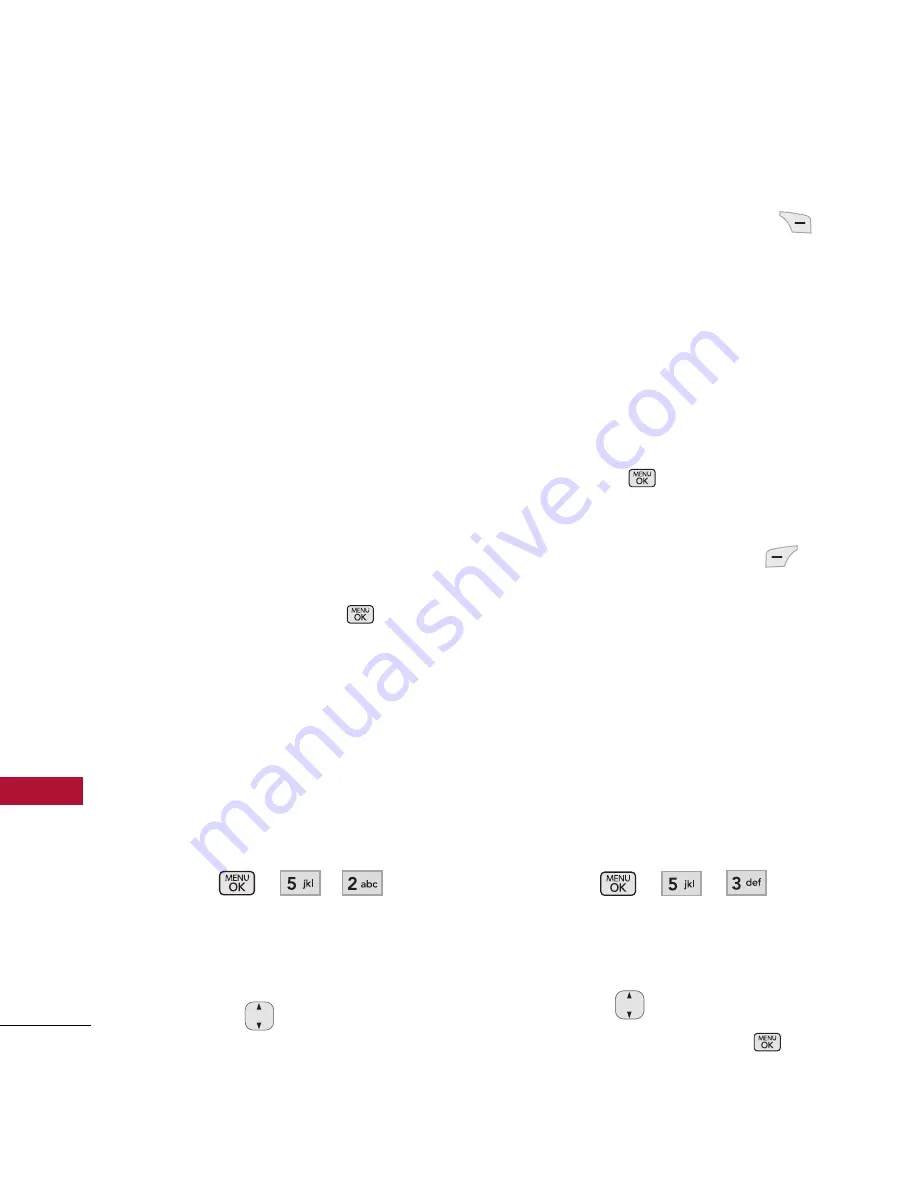
Contacts
50
C
o
n
ta
c
ts
3. Highlight the field you wish to
store the contact information
in.
4. Enter the phone number or
e-mail address.
5. Continue adding the desired
contact information to the
entry.
6. When you are finished
entering the desired contact
information, press
Save
to
save the entry into your
Contact List.
2. Contact List
Allows you to view your Contact
List.
1. Press , , .
2. Choose from the following
options:
l
Press
to scroll through
your Contacts alphabetically.
l
Press Right Soft Key
Options
to select
one of the following:
Send Message/ Delete/
Edit/ Delete Multiple/
Send via Bluetooth/ Set
Speed Dial
l
Press
View
to view the
contact's information.
l
Press Left Soft Key
New
to store new contact
information.
3. Groups
Allows you to view your grouped
Contacts, add a new group,
change the name of a group, or
delete a whole group.
1. Press , , .
2. Choose from the following
options:
l
Use
to highlight a
group, then press
View
















































