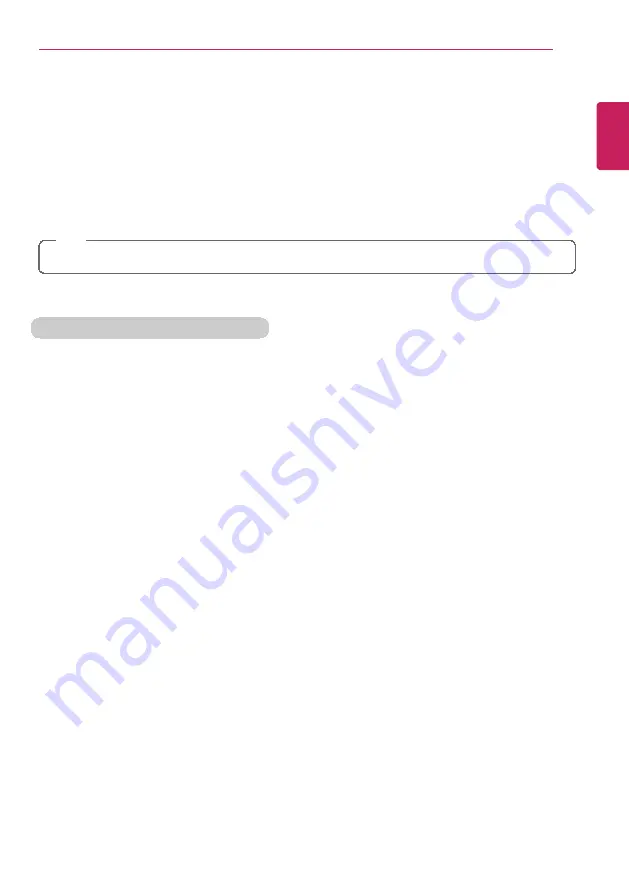
Using the PC
97
Connecting an External Digital Device
Connecting a digital camera, camcorder, cell phone, Smartphone or other digital devices to
the USB port, allows you to transfer data or use other additional features.
Please refer to the manual of the manufacturer of the digital device for detailed
information about its use.
The drive of the external digital device connected to the USB port can be differently
specified according to the model.
TIP
Connecting to another PC via USB cable is not supported.
Connecting the Device and Basic Use
LG Electronics
™
does not provide the USB cable for the digital device. It is provided
by the device's manufacturer or has to be bought separately.
1
Please turn on the power of the digital device after booting the PC.
2
Use the USB cable to connect the external digital device to the PC.
After connecting Smartphones or other external digital devices to the USB cable,
select either [External Disk], [Disk Drive], [SD Card Mount] on the external digital
device to use it.
ENGLISH
Содержание LG14Z95
Страница 1: ...Mo d e l N a me L G 1 4 Z 9 5 ...
Страница 25: ...Tips Important Safety Precautions 25 Regulatory Notices ENGLISH ...
Страница 26: ...26 Tips Important Safety Precautions ENGLISH ...
Страница 27: ...Tips Important Safety Precautions 27 ENGLISH ...
Страница 31: ...Using Windows 8 1 31 ENGLISH ...
Страница 36: ...36 Using Windows 8 1 ENGLISH ...
Страница 45: ...Using Windows 8 1 45 2 When the title bar appears click the icon at the top right to close the app ENGLISH ...
Страница 49: ...Using Windows 8 1 49 ENGLISH ...
Страница 51: ...Using Windows 8 1 51 2 The basic categories appear on the Store screen ENGLISH ...
Страница 59: ...Using Windows 8 1 59 2 Move the cursor to the top center of the running app screen ENGLISH ...
Страница 60: ...60 Using Windows 8 1 3 When you drag the cursor down the screen is reduced in size ENGLISH ...
Страница 63: ...Using Windows 8 1 63 6 Click on the empty screen to go to the Start screen ENGLISH ...
Страница 84: ...84 Using the PC ENGLISH ...
Страница 90: ...90 Using the PC 3 In the Charm Menu click Settings Control Panel View By Small Icon Mouse ENGLISH ...
Страница 93: ...Using the PC 93 1 On the desktop taskbar double click the ELAN Pointing Device icon ENGLISH ...
Страница 94: ...94 Using the PC 2 When the following screen appears change the settings as required and click OK ENGLISH ...
Страница 100: ...100 Using the PC 2 In the Charms click Settings Change PC Settings ENGLISH ...


















