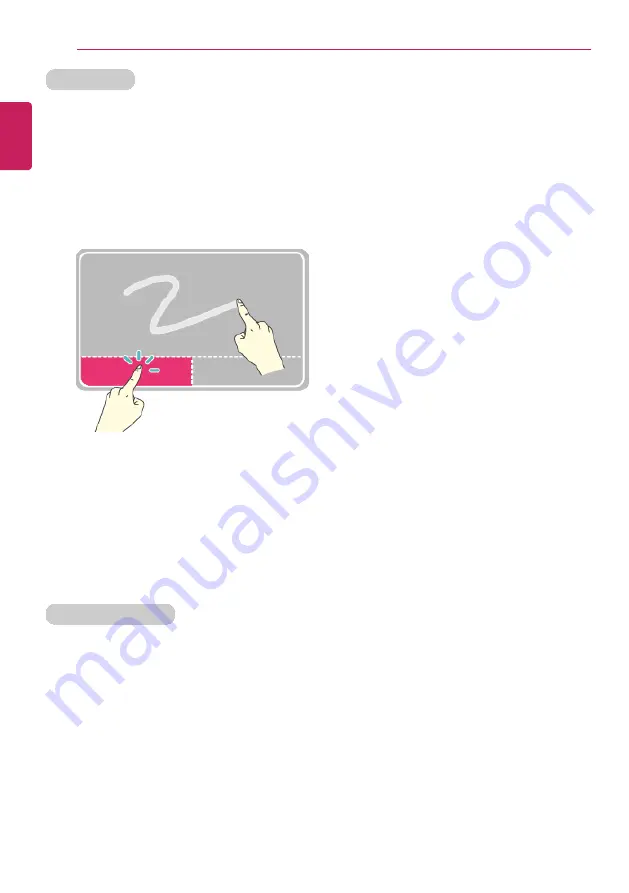
88
Using the PC
Drag & Drop
To drag, click and hold an icon, for example, and move it to another location.
To drop, release the dragged icon in the location you want.
To move a file icon, for example, to another folder or to
Recycle Bin
, place the cursor (or
the pointer) on the icon, press and hold the left button, and glide another finger on the
touchpad until the icon reaches the aimed location. After reaching the destination, release
the left button.
1
Drag
•
Glide one finger on the pad with another finger pressing and holding the left button.
2
Drop
•
Release the left button to drop it into the
Recycle Bin
. (By using this, you can drop a
file into the
Recycle Bin
at will.)
Click-free Dragging
When activated, this feature allows you to drag an icon without pressing and holding the left
button.
Do the following to activate the click-free dragging feature. If it has been done, pressing the
left button for an extensive time replaces pressing and constant holding so that you can
drag without holding the left button.
1
On the Start Screen, click the Desktop tile to convert to the Desktop mode.
ENGLISH
Содержание LG14Z95
Страница 1: ...Mo d e l N a me L G 1 4 Z 9 5 ...
Страница 25: ...Tips Important Safety Precautions 25 Regulatory Notices ENGLISH ...
Страница 26: ...26 Tips Important Safety Precautions ENGLISH ...
Страница 27: ...Tips Important Safety Precautions 27 ENGLISH ...
Страница 31: ...Using Windows 8 1 31 ENGLISH ...
Страница 36: ...36 Using Windows 8 1 ENGLISH ...
Страница 45: ...Using Windows 8 1 45 2 When the title bar appears click the icon at the top right to close the app ENGLISH ...
Страница 49: ...Using Windows 8 1 49 ENGLISH ...
Страница 51: ...Using Windows 8 1 51 2 The basic categories appear on the Store screen ENGLISH ...
Страница 59: ...Using Windows 8 1 59 2 Move the cursor to the top center of the running app screen ENGLISH ...
Страница 60: ...60 Using Windows 8 1 3 When you drag the cursor down the screen is reduced in size ENGLISH ...
Страница 63: ...Using Windows 8 1 63 6 Click on the empty screen to go to the Start screen ENGLISH ...
Страница 84: ...84 Using the PC ENGLISH ...
Страница 90: ...90 Using the PC 3 In the Charm Menu click Settings Control Panel View By Small Icon Mouse ENGLISH ...
Страница 93: ...Using the PC 93 1 On the desktop taskbar double click the ELAN Pointing Device icon ENGLISH ...
Страница 94: ...94 Using the PC 2 When the following screen appears change the settings as required and click OK ENGLISH ...
Страница 100: ...100 Using the PC 2 In the Charms click Settings Change PC Settings ENGLISH ...



























