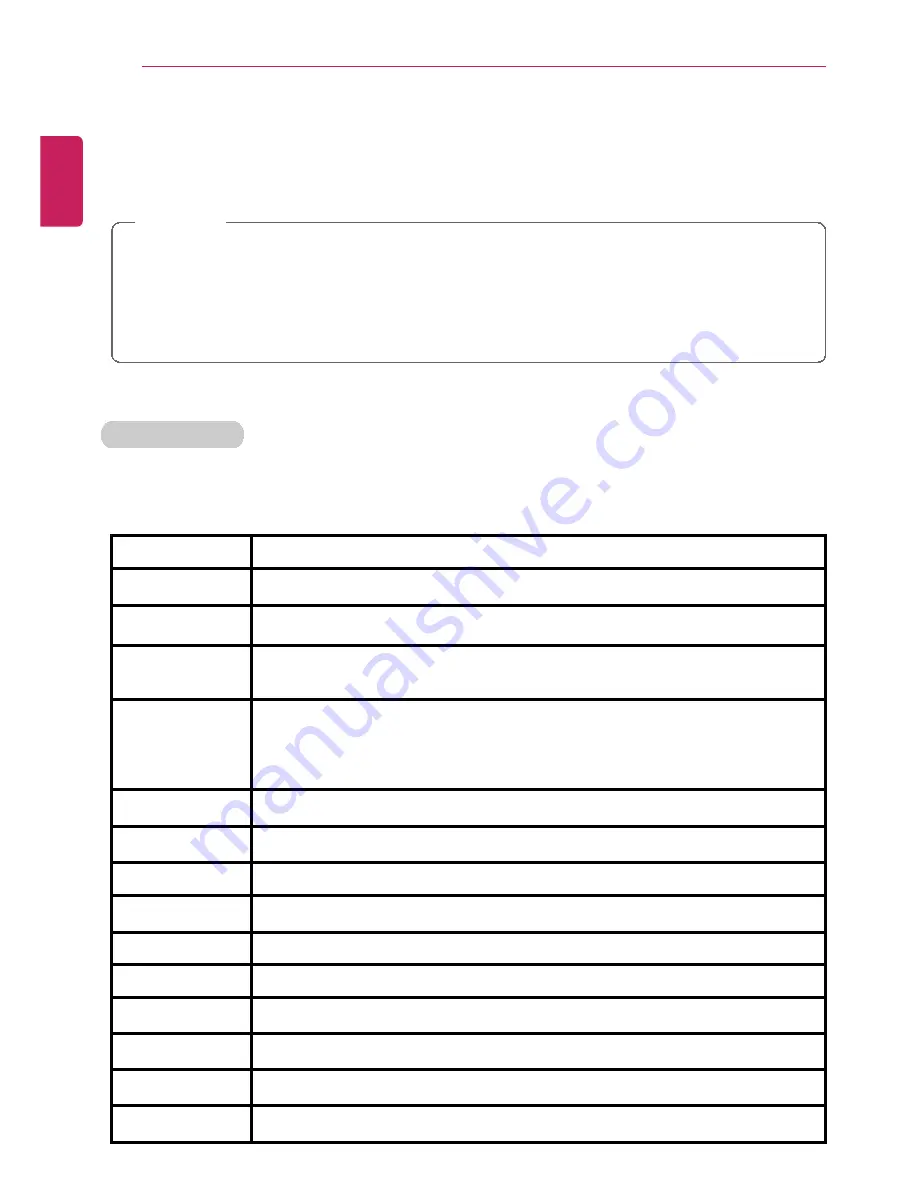
80
Using the PC
Keyboard
The keyboard allows the user to input data or give commands.
The keyboard may differ depending on your country.
CAUTION
•
Spilling a watery substance like coffee or juice on the keyboard may cause a fault,
malfunction, or electric shock.
•
The keys may not work properly when you use several keys at the same time while
playing a PC game. (Please change the key combination settings according to the
combinations necessary for the game play.)
Using Hot Keys
You can use hot keys as below to perform various functions.
OSD guide message are only supported in Desktop.
Fn + F1
Runs LG Control Center
Fn + F2
Decreases LCD brightness, which can have eleven different levels.
Fn + F3
Increases LCD brightness, which can have eleven different levels.
Fn + F4
Windows Executes the mode defined in the
Power Save Mode
.
(Example: Standby Mode, Maximum Power Saving Mode)
Fn + F5
When the user presses Fn + F5 keys, the touchpad mode toggles from
Touchpad Disable
to
Touchpad Auto-Disable
(upon connection of
external USB mouse), to
Touchpad Enable
in order (Initialization
takes 1 to 2 seconds. It is recommended to use after the initialization).
Fn + F6
Airplane Mode ON/OFF (Wireless LAN, Bluetooth OFF/ON)
Fn + F7
Switches between the monitor and projector
Fn + F8
Runs DTS Sound software.
Fn + F9
Switching to Reader Mode
Fn + F10
Mute
Fn + F11
Turns down the volume.
Fn + F12
Turns up the volume.
Fn +
◀
Works as [Home].
Fn +
▶
Works as [End].
Fn +
▲
Works as [Page Up].
ENGLISH
Содержание LG13Z95
Страница 1: ...Mo d e l N a me L G 1 3 Z 9 5 ...
Страница 25: ...Tips Important Safety Precautions 25 Regulatory Notices ENGLISH ...
Страница 26: ...26 Tips Important Safety Precautions ENGLISH ...
Страница 27: ...Tips Important Safety Precautions 27 ENGLISH ...
Страница 31: ...Using Windows 8 1 31 ENGLISH ...
Страница 36: ...36 Using Windows 8 1 ENGLISH ...
Страница 45: ...Using Windows 8 1 45 2 When the title bar appears click the icon at the top right to close the app ENGLISH ...
Страница 49: ...Using Windows 8 1 49 ENGLISH ...
Страница 51: ...Using Windows 8 1 51 2 The basic categories appear on the Store screen ENGLISH ...
Страница 59: ...Using Windows 8 1 59 2 Move the cursor to the top center of the running app screen ENGLISH ...
Страница 60: ...60 Using Windows 8 1 3 When you drag the cursor down the screen is reduced in size ENGLISH ...
Страница 63: ...Using Windows 8 1 63 6 Click on the empty screen to go to the Start screen ENGLISH ...
Страница 84: ...84 Using the PC ENGLISH ...
Страница 90: ...90 Using the PC 3 In the Charm Menu click Settings Control Panel View By Small Icon Mouse ENGLISH ...
Страница 93: ...Using the PC 93 1 On the desktop taskbar double click the ELAN Pointing Device icon ENGLISH ...
Страница 94: ...94 Using the PC 2 When the following screen appears change the settings as required and click OK ENGLISH ...
Страница 100: ...100 Using the PC 2 In the Charms click Settings Change PC Settings ENGLISH ...
Страница 102: ...102 Using the PC 5 When a device is found click the device to connect ENGLISH ...
Страница 103: ...Using the PC 103 6 When the passwords are matched click Yes to complete the connection ENGLISH ...
Страница 106: ...106 Using the PC 4 Run Charms on the Desktop ENGLISH ...
Страница 107: ...Using the PC 107 5 In the Charm Menu click Settings Control Panel View By Small Icon Network and Sharing Center ENGLISH ...
Страница 108: ...108 Using the PC 6 Click Change Adapter Settings ENGLISH ...
Страница 109: ...Using the PC 109 7 Right click Ethernet and select Properties ENGLISH ...
Страница 110: ...110 Using the PC 8 Select Internet Protocol Version 4 TCP IPv4 and click Properties ENGLISH ...
Страница 114: ...114 Using the PC 3 Near available Access Point wireless network is automatically searched ENGLISH ...






























