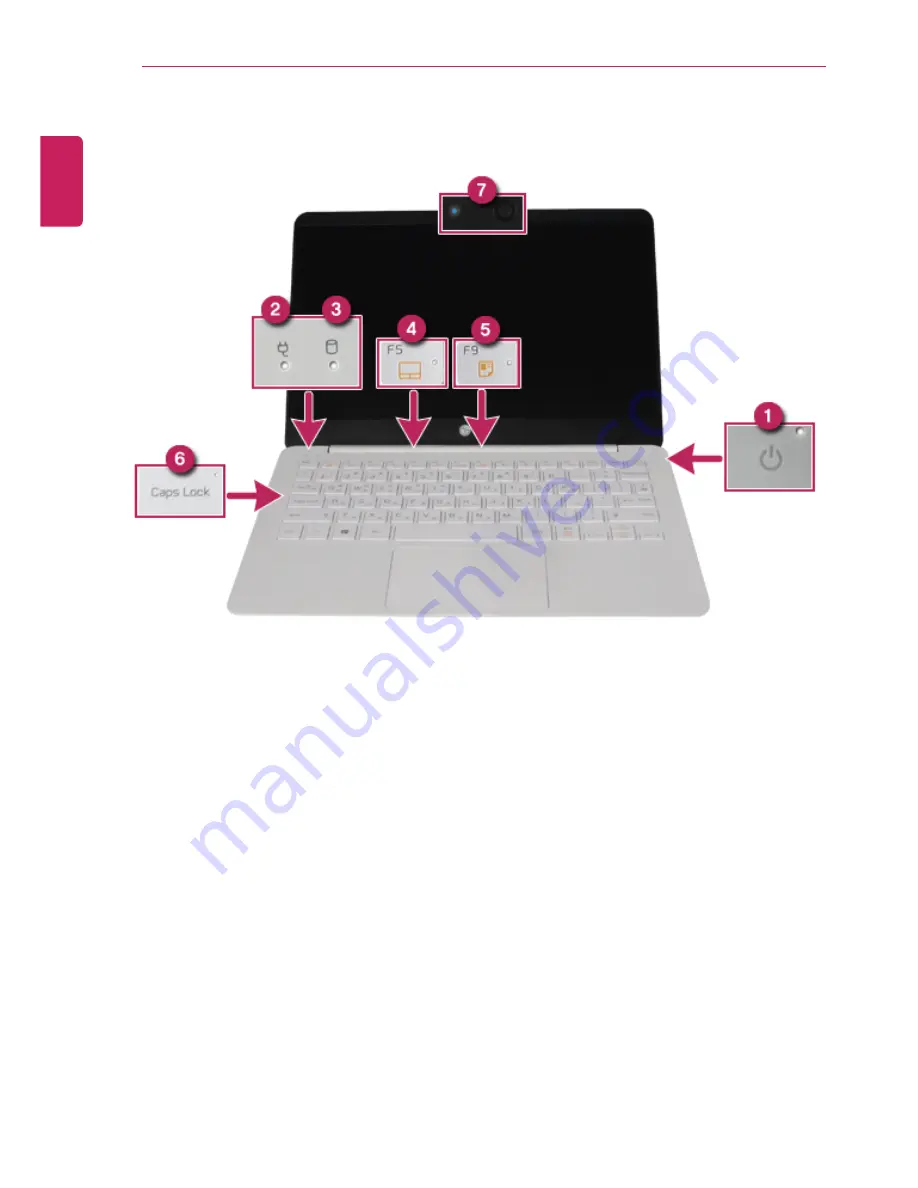
78
Using the PC
Operation Status Lamps
1
Power Lamp:
•
On: The system is on and running by the AC adapter or battery.
•
Off: The system is turned off or in Hibernate mode.
•
Blinking: The system is in the standby mode.
2
AC Adapter Lamp
•
On: The AC adapter is connected.
•
Off: The AC adapter is not connected.
•
Blinking: The battery is charged less than the low-battery limit.
If you try to turn on the system that has entered the Hibernates mode or been
turned off after a low-battery alarm, the system will not be turned on but the
lamp will blink three times.
3
Storage Device (HDD, SSD, eMMC) Indicator Lamp
•
When the PC accesses the storage device, the indicator lamp turns on.
Do not turn off the power forcibly while the lamp is on or blinking. Otherwise,
the disk or its data may get damaged.
4
Touchpad Lamp
•
On: When the touchpad is activated
•
Off: When the touchpad is deactivated
ENGLISH
Содержание LG13Z95
Страница 1: ...Mo d e l N a me L G 1 3 Z 9 5 ...
Страница 25: ...Tips Important Safety Precautions 25 Regulatory Notices ENGLISH ...
Страница 26: ...26 Tips Important Safety Precautions ENGLISH ...
Страница 27: ...Tips Important Safety Precautions 27 ENGLISH ...
Страница 31: ...Using Windows 8 1 31 ENGLISH ...
Страница 36: ...36 Using Windows 8 1 ENGLISH ...
Страница 45: ...Using Windows 8 1 45 2 When the title bar appears click the icon at the top right to close the app ENGLISH ...
Страница 49: ...Using Windows 8 1 49 ENGLISH ...
Страница 51: ...Using Windows 8 1 51 2 The basic categories appear on the Store screen ENGLISH ...
Страница 59: ...Using Windows 8 1 59 2 Move the cursor to the top center of the running app screen ENGLISH ...
Страница 60: ...60 Using Windows 8 1 3 When you drag the cursor down the screen is reduced in size ENGLISH ...
Страница 63: ...Using Windows 8 1 63 6 Click on the empty screen to go to the Start screen ENGLISH ...
Страница 84: ...84 Using the PC ENGLISH ...
Страница 90: ...90 Using the PC 3 In the Charm Menu click Settings Control Panel View By Small Icon Mouse ENGLISH ...
Страница 93: ...Using the PC 93 1 On the desktop taskbar double click the ELAN Pointing Device icon ENGLISH ...
Страница 94: ...94 Using the PC 2 When the following screen appears change the settings as required and click OK ENGLISH ...
Страница 100: ...100 Using the PC 2 In the Charms click Settings Change PC Settings ENGLISH ...
Страница 102: ...102 Using the PC 5 When a device is found click the device to connect ENGLISH ...
Страница 103: ...Using the PC 103 6 When the passwords are matched click Yes to complete the connection ENGLISH ...
Страница 106: ...106 Using the PC 4 Run Charms on the Desktop ENGLISH ...
Страница 107: ...Using the PC 107 5 In the Charm Menu click Settings Control Panel View By Small Icon Network and Sharing Center ENGLISH ...
Страница 108: ...108 Using the PC 6 Click Change Adapter Settings ENGLISH ...
Страница 109: ...Using the PC 109 7 Right click Ethernet and select Properties ENGLISH ...
Страница 110: ...110 Using the PC 8 Select Internet Protocol Version 4 TCP IPv4 and click Properties ENGLISH ...
Страница 114: ...114 Using the PC 3 Near available Access Point wireless network is automatically searched ENGLISH ...
















































