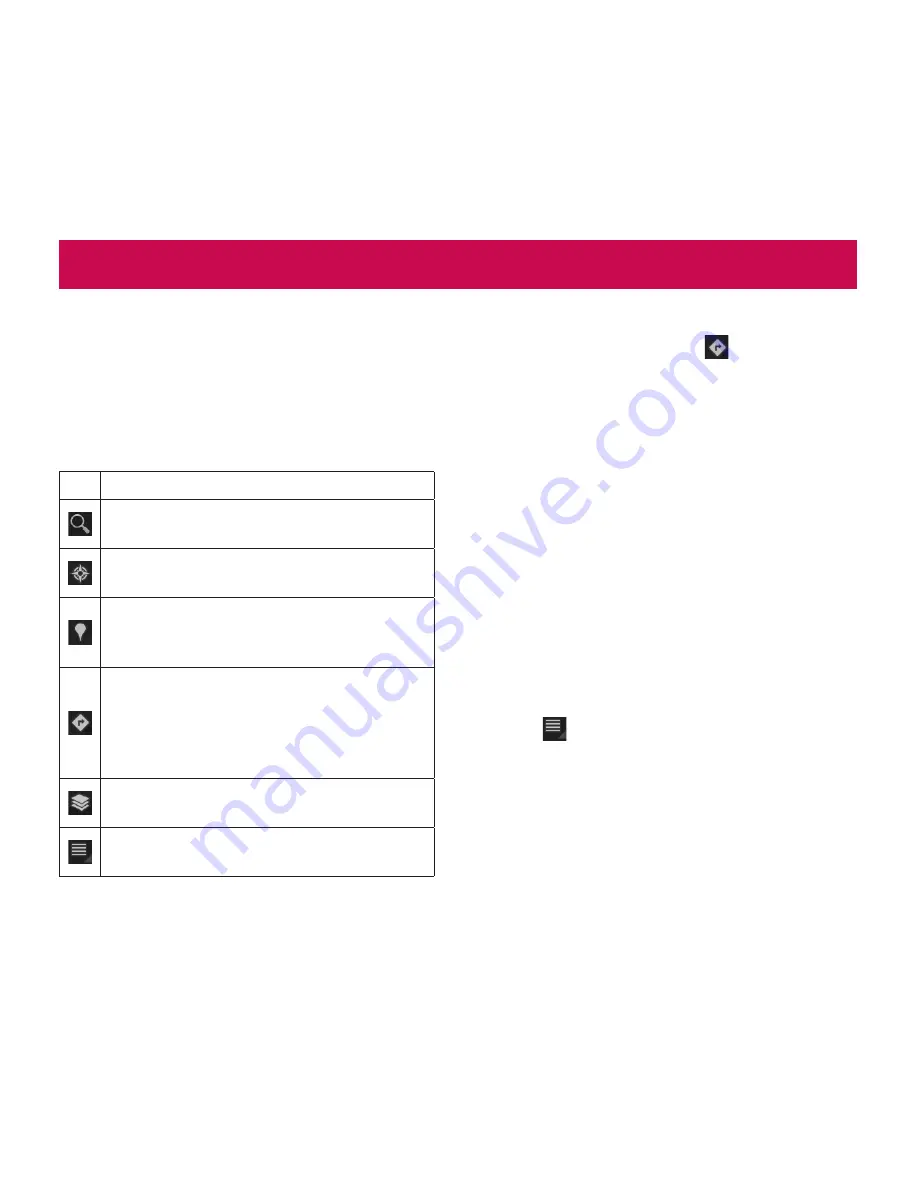
34
LG-V909
|
User Guide
You can find your current location, view real-time
traffic conditions and get detailed directions. You can
search on a street map or a satellite image to locate
an address or a landmark.
To open the Maps application
Apps
•
>
Maps
Icon Description
Search
– You can search for a location you
want.
My Location
– Point your current location on
the map.
Places
– Searches for places around your
current location that are related to the
category you choose.
Directions
– This will let you find out the route
of any place you enter. Touch the My Location
and End point fields to input the data. You
can also choose a location from Contacts or
a point on the map.
Layers
– You can switch view from Traffic to
Satellite, Terrain, or others.
More
– Clear map or find Starred places and
more.
Getting directions
While viewing a map, touch
1.
.
Enter your start point and destination point, type
2.
the address, or find from contacts.
Choose the transportation method and touch
3.
Go
.
Starring a location
You can star any location or labeled feature on a map
to make it easy to spot.
Touch and hold a location or labeled feature on
1.
a map.
Touch the balloon that opens.
2.
Touch the gray star at the top of the screen to
3.
star the location.
You can open a list of your starred locations, so you
can quickly go to a starred location on the map.
Touch
•
>
Starred Places
Maps and Latitude
Содержание LG-V909
Страница 1: ...User Guide LG V909 P NO MFL67201801 1 0 www lg com ENGLISH ...
Страница 2: ...Bluetooth QD ID B017664 ...
Страница 67: ......
Страница 68: ...Guía del usuario LG V909 P NO MFL67201801 1 0 www lg com ESPAÑOL ...
Страница 69: ...Bluetooth QD ID B017664 ...
Страница 134: ......






























