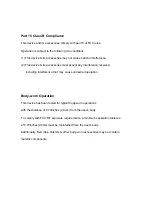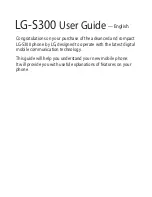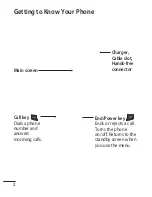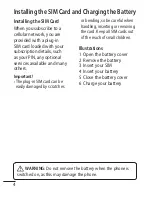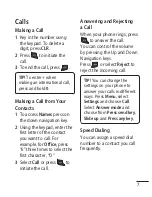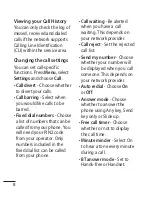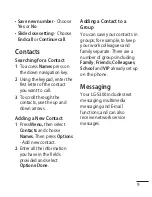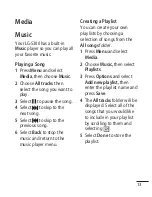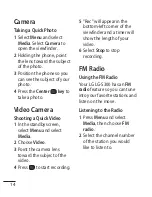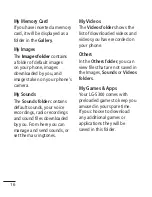LG-S300
User Guide
— English
Congratulations on your purchase of the advanced and compact
LG-S300 phone by LG, designed to operate with the latest digital
mobile communication technology.
This guide will help you understand your new mobile phone.
It will provide you with useful explanations of features on your
phone.