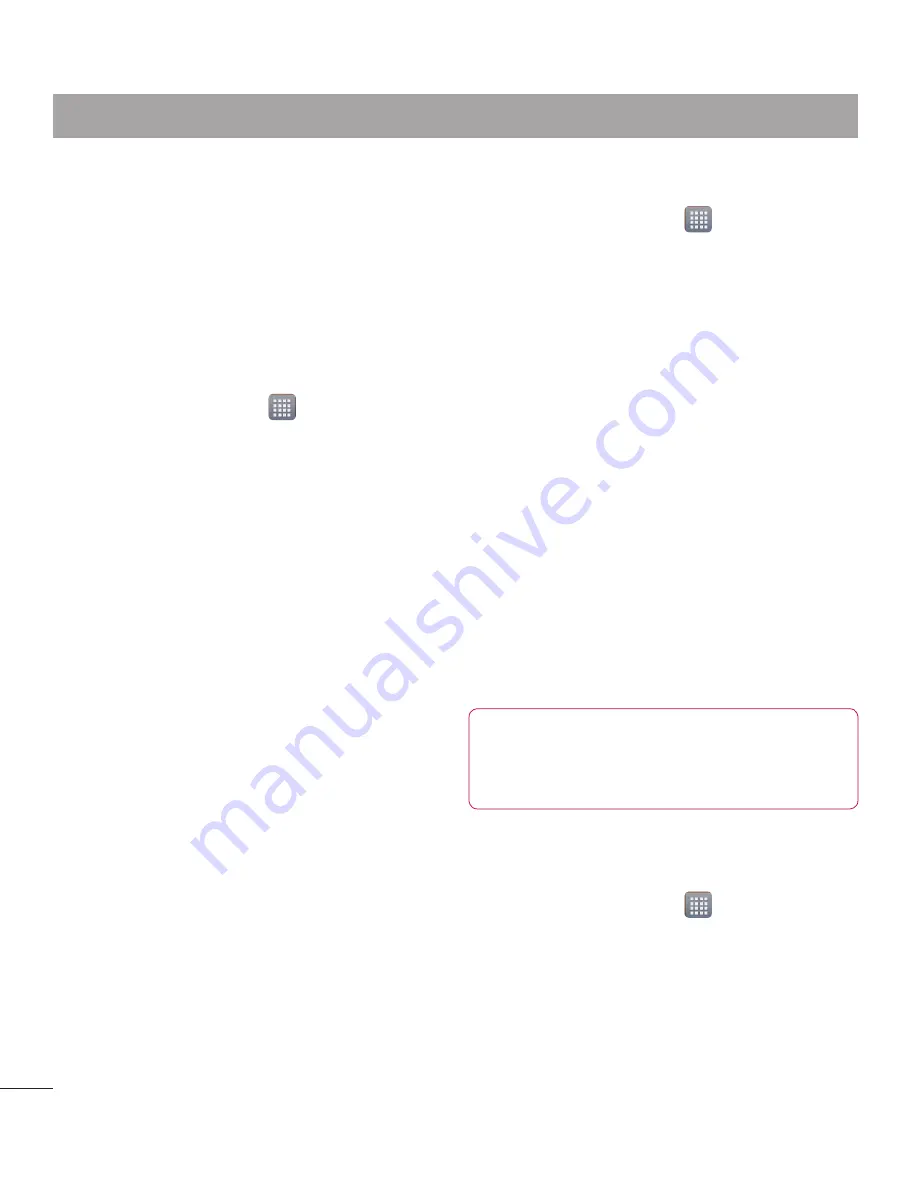
72
To schedule automatic backups of your
smart phone data.
To restore your smart phone data.
Back up your smart phone
data
Insert to the memory card into the slot
and check out the storage status.
Touch the
Apps
tab , and then
select
Backup
>
Backup
>
SD Card
or
Internal Storage.
Touch the
Add new
to enter a name
for your backup file, and then select
Continue
.
Select the check box next to the item
you want to back up, and then select
Continue
to back up.
When all selected files backed up, you
will see the message
Done
and select
Continue
to finish backing up data.
Scheduling automatic
backups
You can also enable automatic backups of
the data on your smart phone according
to your schedule setting. To do this,
complete the following steps:
•
•
1
2
3
4
5
Insert to the memory card into the slot
and check out the storage status.
Touch the
Apps
tab , and then
select
Backup
>
Schedule.
On the
Scheduled Backup Location
screen, touch
SD Card
or
Internal
Storage
.
From the list, select how often you
want to back up your device data and
settings, and select
Continue
.
Select the check box next to the data
you want to back up, and then select
Continue
to finish the schedule set.
Restoring smart phone data
To restore data that is in your on-board
device memory, mass storage mode must
be turned off.
NOTE:
All files that are stored
on your smart phone are deleted
before the backup file is restored.
Insert to the memory card into the slot
and check out the storage status.
Touch the
Apps
tab , and then
select
Backup
>
Restore
>
SD Card
or
Internal Storage
.
On the
Restore
screen, select a
backup file that contains the data you
want to restore.
1
2
3
4
5
1
2
3
Utilities
Содержание LG-P880G
Страница 1: ...User Guide LG P880g P N MFL67582740 1 0 www lg com ENGLISH FRANÇAIS ...
Страница 2: ......
Страница 192: ......
Страница 195: ......
Страница 196: ...Printed in Korea ...






























