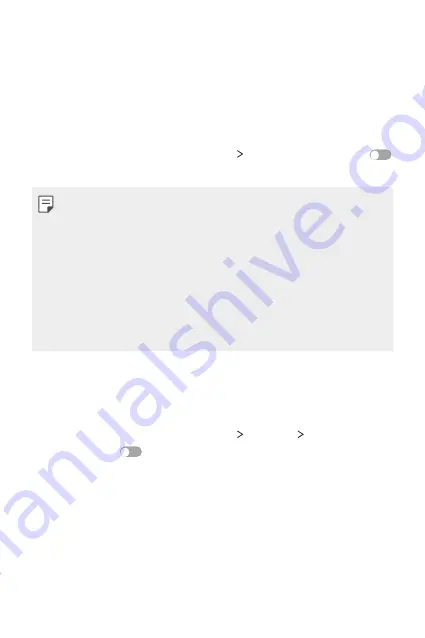
Phone Settings
103
Tethering
USB tethering
You can connect the device to another device via USB and share mobile
data.
1
Connect your device and other devices via USB cable.
2
On the settings screen, tap
Networks
Tethering
and then drag
to activate
USB tethering
.
•
This option uses mobile data and may incur data usage fees, depending
on your pricing plan. Consult with your service provider for more
information.
•
When connecting to a computer, download the USB driver from
www.lg.com and install it on the computer.
•
You cannot send or receive files between your device and a computer
while USB tethering is turned on. Turn off USB tethering to send or
receive files.
•
Operating systems that support USB tethering are Windows XP or
higher, or Linux.
Wi-Fi hotspot
You can set the device as a wireless router so that other devices can
connect to the internet by using your device mobile data.
1
On the settings screen, tap
Networks
Tethering
Wi-Fi hotspot
and then drag
to activate it.
2
Tap
Set up Wi-Fi hotspot
, and enter the Wi-Fi name (SSID) and
password.
3
Turn on Wi-Fi on the other device, and select the name of the device
network on the Wi-Fi list.
4
Enter the network password.
Содержание LG-M400MT
Страница 21: ...Funciones de diseño personalizado 01 ...
Страница 33: ...Funciones básicas 02 ...
Страница 72: ...Aplicaciones útiles 03 ...
Страница 108: ...Ajustes del teléfono 04 ...
Страница 132: ...Apéndice 05 ...
Страница 141: ......
Страница 142: ... USER GUIDE LG M400MT ENGLISH MFL70080501 1 0 www lg com ...
Страница 160: ...Custom designed Features 01 ...
Страница 170: ...Basic Functions 02 ...
Страница 205: ...Useful Apps 03 ...
Страница 237: ...Phone Settings 04 ...
Страница 258: ...Appendix 05 ...
Страница 267: ......






























