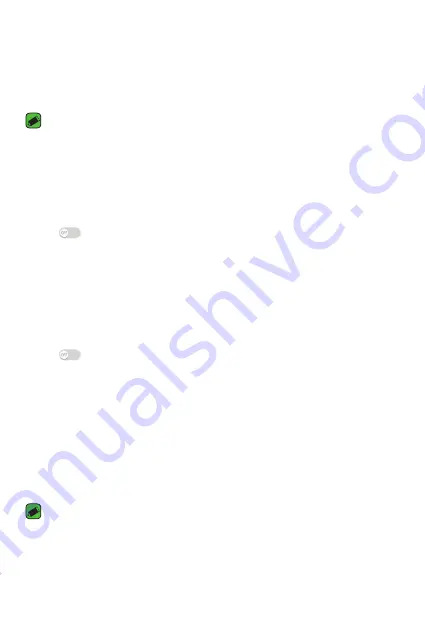
Settings
65
Sending data via Bluetooth
1
Select a file or item, such as a contact or media file.
2
Select the option for sending data via Bluetooth.
3
Search for and pair with a Bluetooth-enabled device.
NOTE
Ţ
Due to different specifications and features of other Bluetooth-compatible
devices, display and operations may be different, and functions such as transfer
or exchange may not be possible with all Bluetooth compatible devices.
Receiving data via Bluetooth
1
On the
Settings
screen, tap the
Networks
tab >
Bluetooth
.
2
Tap
to turn Bluetooth on.
3
You will receive a request to accept data from the sending device. Be
sure to select
ACCEPT
.
Mobile data
Displays the data usage and mobile data usage limit.
1
On the
Settings
screen, tap the
Networks
tab >
Mobile data
.
2
Tap
to toggle your mobile data connection On or Off. This allows
you to manage your mobile data usage. You can use a Wi-Fi network
connection for data instead.
Call
You can customize call settings, such as voice call and international call
options.
1
On the
Settings
screen, tap the
Networks
tab >
Call
.
2
Customize the settings.
NOTE
Ţ
Some features may not be supported, depending on the device
manufacturer or service provider.
Содержание LG-K425
Страница 1: ...www lg com MFLXXXXXXXX 1 0 ENGLISH USER GUIDE LG K425 ...
Страница 13: ...Features you will love Features you will love ...
Страница 15: ...Basics Basics ...
Страница 39: ...Apps Apps ...
Страница 62: ...Settings Settings ...
Страница 80: ...Appendix Appendix ...
Страница 88: ...For Your Safety For Your Safety ...
Страница 119: ......






























