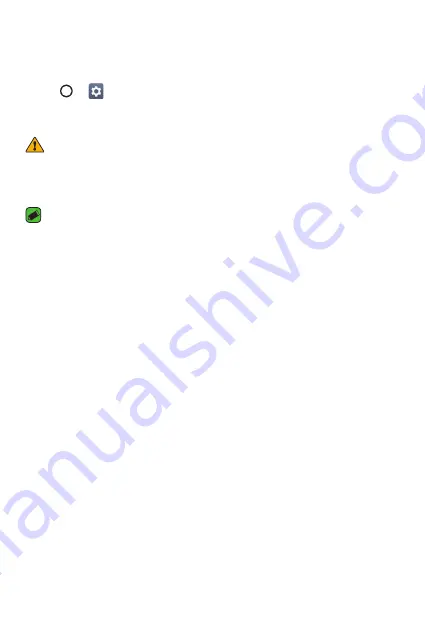
Apps
58
LG Backup
You can back up and restore data saved on your device.
1
Tap
>
>
General
tab >
Backup & reset
>
LG Backup
.
2
Follow the on-screen instructions to backup or restore data to and
from your device.
WARNING
Ţ
Formatting your device may delete backup files saved in internal storage. To
minimize data loss, copy important backup files from the LG Backup folder in
the internal storage to a computer or external storage.
NOTE
Ţ
Data under a Google account is not backed up. When you synchronize your
Google account, Google apps, Google contacts, Google calendar, Google memo
app data and apps downloaded from Play store are stored on the Google Drive
automatically.
Ţ
Backup files are saved with the file extension *.lbf under the LG Backup folder
on the SD card or internal storage.
Ţ
Fully charge the battery before backing up or restoring data to avoid
unintentional powering off during the process.
Содержание LG-K425
Страница 1: ...www lg com MFLXXXXXXXX 1 0 ENGLISH USER GUIDE LG K425 ...
Страница 13: ...Features you will love Features you will love ...
Страница 15: ...Basics Basics ...
Страница 39: ...Apps Apps ...
Страница 62: ...Settings Settings ...
Страница 80: ...Appendix Appendix ...
Страница 88: ...For Your Safety For Your Safety ...
Страница 119: ......






























