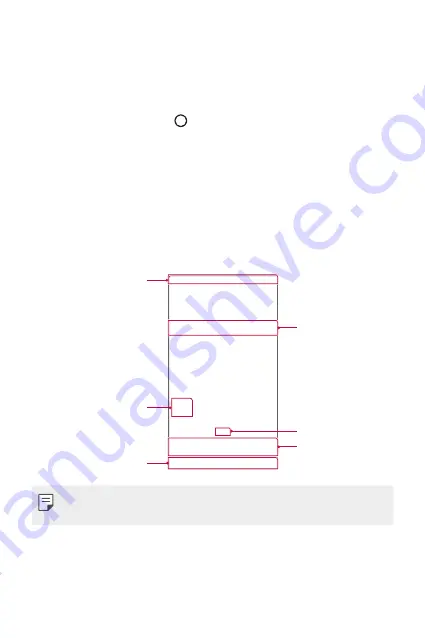
Basic Functions
42
Home screen
Home screen overview
The Home screen is the starting point for accessing various functions
and apps on your device. Tap on any screen to directly go to the Home
screen.
You can manage all apps and widgets on the Home screen. Swipe the
screen left or right to view all installed apps at a glance.
To search for an app, use Google search.
Home screen layout
You can view all apps and organise widgets and folders on the Home
screen.
Status bar
Folder
Home touch buttons
Widget
Page icon
Quick access area
•
The Home screen may vary, depending on the service provider or
software version.
•
Status bar: View status icons, the time and the battery level.
•
Widget: Add widgets to the Home screen to quickly access necessary
information without bothering to run apps one by one.
•
Folder: Create folders to group apps by your preferences.
Содержание LG-K220AR
Страница 1: ...MFL00000000 1 0 www lg com ENGLISH USER GUIDE LG K220AR ...
Страница 20: ...Custom designed Features 01 ...
Страница 30: ...Basic Functions 02 ...
Страница 62: ...Useful Apps 03 ...
Страница 93: ...Phone Settings 04 ...
Страница 115: ...Appendix 05 ...
Страница 124: ......
















































