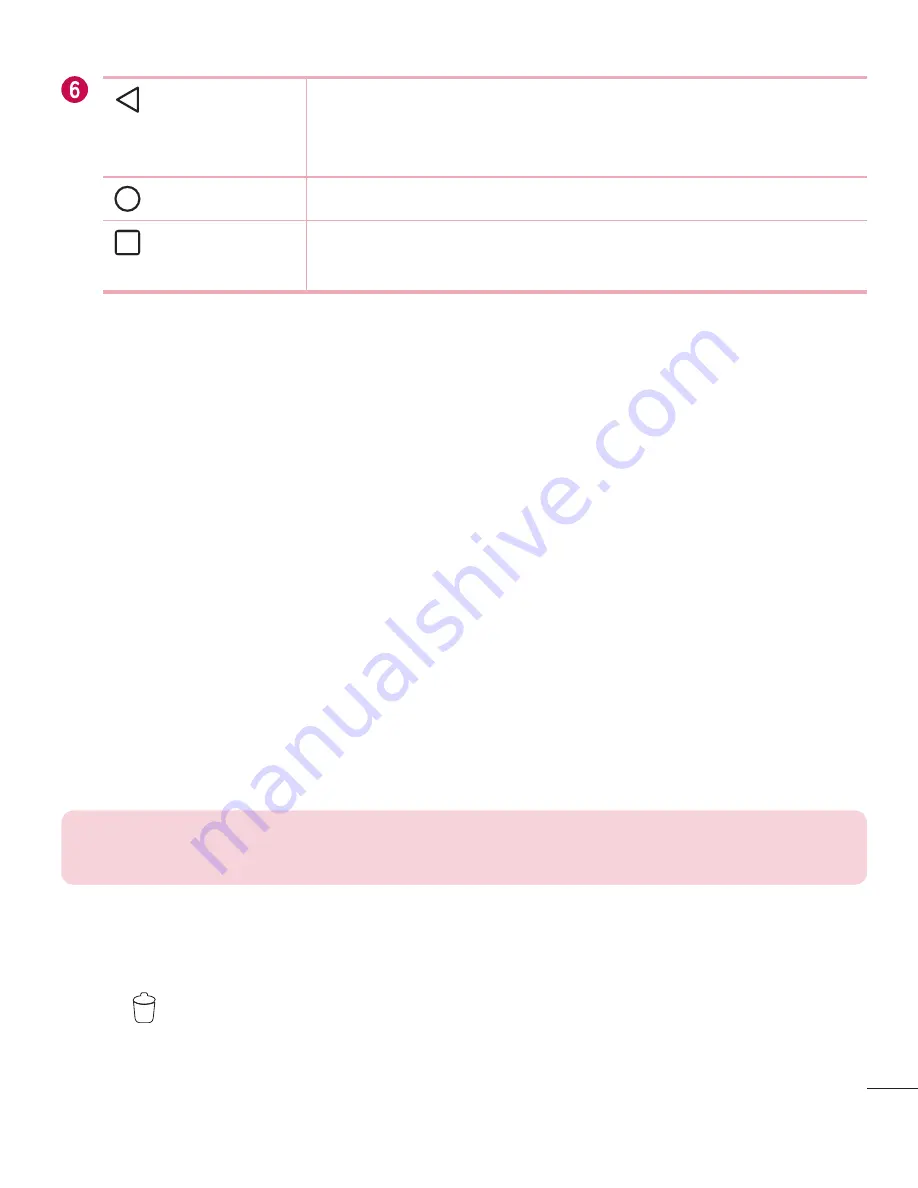
41
Your Home screen
Back Button
Returns to the previous screen. Also closes pop-up
items, such as menus, dialogue boxes and the on-screen
keyboard.
Home Button
Return to the Home screen from any screen.
Recent Apps
Button
Displays recently used applications. If you touch and hold
this Button, it opens a menu of available options.
Extended Home screen
The operating system provides multiple Home screen panels to provide more space for
adding icons, widgets and more.
•
Slide your finger left or right across the Home screen to access additional panels.
Customizing the Home screen
You can customize your Home screen by adding apps and widgets and changing
wallpapers.
Adding items on your Home screen
1
Touch and hold the empty part of the Home screen.
2
In the Add Mode menu, select the item you want to add. You then see this added
item on the Home screen.
3
Drag it to the desired location and lift your finger.
TIP!
To add an application icon to the Home screen from the Apps screen,
touch and hold the application you want to add.
Removing an item from the Home screen
•
While on the Home screen, touch and hold the icon you want to remove > drag it
to
.
Содержание LG-H731
Страница 1: ...www lg com ca ENGLISH FRANÇAIS MFL69323801 1 0 USER GUIDE LG H731 ...
Страница 111: ......
Страница 234: ......
















































