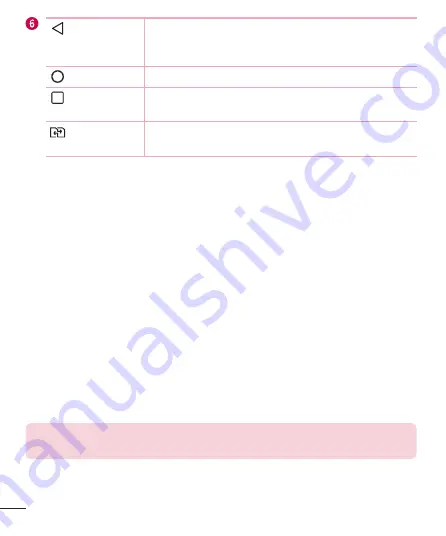
26
Your Home screen
Back Button
Returns to the previous screen. Also closes pop-up
items, such as menus, dialogue boxes and the on-screen
keyboard.
Home Button
Return to the Home screen from any screen.
Overview
Button
Displays recently used applications. If you touch and hold
this Button, it opens a menu of available options.
SIM Switch
Button
Choose which SIM card you're going to use.
Touch and hold to go to Dual SIM card settings.
Extended Home screen
The operating system provides multiple Home screen canvases to provide more space
for adding icons, widgets and more.
•
Slide your finger left or right across the Home screen to access additional
canvases.
Customizing the Home screen
You can customise your Home screen by adding apps and widgets and changing
wallpapers.
Adding items on your Home screen
1
Touch and hold the empty part of the Home screen.
2
In the Add Mode menu, select the item you want to add. You then see this added
item on the Home screen.
3
Drag it to the desired location and lift your finger.
TIP!
To add an application icon to the Home screen from the Apps screen,
touch and hold the application you want to add.
Содержание LG-H540
Страница 1: ...www lg com TIẾNG VIỆT ENGLISH MFL69713601 1 0 User Guide LG H540 ...
Страница 181: ......
















































