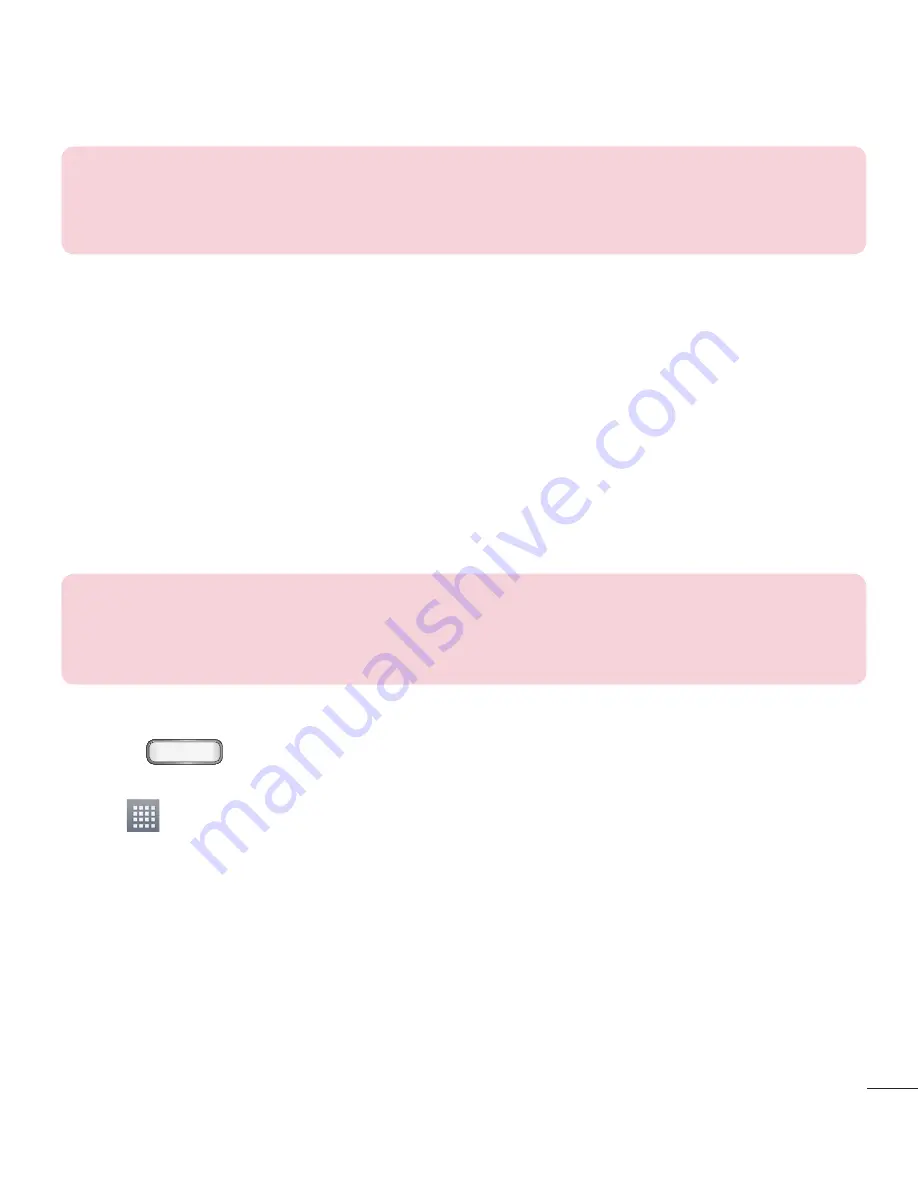
31
NOTE:
If there is no available space on a particular Home screen panel, you
must delete or remove an item before you can add another item. In this case,
you have the option of switching to another Home screen panel.
Changing the Wallpaper of Home screen
You can change the Wallpaper (background) of your home screen by following these
steps:
1
From the Home screen, touch and hold on an empty area of the screen.
2
Tap
Widgets
and select the desired widget.
Creating Shortcuts on Home screen
Shortcuts are different than the current Home screen Widgets that only launch an
application. Shortcuts activate a feature, action, or launch an application.
NOTE:
To move a shortcut from one screen to another, it must first be
deleted from its current screen. Navigate to the new screen, then add the
shortcut.
Adding a shortcut from the Apps Menu
1
Press
to go to the main Home screen, if it is not already selected.
2
Navigate to the desired Home screen.
3
Tap
to display your current applications.
4
Scroll through the list and locate your desired application.
5
Touch and hold the application icon. This creates an immediate shortcut of the
selected icon and closes the
Apps
tab.
6
While still holding the on-screen icon, position it on the current page. Once
complete, release the screen to lock the new shortcut into its new position on the
current screen.
Содержание LG-E612
Страница 2: ......
Страница 124: ......
Страница 446: ...88 NOTE This feature depends on your network service provider region and country Phone software update ...
Страница 462: ......
















































