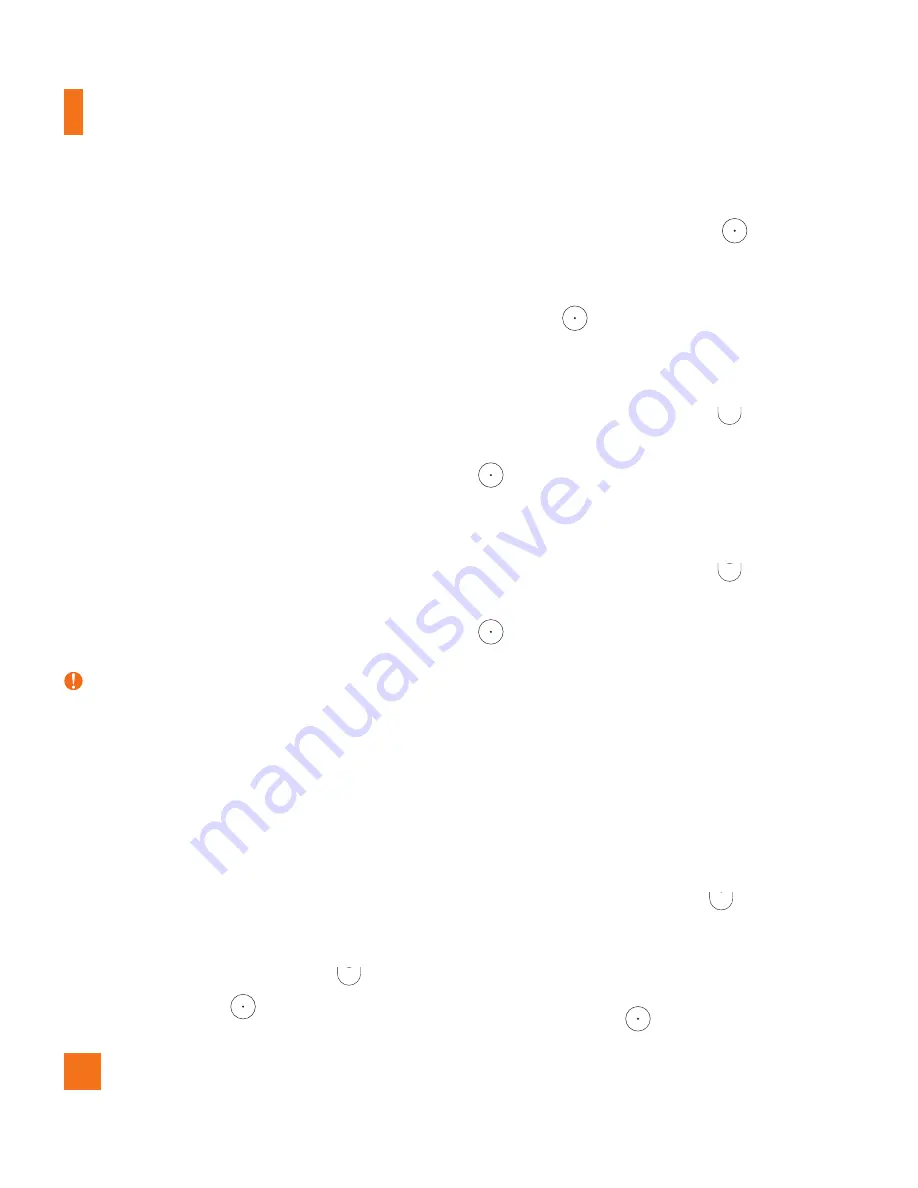
10
When you can’t recall your Unlock
Pattern, PIN, or Password
:
If you logged into a Google account on the
phone and failed to use the correct pattern
5 times, tap the
Forgot pattern?
. You will
be required to sign in with your Google
account and prompted to create a new
unlock pattern.
If you have set a backup PIN, you can
unlock the screen with keying in the backup
PIN.
If you haven’t created a Google account
on the phone and you forgot your PIN,
Password, and the backup PIN, you need to
perform a hard reset.
Caution
•
If you perform a hard reset, all user
applications and user data will be deleted.
Please remember to back up any important
data before performing a hard reset.
Read ALL steps before attempting.
1
Turn the phone off.
2
Press and hold the following keys at the
same time:
Volume Down Key
+
Power/Lock Key
on the back of the
phone.
3
Release the
Power/Lock Key
only
when the LG logo is displayed, then
immediately press and hold the
Power/
Lock Key
again.
4
Release all keys when the Factory hard reset
screen is displayed.
5
Press the
Volume Down Key
to scroll
to
Yes
, then press the
Power/Lock Key
to confirm.
•
To cancel the Factory hard reset, select
No
(Exit)
.
6
Press the
Volume Down Key
to scroll
to
Yes
, then press the
Power/Lock Key
to confirm once more.
7
Your device will perform a hard reset.
5. Using Safe Mode
Using Safe mode
To recover your phone when malfunctioning.
1
Turn off your phone and reboot. When you
see the AT&T booting animation press and
hold the
Volume Down Key
until you
see the Home screen.
OR
While the phone is on, press and hold the
Power/Lock Key
until the Phone
Important notice

























