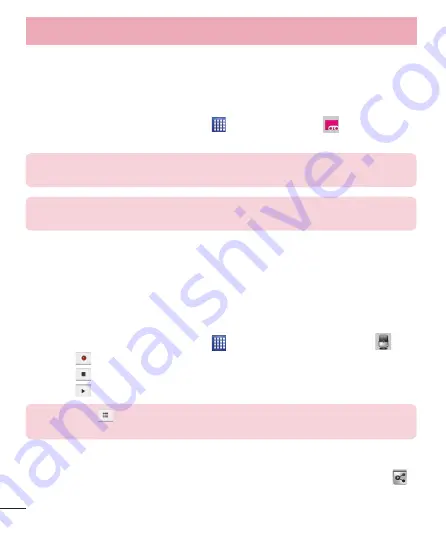
70
Utilities
Visual Voicemail
The
Visual Voicemail
application allows users to view a list of people who left
voicemail messages on your phone. You can listen to your message without
being limited by the date.
1
From the Home screen, tap
Apps
>
Visual Voicemail
.
2
A list of the voicemail messages will be displayed.
Important!
If this is the first time accessing Visual Voicemail, you may be
prompted to enter a new PIN code and touch
Next
to activate Visual Voicemail.
NOTE:
To use your phone’s Visual Voicemail capability, you must have the Visual
Voicemail service added to your rate plan.
3
Tap an on-screen voicemail message to play it back.
Voice Recorder
Use the voice recorder to record voice memos or other audio files.
Recording a sound or voice
1
From the Home screen, tap
Apps
>
Apps
tab >
Voice Recorder
.
2
Touch
to begin recording.
3
Touch
to end the recording.
4
Touch
to listen to the recording.
NOTE:
Touch
to access your list of recordings. You can listen to the saved
recordings. The available recording time may differ from actual recording time.
Sending the voice recording
1
Once you have finished recording, you can send the audio clip by touching
.
2
Choose from any of the available methods for sharing.






























