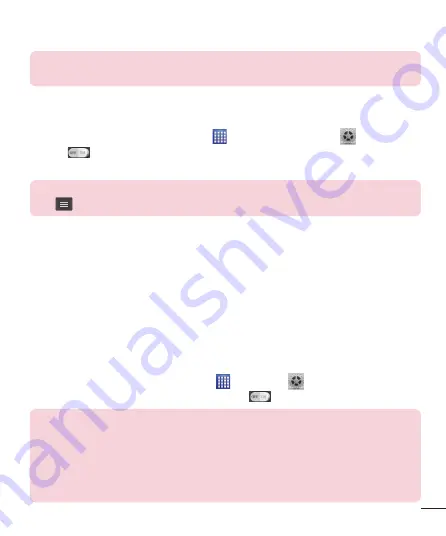
29
NOTE:
The method for selecting an option may vary by the type of item you
want to share (picture, video, contact, etc.).
3
Search for and pair with a Bluetooth-enabled device.
Receive data using the Bluetooth wireless feature
1
From the Home screen, tap
Apps
>
Apps
tab >
Settings
>
Bluetooth
.
2
Tap
to turn Bluetooth on and mark the checkbox at the top of the
screen next to
LG-D415BK
to be visible on other devices.
NOTE:
To select the length of time that your device will be visible, tap the
Menu
Key
>
Visibility timeout
.
3
Pair the devices and tap
Pair
when you receive a Bluetooth Authorization
Request to accept the file(s).
USB Tethering
You can use your phone to provide a data connection to a computer by
activating data tethering and connecting the phone and computer with a USB
cable.
To tether your phone with your computer using the USB
1
Connect your phone to your computer with a USB cable.
2
From the Home screen, tap
Apps
>
Settings
>
Tethering &
Networks
. Tap the
USB tethering
switch
to turn it on.
NOTE:
t
To use your phone’s tethering capability, you must have the Smartphone
Mobile Hotspot service added to your rate plan. Performance may vary
depending on the number of devices connected and other factors.
t
You cannot access your phone’s microSD card on your computer when
using USB tethering.






























