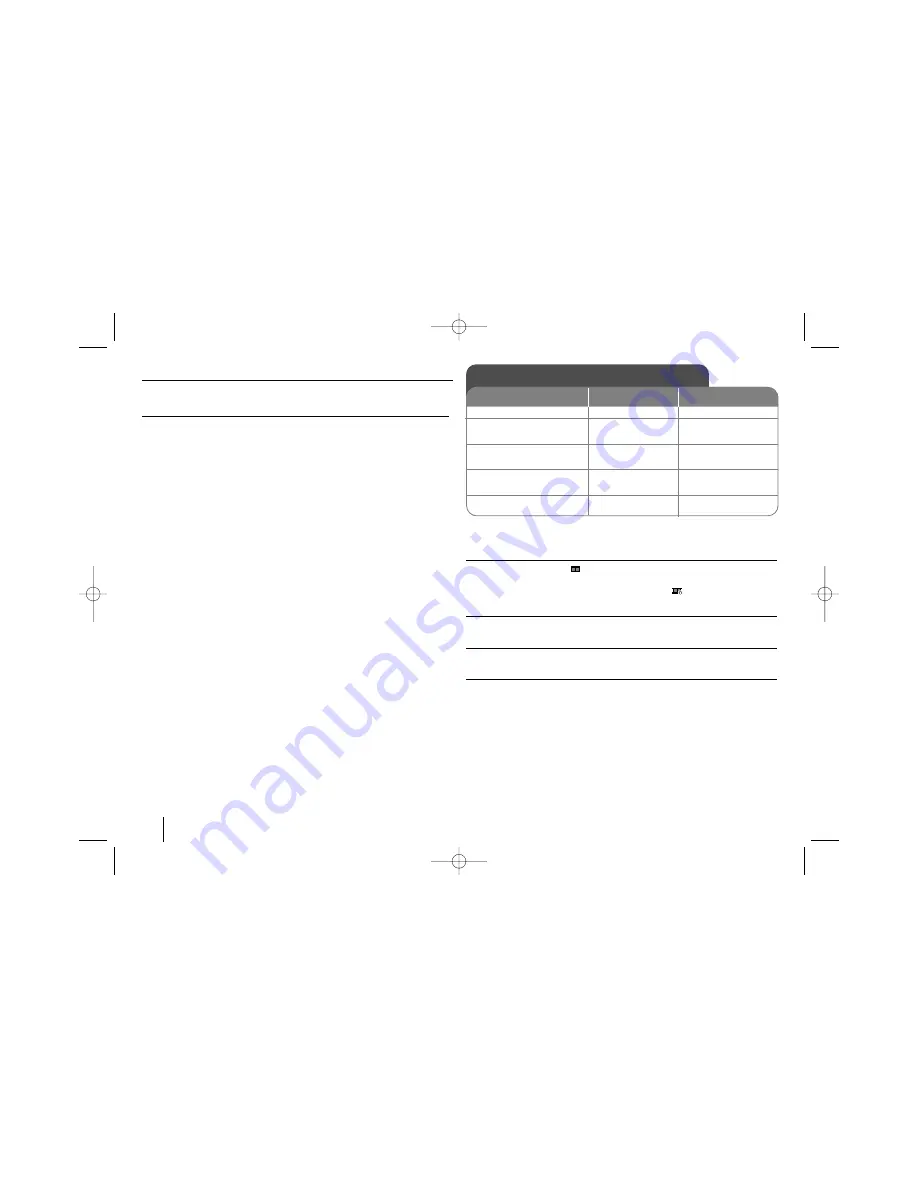
16
Mini Home Theater
]
USER GUIDE
Displaying file information (ID3 TAG )
While playing a MP3 file containing file information, you can display the informa-
tion by pressing DISPLAY repeatedly.
MP3 / WMA disc compatibility with this player is limited as follows:
•Sampling frequency: within 32 - 48 kHz (MP3), within 24 - 48kHz (WMA)
•Bit rate: within 32 - 320kbps (MP3), 40 - 192kbps (WMA)
•The unit cannot read an MP3/WMA file that has a file extension other than
“.mp3” / “.wma”.
•CD-R physical format should be ISO 9660
•If you record MP3 / WMA files using software that cannot create a file system
(eg. Direct-CD) it is impossible to playback MP3 / WMA files.We recommend
that you use Easy-CD Creator, which creates an ISO 9660 file system.
•File names should have a maximum of 8 letters and must incorporate an .mp3
or .wma extension.
•They should not contain special letters such as / ? * : “ < > l etc.
•The total number of files on the disc should be less than 999.
This unit requires discs and recordings to meet certain technical standards in
order to achieve optimal playback quality. Pre-recorded DVDs are automatical-
ly set to these standards. There are many different types of recordable disc for-
mats (including CD-R containing MP3 or WMA files) and these require certain
pre-existing conditions (see above) to ensure compatible playback.
Customers should note that permission is required in order to download
MP3 / WMA files and music from the Internet. Our company has no right
to grant such permission. Permission should always be sought from the
copyright owner.
Viewing photo files - more you can do
Viewing photo files as a slide show
Use
vV b B
to highlight (
) icon then press SELECT/ENTER to start slide
show.
You can change slide show speed using
b B
when (
) icon is highlighted.
Skip to the next/previous photo
Press SKIP (
.
or
>
) to view the previous/next photo.
Rotate a photo
Use
vV b B
to rotate the photo in full screen.
Pause a slide show
Press PAUSE/STEP (
X
) to pause a slide show. Press PLAY to continue the
slide show.
Viewing photo files
ON REMOTE
1. Insert a Disc:
2. Select a photo file on
the menu:
3. Select a photo file on
the menu:
4. Display the selected
file in full screen:
5. To stop playback:
Z
Z
.
.
or
>
>
B
B
/
]]
x
x
v
v V
V
ENTER/SELECT
x
x
STOP
ON PLAYER
FB163_DVD_USA_EVENT 1/30/08 12:23 PM Page 16









































